Email templates
During signup, login and password reset flows, Identity Cloud sends emails to your users. Identity Cloud provides a set of default email templates for the following actions:
- Invitation
- Verification code
- Password reset for a user
To match your business needs, you can Customize email templates and adapt the Sender email address upon request.
Languages
We send emails on your behalf to your users in their preferred language. The email templates support the following languages:
- English
- German
- French
- Italian
- Dutch
The following chapters describe when an email is sent for a specific email template. In addition, the default English email subject and content template texts are indicated.
Branding in email templates
The branding / organization name appearing on the email template depends on the following factors:
If the user receiving the email template is not assigned to an organization, we display the branding settings defined under the Signup /Login area of the Management console (referred to as default settings going forward) in the emails sent to them.
If the user who receives the email template is assigned to an organization, we display the name of the organization that the user is assigned to in the emails sent to them.
User invitation
A User invitation email with a link is sent to a user when the user is created or invited in the Identity Cloud management console. The invitation link leads to a page where the user can set a password and complete the signup.
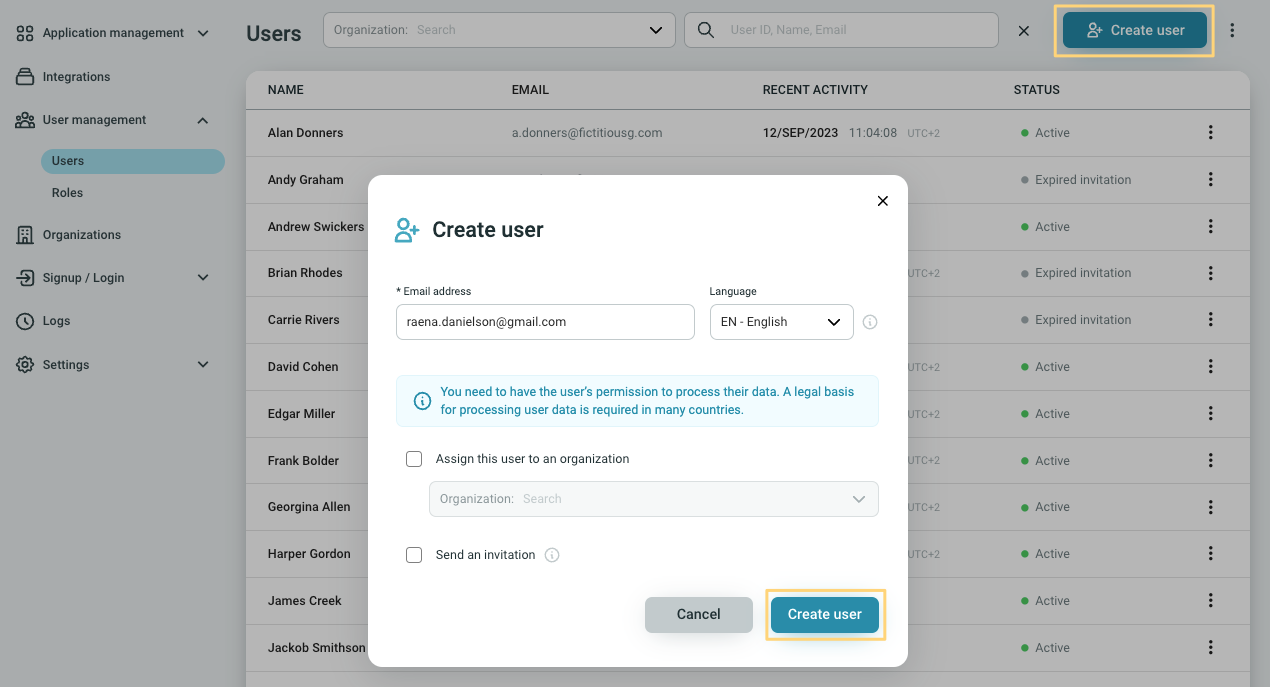
Default English subject:
You are invited to [Brand name]
Default English content:
Hello,
Welcome to [Brand name]. You received this email because we invited you to use our services.
As a final step, verify your email address at the following link:
[link]
The link is valid for you, for one use, for 7 days.
Have a nice day,
[Brand name]
Email verification
A Verification email is sent to the user in three cases:
- Signup
- Social account linking
- Email code verification in the passwordless flow
- Password reset flow for single-factor authentiation and multi-factor authentication.
The email contains a code to verify that the user has access to the provided email address. The user has to enter the code on the Email verification page to complete verification.
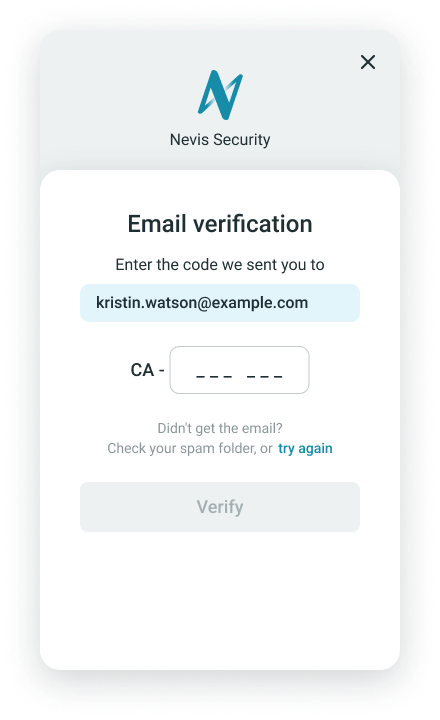
Default English subject:
[Brand name] email verification
Default English content:
Hello,
Verify your email address for [Brand name] by entering the following code:
[code]
Have a nice day,
[Brand name]
Password reset
A Password reset email with a code or a link is sent to a user when a password reset is triggered.
The password reset can be triggered:
- by an administrator or help desk agent in the Identity Cloud management console. See Reset passwords.
- by a user when they click Forgot password during login with Email and Password.
Reset triggered by administrator
If the password reset is triggered by the administrator, we send an email to the user's registered email address with a password reset link. The user can follow the prompts on the link to reset their password.
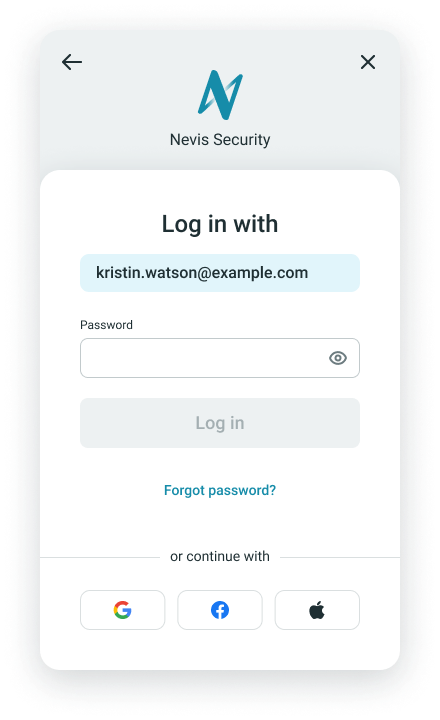
Default English subject:
Reset your password at [Brand name]
Default English content:
Hello,
You received this email because you requested a password reset.
Reset your password at the following link:
[link]
The link is valid for you, for one use, for 1 hour.
Have a nice day,
[Brand name]
Reset triggered by user
If the password reset is triggered by a user, the user is sent the email verification template. After successful verification with the code, they can reset their password.
Sender email address
The Sender email address indicates who is the sender of the received emails.
The default Sender email address is [email protected].
You can adapt your Sender email address upon request.
Customize email templates
You can customize the default email templates to match your business needs. Email templates are customized in your Identity Cloud instance upon request.
To customize your email templates:
- Go to Signup/Login > Email templates.
- Click Go to customization form.
- Fill out the form by providing the required inputs.
To adapt the Sender email address to your custom domain you need access to your domain's DNS. To allow Identity Cloud to send digitally-signed emails on your behalf, you need to add some DNS records. Without these records, the emails may end up in your users' spam mail folders.
To learn more, read about Sender Policy Framework (SPF) and DomainKeys Identified Mail (DKIM).
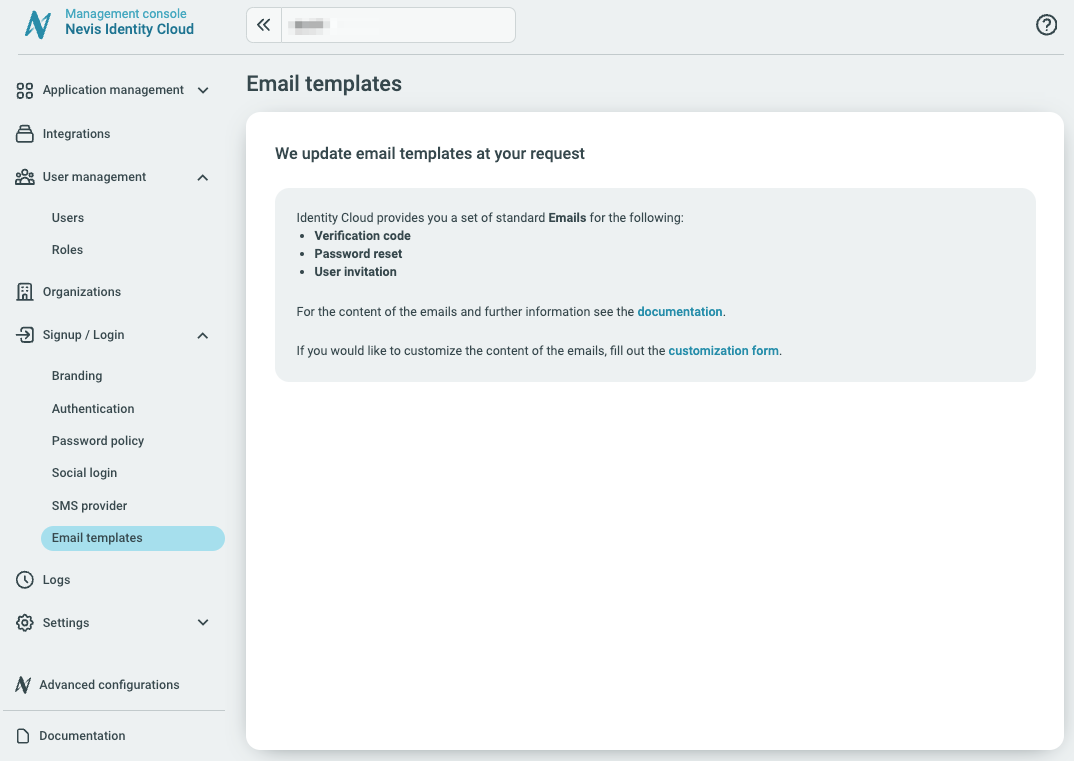
We get back to you for further inquiries, and inform you once the email templates are adjusted.
Test email templates
Once the email templates customization process is completed, you can test that the sent emails appear to recipients as expected.
User invitation:
Create a new user with an invitation or send an invitation to a user with incomplete signup. Verify the User invitation email.
Email verification:
- Go to the signup page of your application.
- Click Create account.
- Provide a valid email address and click Continue.
- Provide a valid password and click Continue.
Verify the Email verification email.
Password reset:
Trigger a password reset. Verify the Password reset email.