Authentication methods
Under the Authentication methods tab of the user details, the administrator can see and manage all authentication methods of the user.
All registered authentication methods of a user are displayed, regardless of whether the authentication method is enabled.
The authentication methods available to the users depend on the methods enabled by the administrator in the Management console under Signup/Login / Authentication.
Remove authentication methods
The administrator can remove the authentication methods of the users. Once an authentication method for a user is deleted, the user can no longer use the authentication method to log in.
Delete an authentication method general steps
- Go to User management > Users, and open the user profile by clicking on View more in the more options menu ︙ to the right side of the listed user.
- Go to the Authentication methods tab, and click the authentication method you want to remove.
- Click Delete on the right side.
- In the dialog, confirm that you want to delete the authentication method for the user.
- Click Delete method.
Additional information by authentication method
Passkeys
Users can register more than one passkey. These can be managed individually through a dropdown. All registered passkeys are listed with the device, creation date and status.
To delete a passkey for a user:
- Go to User management > Users, and open the user profile by clicking on View more in the more options menu ︙ to the right side of the listed user.
- Go to the Authentication methods tab, and click on Passkeys, or on the dropdown menu to the right side.
- Identify the passkey to remove, and click Delete on the right side.
- In the dialog, confirm that you want to delete the authentication method for the user.
- Click Delete method.
Access app
Users can register more than one device with the access app. These can be managed individually through a dropdown. All registered devices are listed with the device, creation date, and status.
- Go to User management > Users, and open the user profile by clicking View more in the more options menu ︙ to the right side of the listed user.
- Go to the Authentication methods tab, and click Access app, or the dropdown menu to the right side.
- Identify the access app to remove, and click Delete on the right side.
- In the dialog, confirm that you want to delete the authentication method for the user.
- Click Delete method.
Multi-factor authentication
You cannot remove all of the second-factor authentication methods of a user.
A user can always register new second factors during login if they currently have none set up, or only have recovery codes.
Social login
If you delete a social login authentication method of a user, the link to that social login provider stored for the user is removed. The next time the user logs in with that social login provider and verifies their email address, a link to that social login provider is created for the user again.
Known issues
If a user with Apple social login authentication method is deleted, the link to your application remains available in their Apple account. If the user wants to sign up using Apple login again, they have to stop using their Apple ID with the application first. For quick instructions, see the Apple documentation.
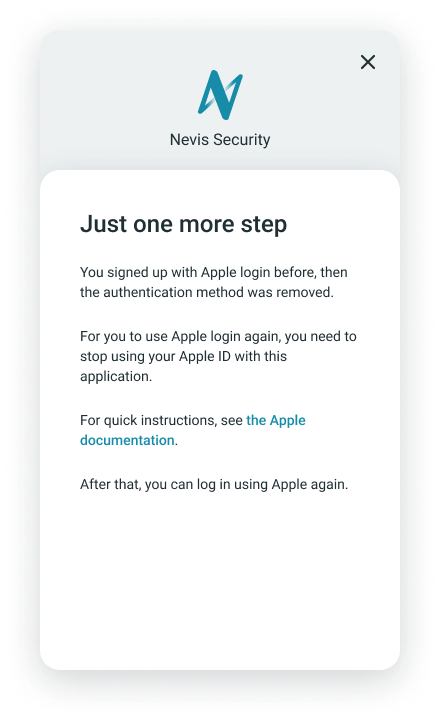
Revoke recovery codes
To revoke recovery codes for a user:
- Go to User management > Users, and open the user profile by clicking on View more in the more options menu ︙ to the right side of the listed user.
- Go to the Authentication methods tab, and click Revoke.
- In the dialog, confirm that you want to revoke the recovery codes for the user.
- Click Revoke codes.