Roles
Under the Roles tab of the user profile, the administrator can see and manage roles of the user.
See the user's roles
To list all roles of a user:
- Go to User management > User.
- Select a user.
- Click View more in the more options menu ︙ of the user.
- Select the Roles tab.
The assigned roles of a user are ordered alphabetically.
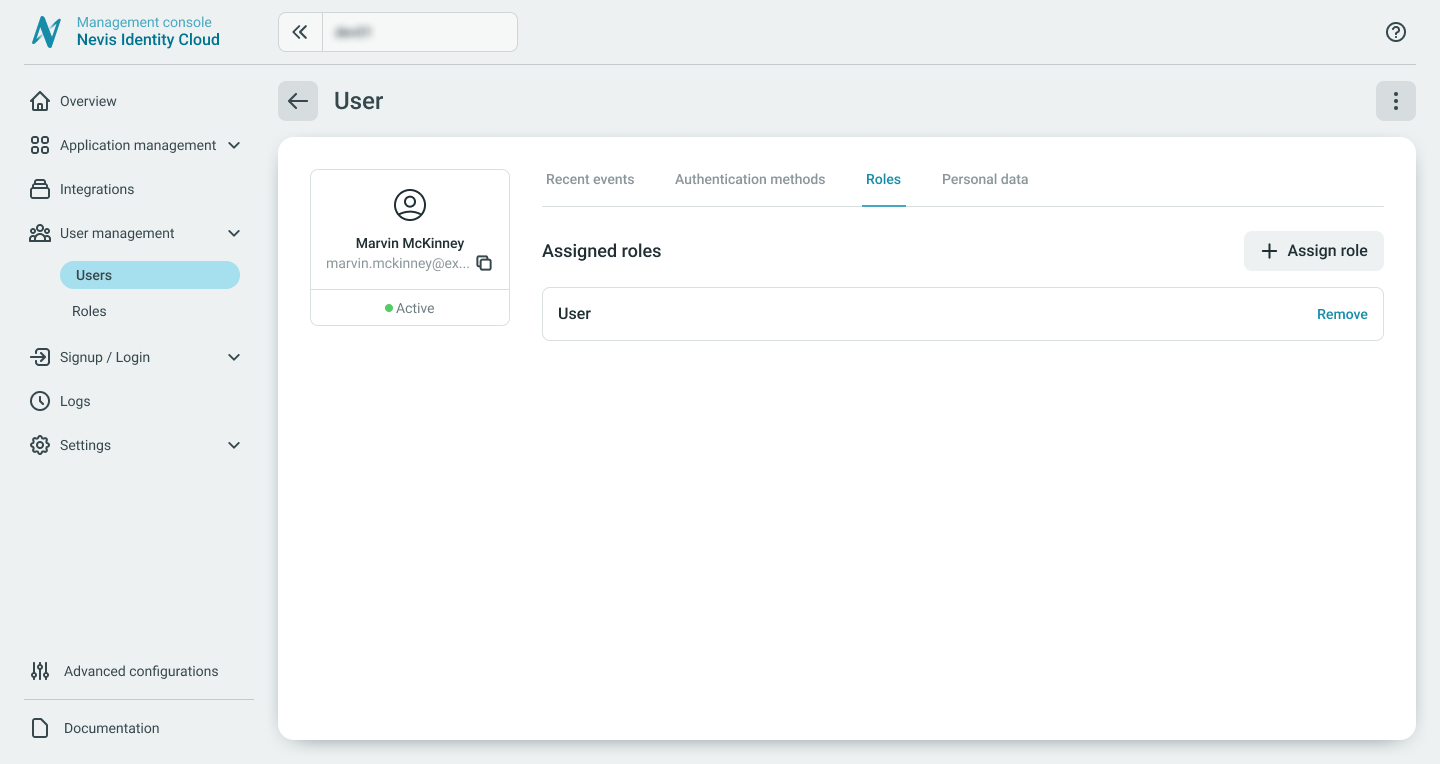
Assign roles to users
To assign roles to a user:
- Go to User management > Users.
- Select a user.
- Click View more in the more options menu ︙ of the user.
- Select the Roles tab, and click Assign role.
- Select the roles you want to assign to the user.
- Click Assign to finalize your choices.
The newly assigned roles appear on the list of assigned roles.
Remove roles from users
To remove a role from a user:
- Go to User management > Users.
- Select a user.
- Click View more in the more options menu ︙ of the user.
- Click the Roles tab.
- From the roles of the user, select a role and click Remove.
- Confirm Remove role.
The removed role disappears from the list of assigned roles.