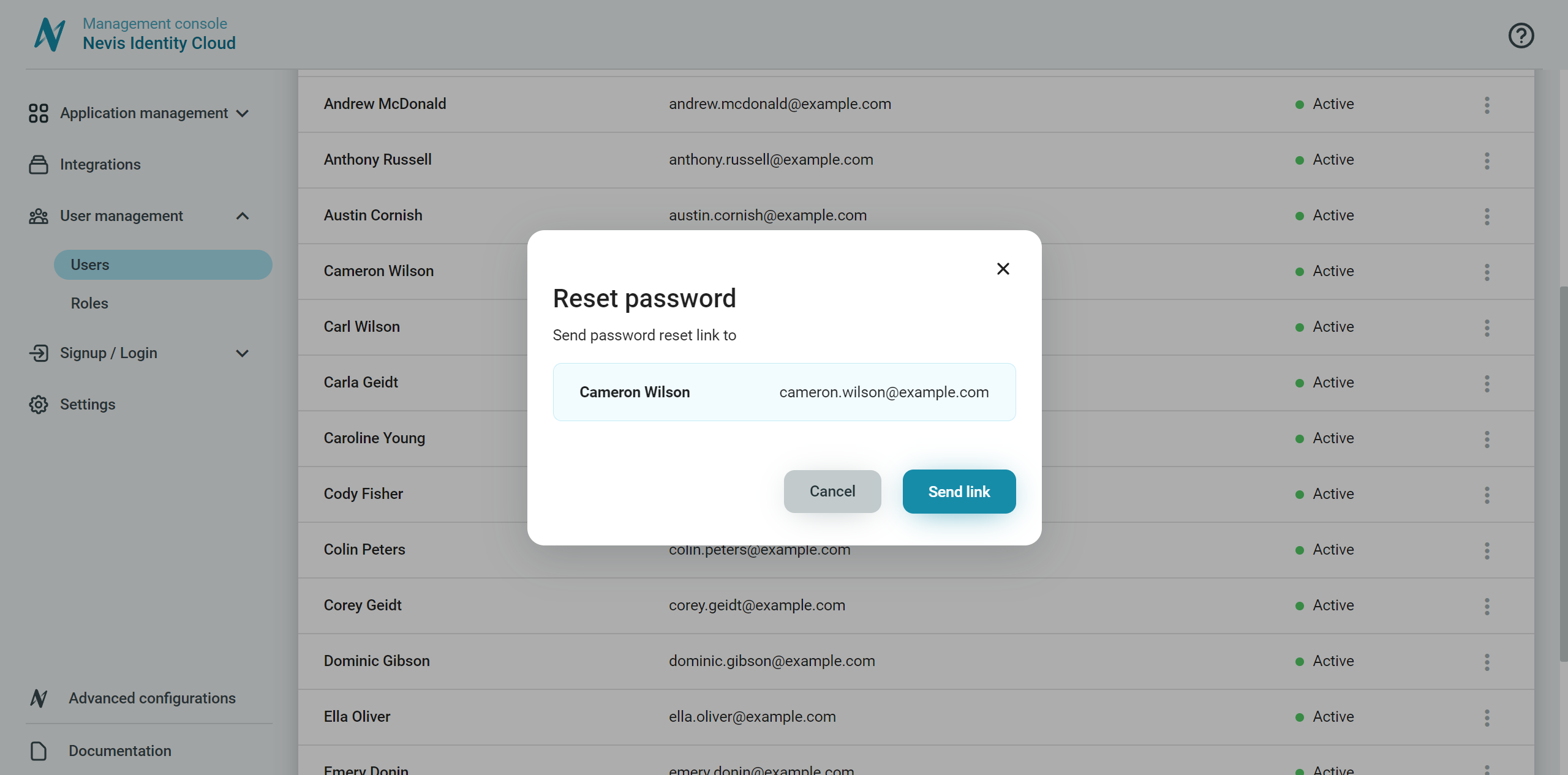Reset passwords
Reset passwords
The administrator can trigger a password reset for active and blocked users directly from the Identity Cloud Management console.
To trigger a password reset for a user:
- Go to User management > Users.
- Select a user.
- Click Reset password in the more options menu ︙ of the user.
- In the dialog, confirm that you want to trigger a password reset for the user.
- Click Send link.
After the Send link option is clicked, an email with a link to reset the password is sent to the user. The link is valid for one hour and one use only. It leads to a page where the user can set a new password and complete the password reset flow.
The email is sent in the preferred user language of the user.
You can check the default content of the password reset email in Email templates.
The current password
When the administrator triggers a password reset, the current password of the user remains valid for login until the user sets a new password with the sent link.
If the link expires, a new password reset link can be triggered for the user by the administrator.
Triggering a password reset generates a new password reset link and invalidates any existing password links for the user
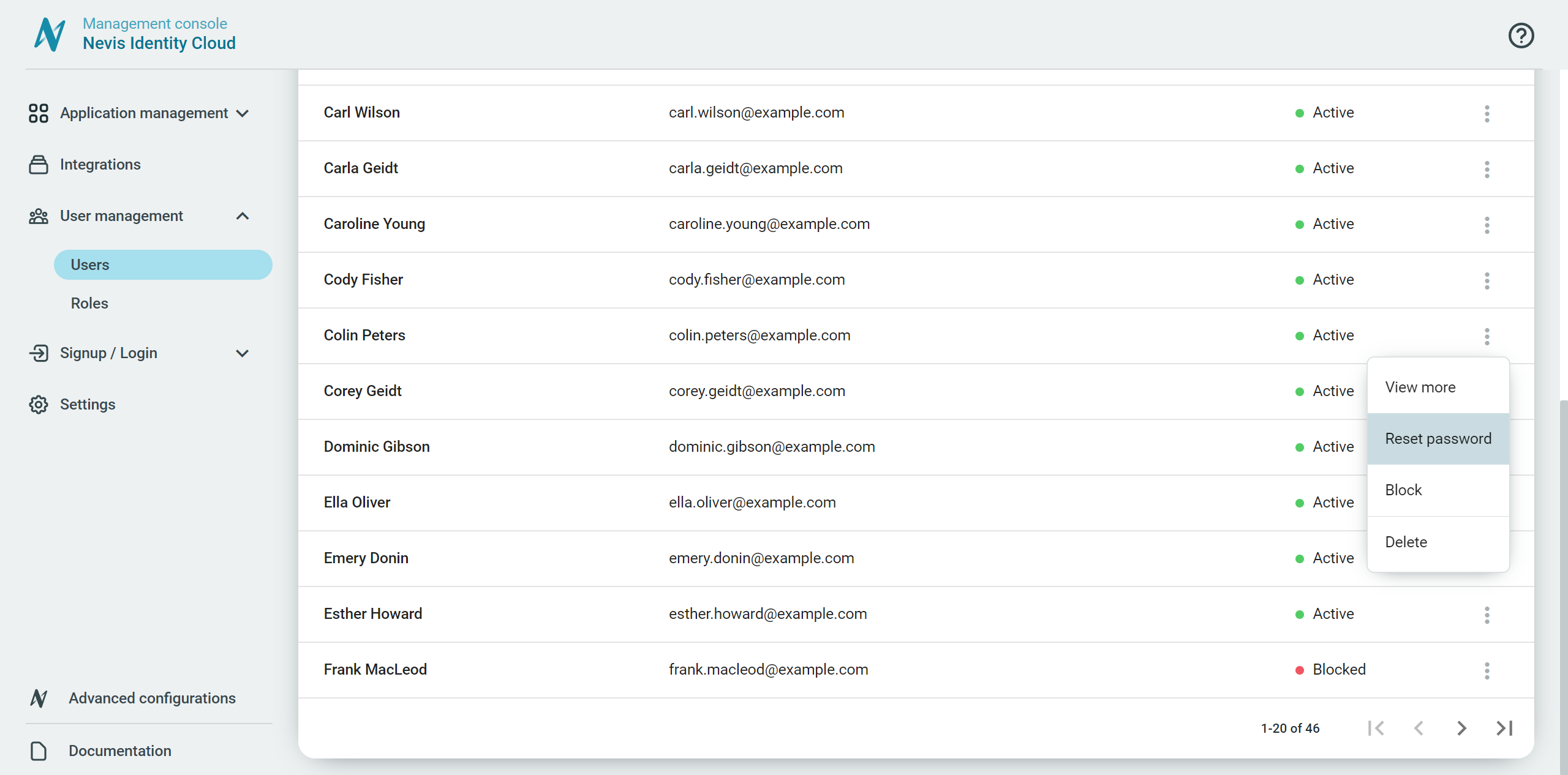
Send a password reset link to the user.