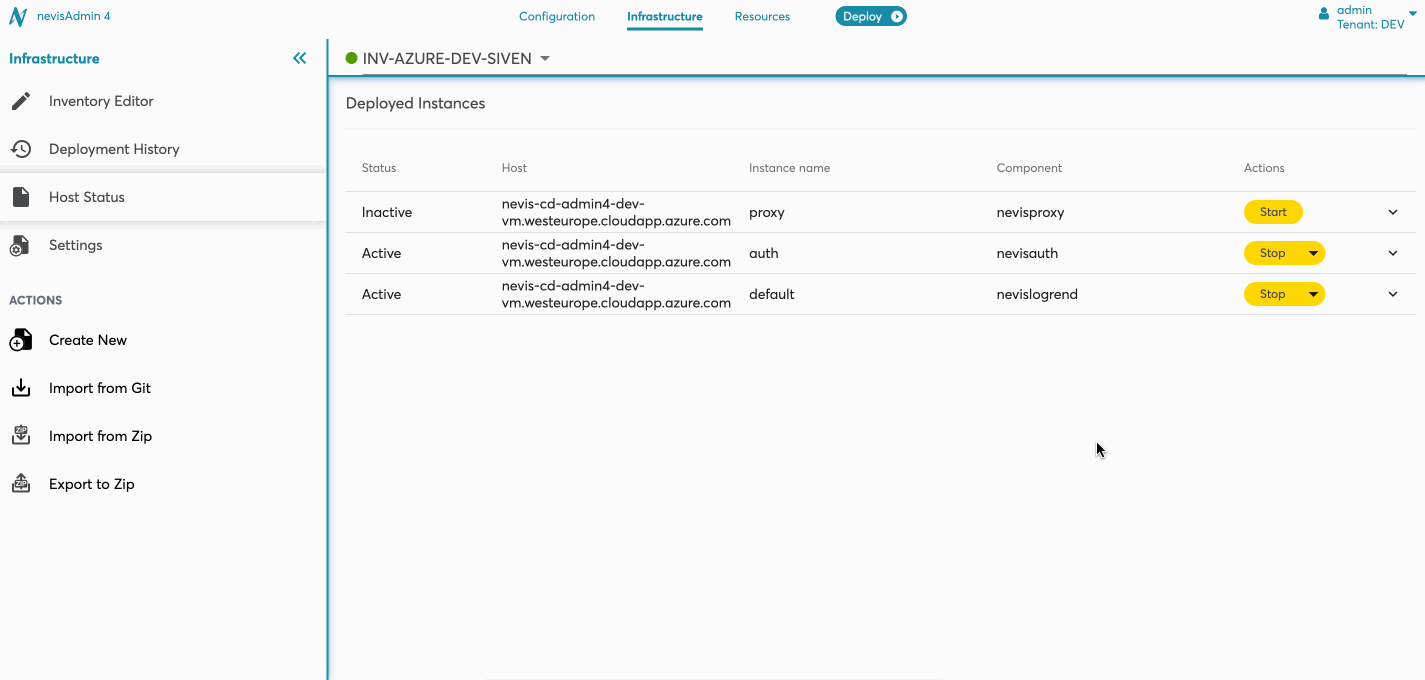Host Status
Deployed Instances
This function helps you to view the deployed instances in the given inventory and quickly perform an action on the instance at the given host, for example a restart, start or stop.
Host status function is available for a classic (non-cloud) inventory.
To access the function:
- Under the Infrastructuretab, make sure that a classic (non-cloud) inventory is selected.
- Select the Host Status function from navigation menu.
- Check the Deployed Instances table for the following details:
- Status
- Host
- Instance name
- Component
- Actions such as Start, Restartand Stop (based on the status)
- Click on the row to see more details:
- Project deployed
- Instance configuration with a link to the related pattern.
The following movie shows how to view deployed instances:
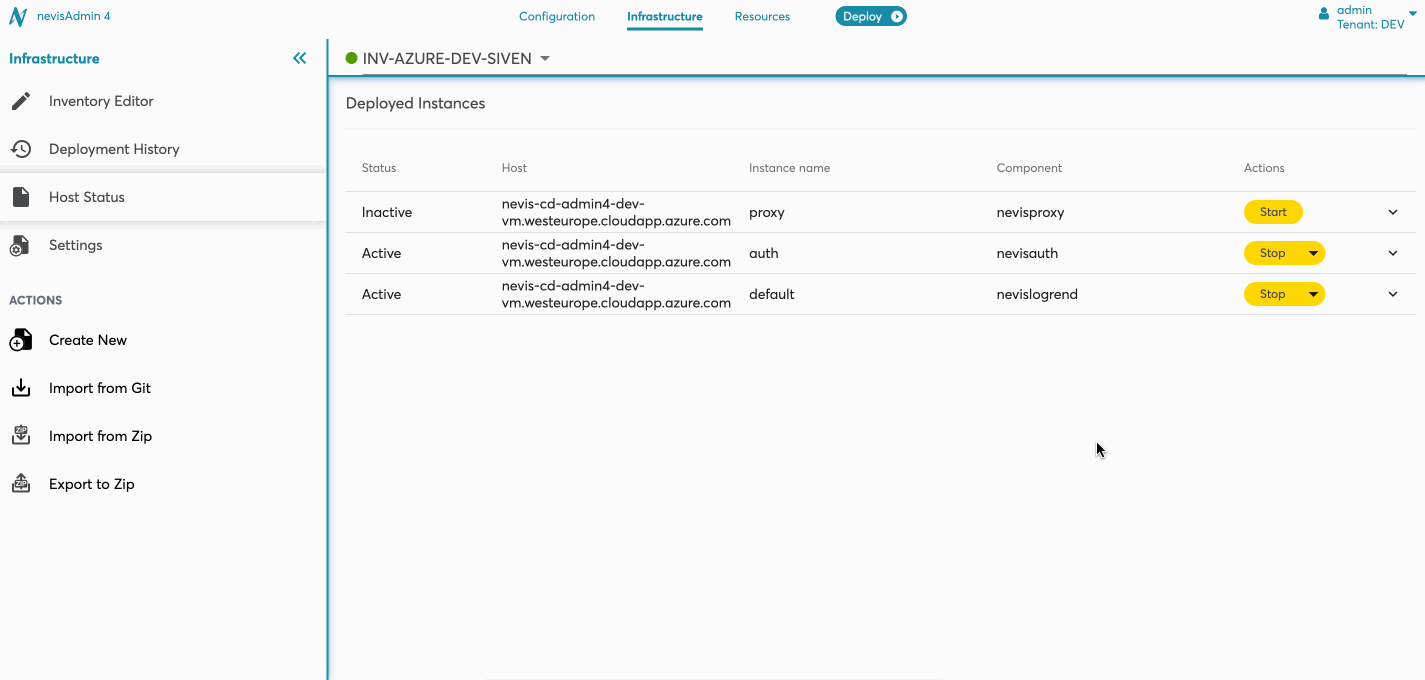
Stopping an Instance
To stop an instance:
- Open Host status screen.
- Select the Stopaction.
- Confirm the warning message.
The status is changed once the request is processed. Note that executing the request may take some time, therefore the status may not change immediately after the action.
The following movie shows how to stop an instance:
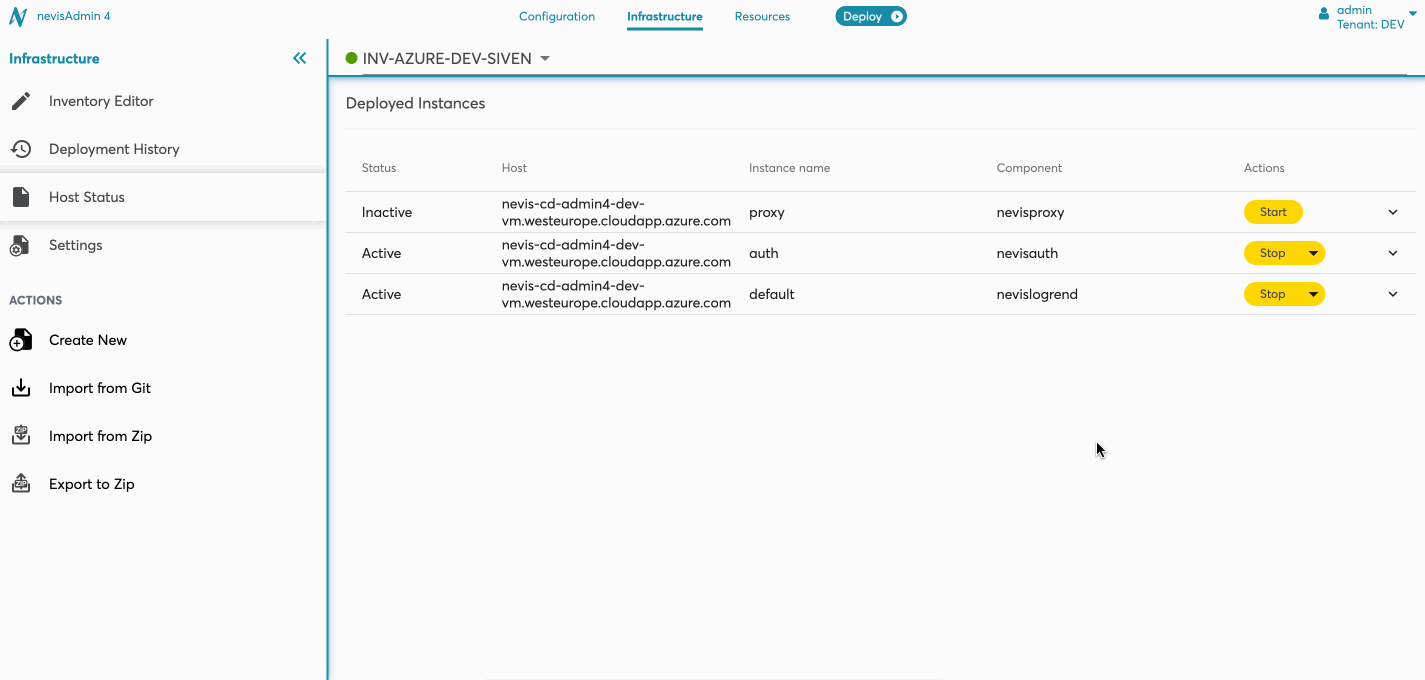
Starting or Restarting an Instance
Take the below steps to start/restart an instance:
- Open Host status screen.
- Select Start / Restart action.
- Confirm the warning message.
The status is changed once the request is processed. Note that executing the request may take some time, therefore the status may not change immediately after the action.
The following movie shows how to start / restart an instance: