Product Analytics
The Product analytics report can be previewed, downloaded and sent from the User menu by selecting the Download analytics data option. A modal window will open up with the following 4 steps.
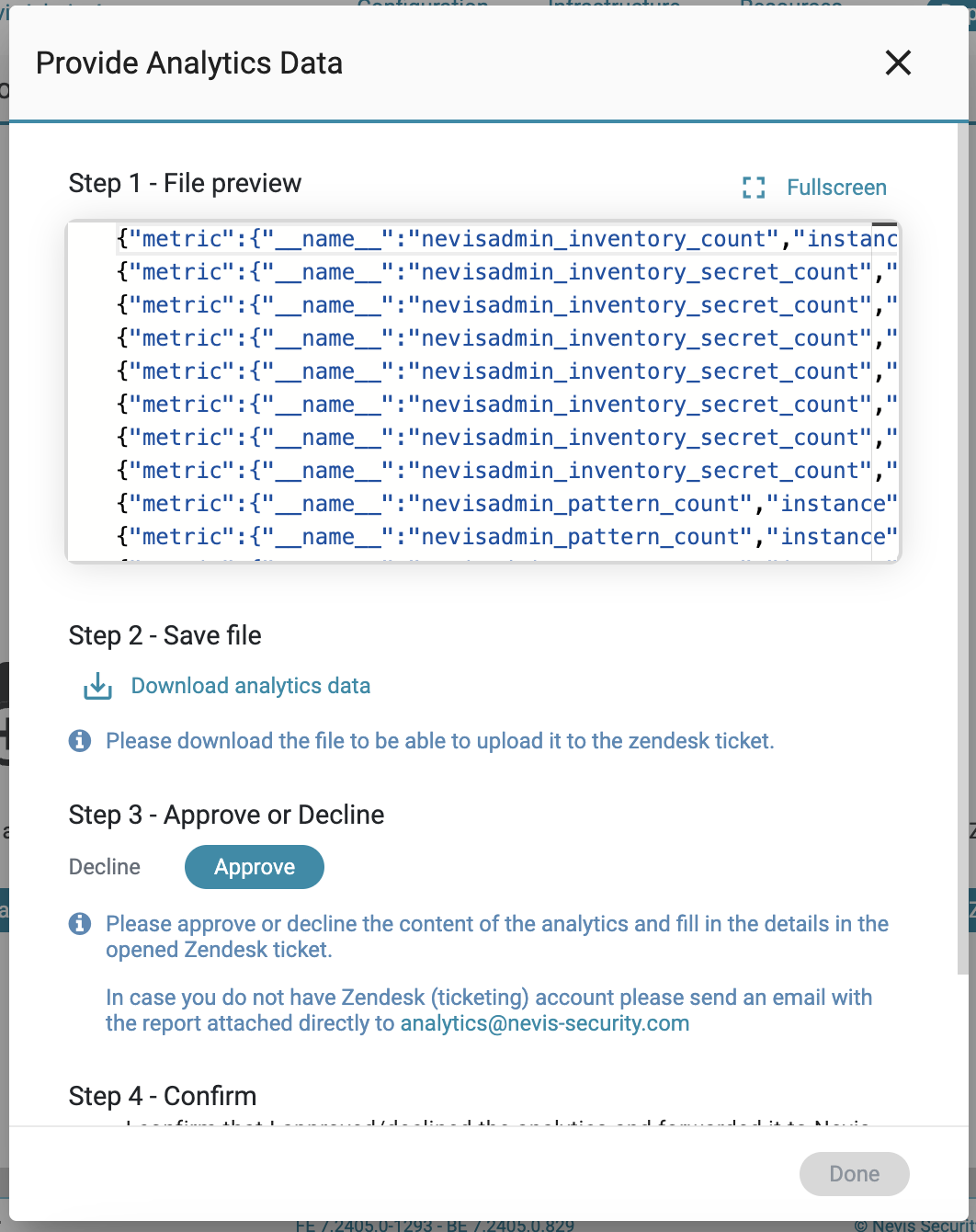
- Step: File preview
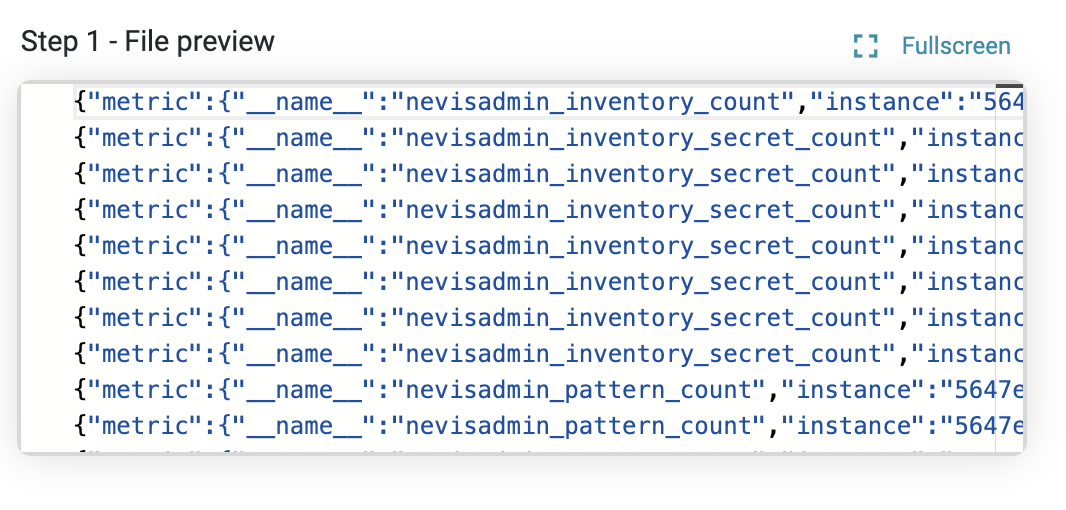
You see here all analytics data collected by nevisAdmin 4. By clicking on the full screen option, a full screen size viewer will open up for better reading experience.
- Step: Save file
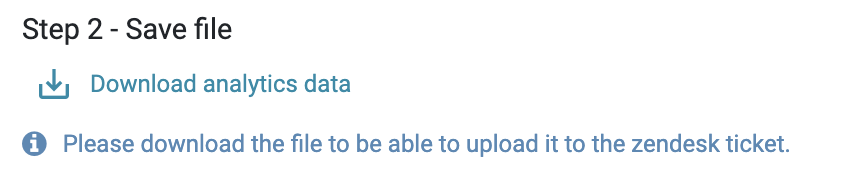
Save the document to your computer so you can upload or send it to the support team whenever it is needed.
- Step: Approve or Decline

Approve or decline the content of the analytics. By selecting one of the two options, a Zendesk ticket opens that should be filled out with the necessary details. In case of declining, we kindly ask you to elaborate. If you do not have a Zendesk (ticketing) account, send an email with the report attached to [email protected].
- Step: Confirm
Every four months nevisAdmin4 will notify all users that it is time to send the analytics data. It means you will find an orange mark in the user menu when a new quarter starts.
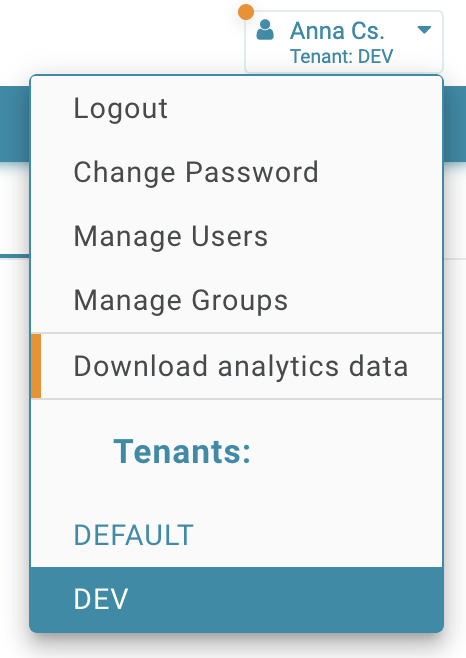
After you finished with the date review and sent the document to the Nevis Security team, confirm it, so the notification will not be displayed until the next quarter.

For the detailed configuration of Product Analytics, follow the installation guide.