Publishing Projects to Git
This chapter explains how to publish a project to the version control system (Git).
Publishing a Project to the Version Control System
There are two ways to publish a project to a version control system:
- Via the Publish Project to Git function in the Action menu in the Patterns screen sidebar (no. 1 in the next figure).
- Via the Publish changes link in the tooltip text of the patterns that have unpublished modifications (no. 2). To see the tooltip, hover over the time of the last modification. This modification time is visible at the right-hand side of the pattern entries in the patterns list.
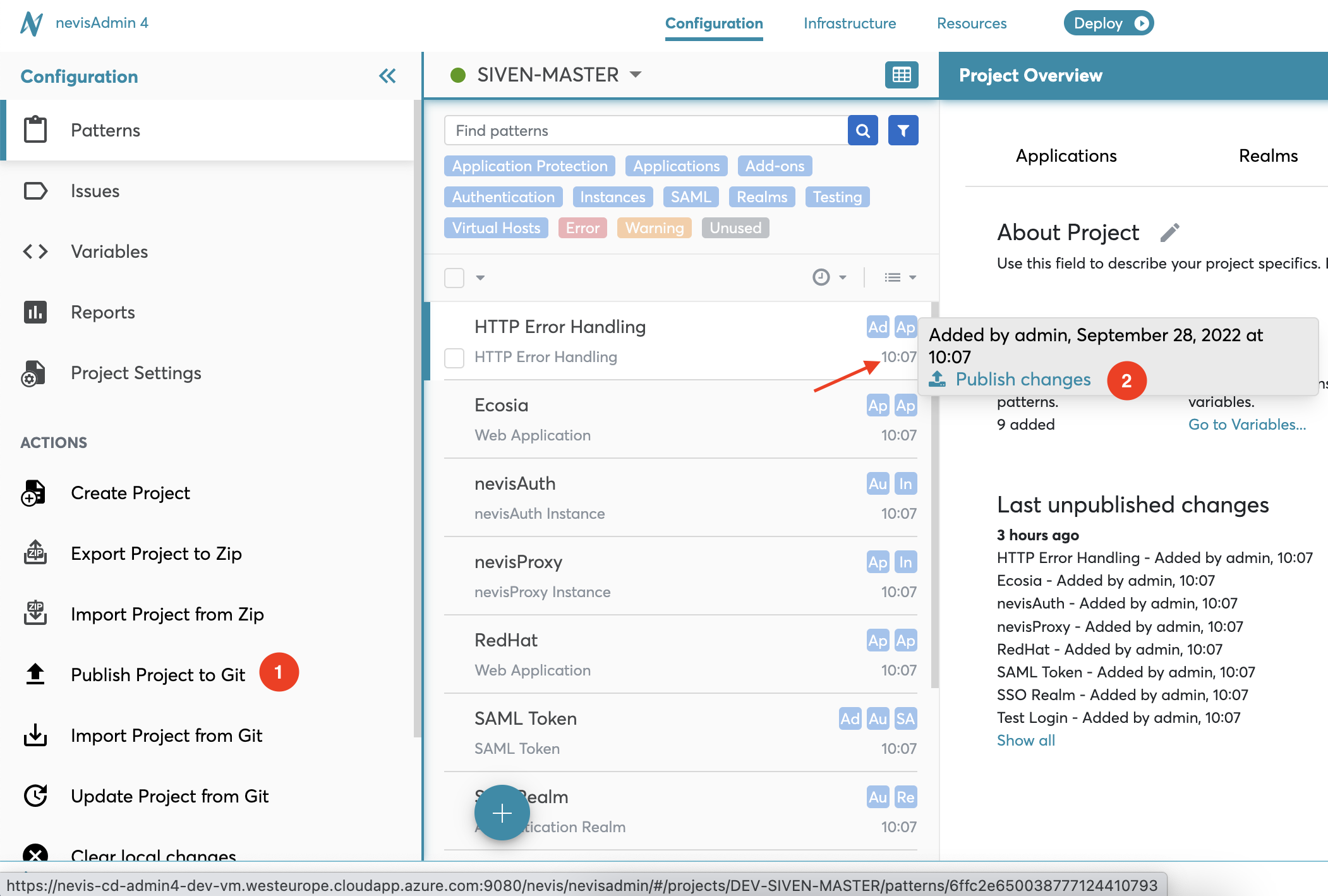
After selecting one of the above options, the Publish changes screen opens.
Publish Changes Screen Overview
The next figure shows the Publish changes screen:
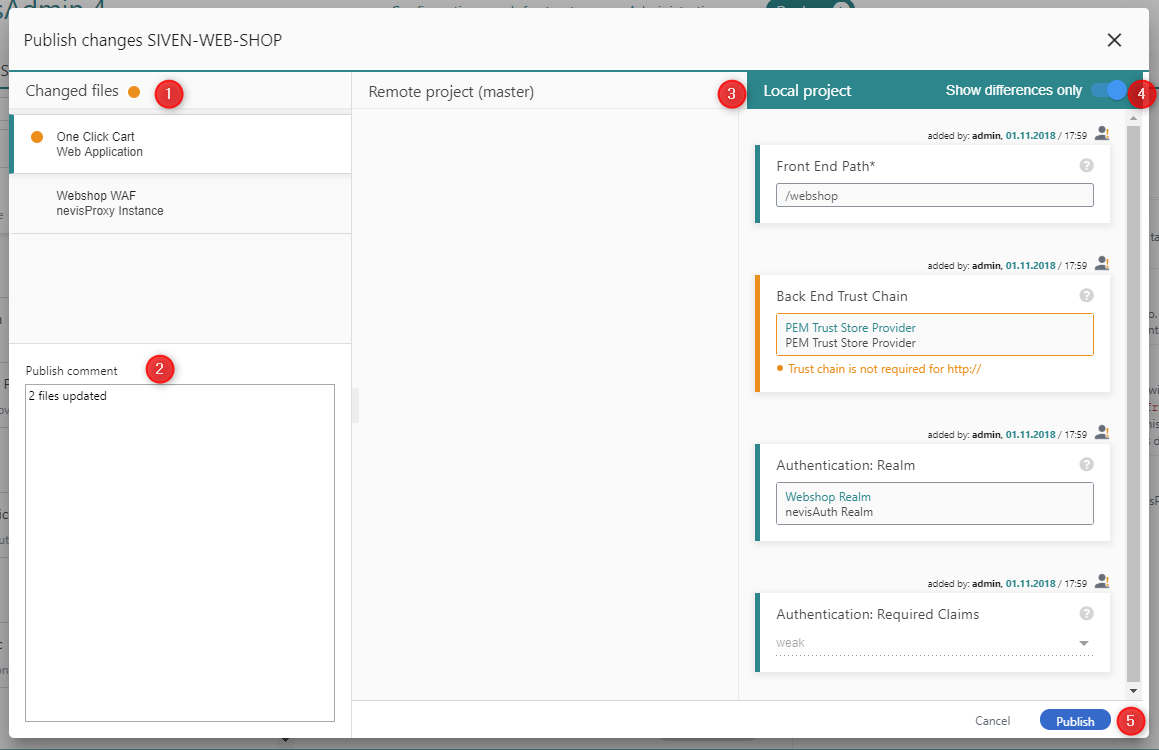
The Publish changes screen contains the following elements:
- The Changed files list (no. 1 in the previous figure). Lists the files that have been changed. The files represents either modified patterns or variables.
- The Publish comment message editor (no. 2 in the figure). Enter any comments to the publication in this field.
- If you want to view the properties of a modified pattern, select the pattern file in the Changed files list.
- The Remote project part in the screen's middle (no. 3) shows the pattern properties and their settings as they are stored in the version control system.
- The Local project part on the right side of the screen shows the local pattern properties and their settings, including the latest, unpublished modifications.
Variables
If you want to see the changed variables, select the Variables file in the Changed files list. The Remote project part and the Local project part show all available variables and their settings in the remote project or local project, respectively.
- Click the Show differences only slider (no. 4) to only view the differences between the remote and local settings.
- If you want to publish the changes, click the Publish button (no. 5).
When there are no local changes, it is not possible to open the Publish changes screen. Instead, you will see the following info message:
Related Topics
Publishing and Deployment
It is possible to deploy a configuration project without publishing it to the version control repository (Git) first. This is recommended when you develop a new configuration. For production use, it is recommended publishing to Git before deploying the changes, to audit the changes via Git.
For more information about the deployment process, see Deployment of the Configuration.
Versioned and Unversioned Projects
It is possible to create project configurations without connecting them to the version control repository (Git). These projects can be connected to Git in a later step. See "Connecting Projects to Git" for more details.