Updating a Project from Git
If more users cooperate on the same project, it is advised to create an own copy of the project. Use the Publish Project to Git and Update Project from Git functions to sync the work of all users.
When there are already changes published to the repository by other users, you can update your local project with the Update Project from Git function. The Update Project from Git function is part of the Action menu in the sidebar of the Patterns screen:
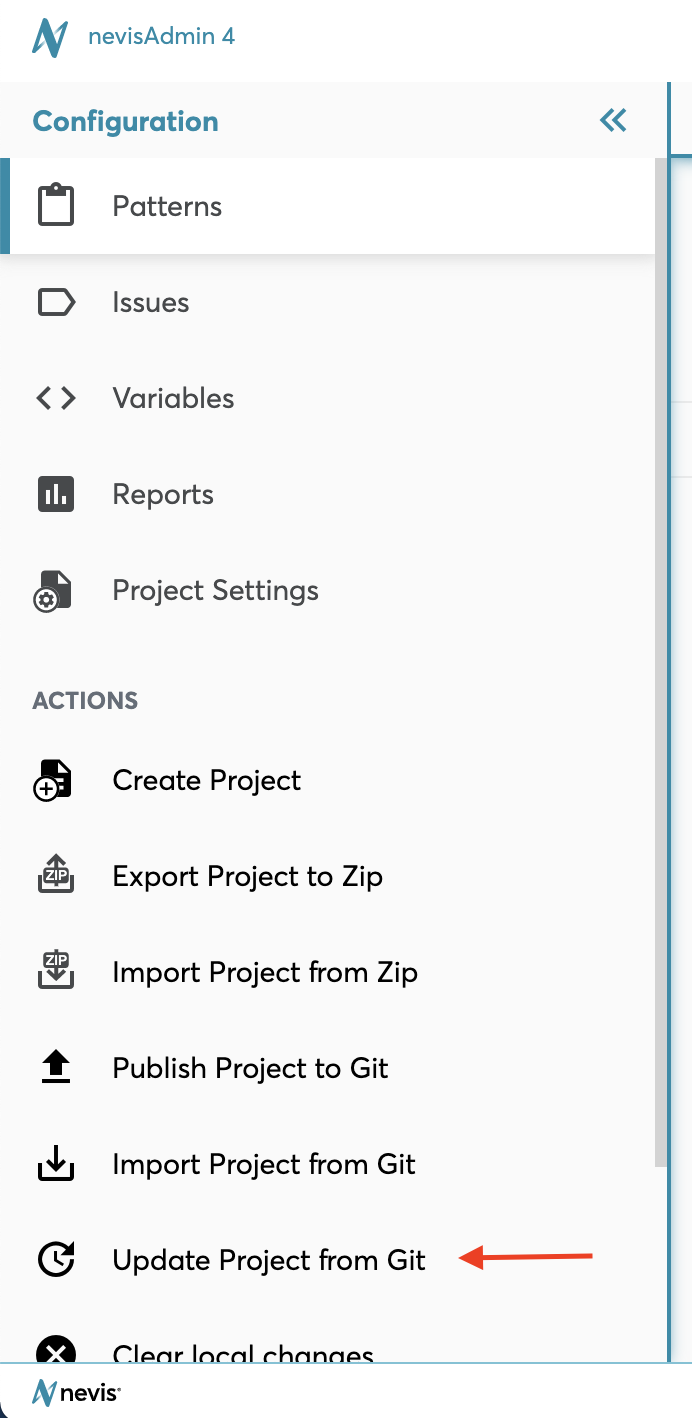
The Update Project flow is different in the following situations:
- There are no remote changes.
- There are no remote changes but local changes.
- There are remote changes, but no local changes.
- There are both remote and local changes.
The following sections describe the Update Project flow in each situation.
No Remote Changes
When no remote changes are found in the repository, a following dialog informs the user about it:
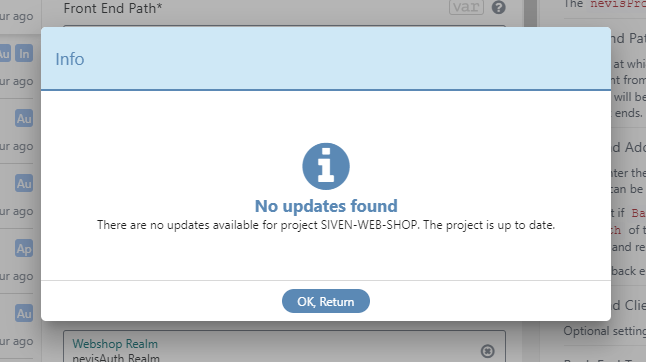
Outcome: It is not necessary and also not possible to update the local project.
No Remote Changes but Local Changes
When there are no remote changes in the repository, but local changes in the project, the following dialog appears:
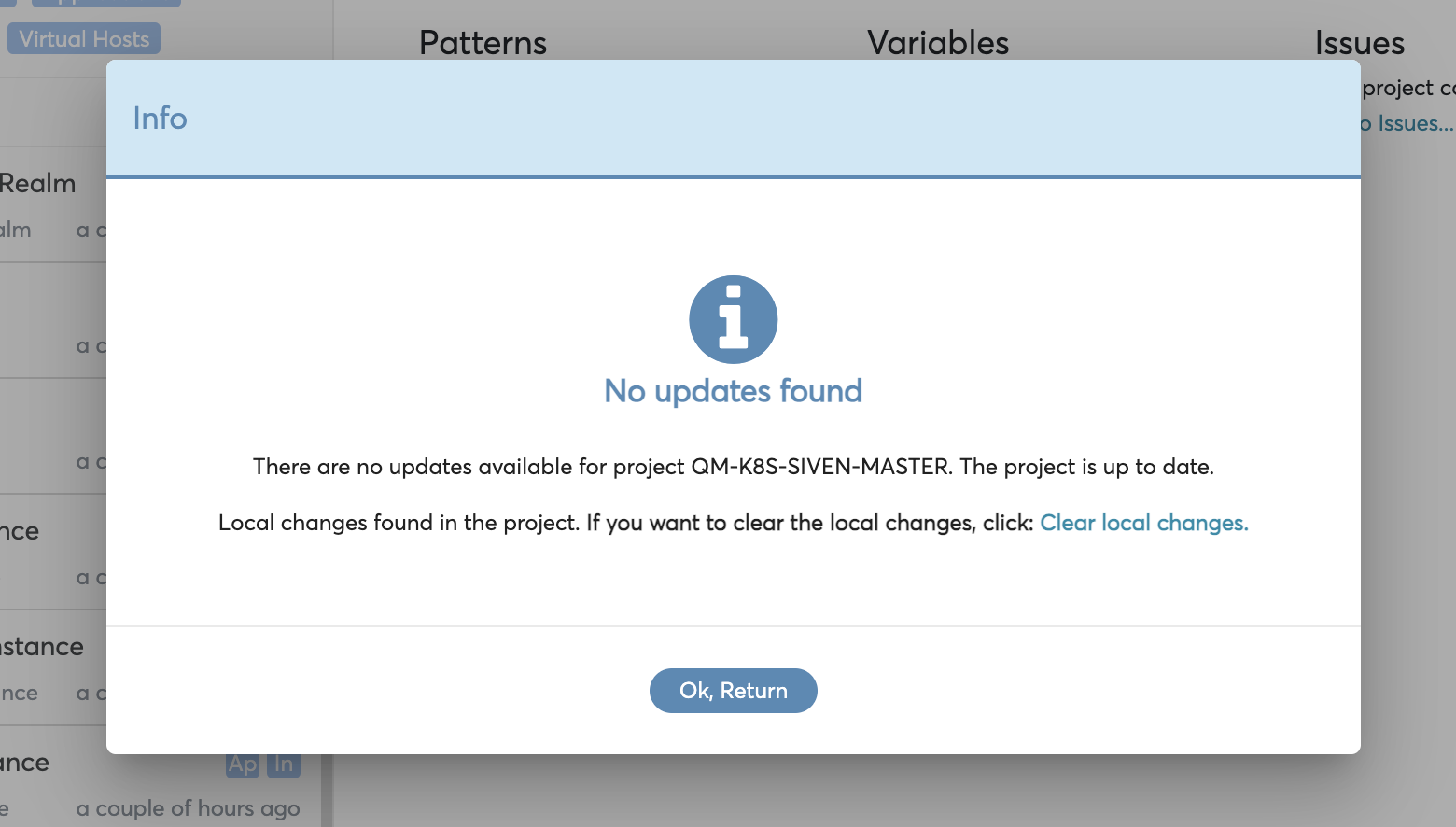
Outcome:
- It is not necessary and also not possible to update the local project.
- Clicking the Clear local changes link will trigger the Clear local changes action. Before clearing the local changes, a warning is shown. For more information, see the chapter "Clear local changes".
Remote but No Local Changes
When there are remote changes in the repository, but no local changes in the project, the update process starts:
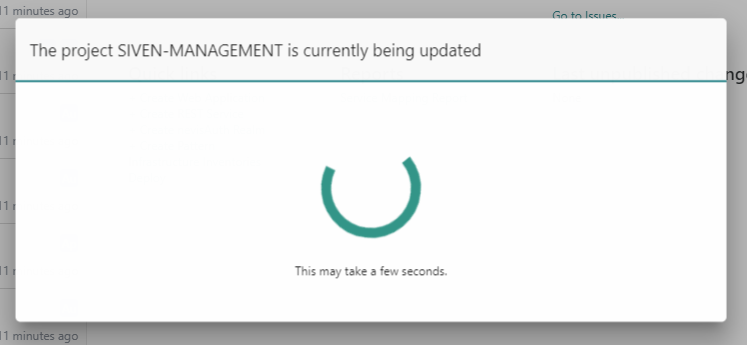
Outcome: The local project is updated.
Remote as well as Local Changes
When there are remote changes in the repository and unpublished changes in the local project, the update process does not start automatically. Instead, you will see a warning dialog that offers two options:
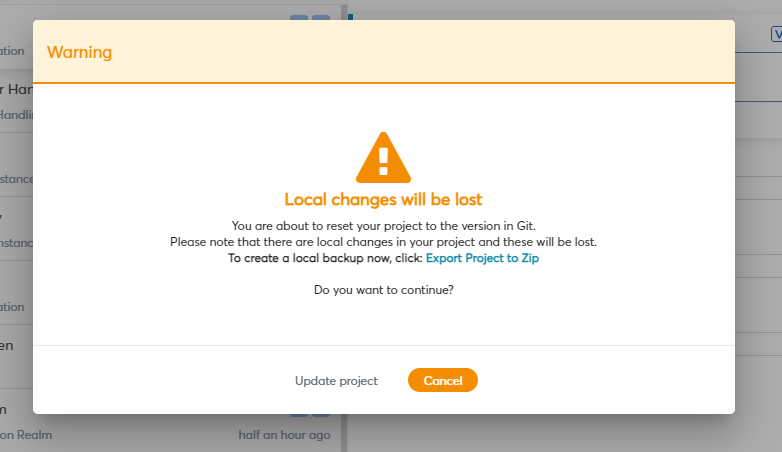
Outcome:
- If you select the Update project option, the local project will be updated with the remote changes. The local changes are lost.
- If you select Cancel, there is no update. The local changes stay in place.
If needed, you can save your data by exporting the local project. For more information, see Exporting and Importing a Project using ZIP.