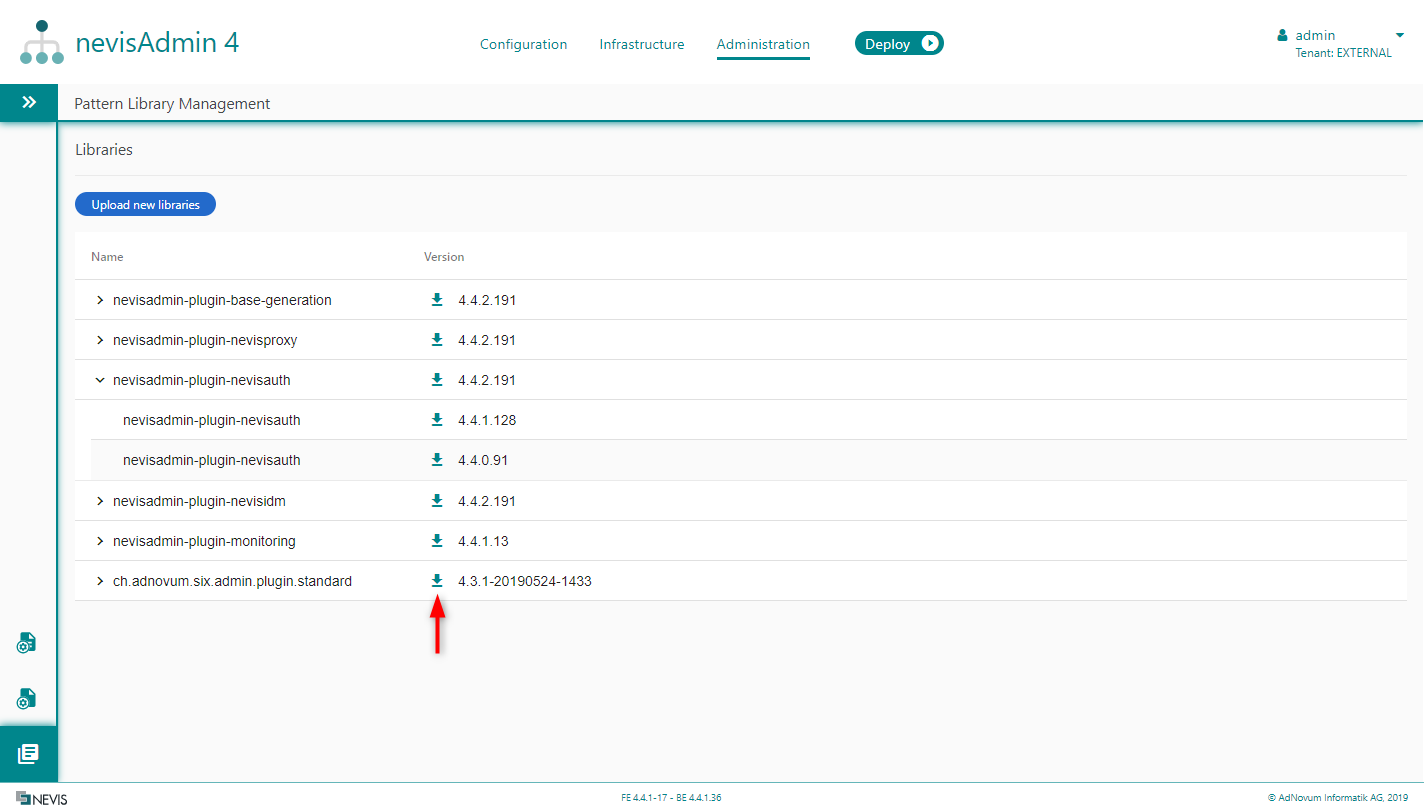Pattern Library Management
The Pattern Library Management screen shows all the libraries that are available in the application.
Navigating to the Pattern Library Management
You access the Pattern Library Management screen by clicking on Pattern Libraries in the Navigation menu of the Administration tab:
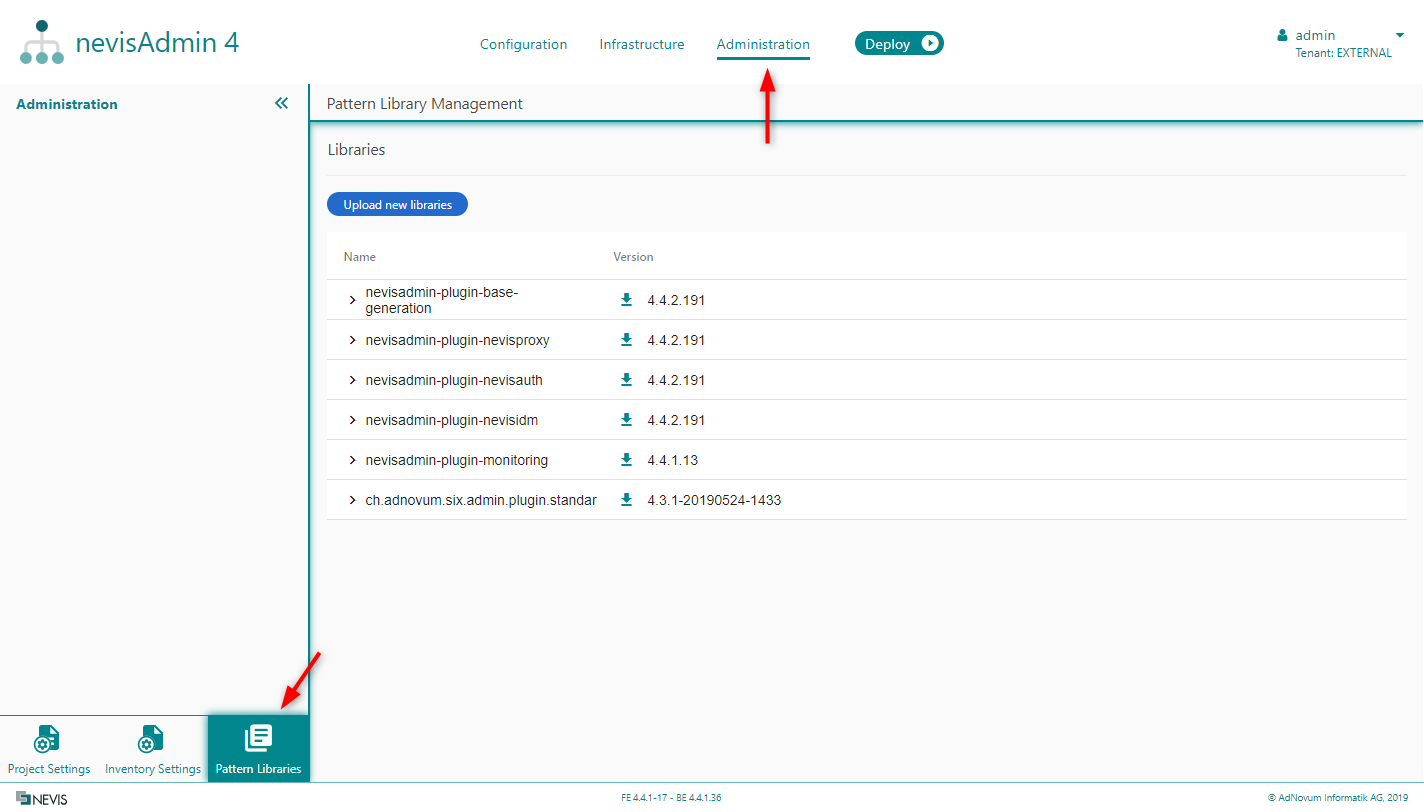
The Project Settings and Inventory Settingsscreens are also available in the Administration tab.
The Pattern Library Management Screen
The Pattern Library Management screen includes the following elements:
- A list of all libraries used in the application, with their version numbers (section A in next figure)
- A button to upload libraries (no. 1 in figure)
- An icon to download libraries (no. 2 in figure)
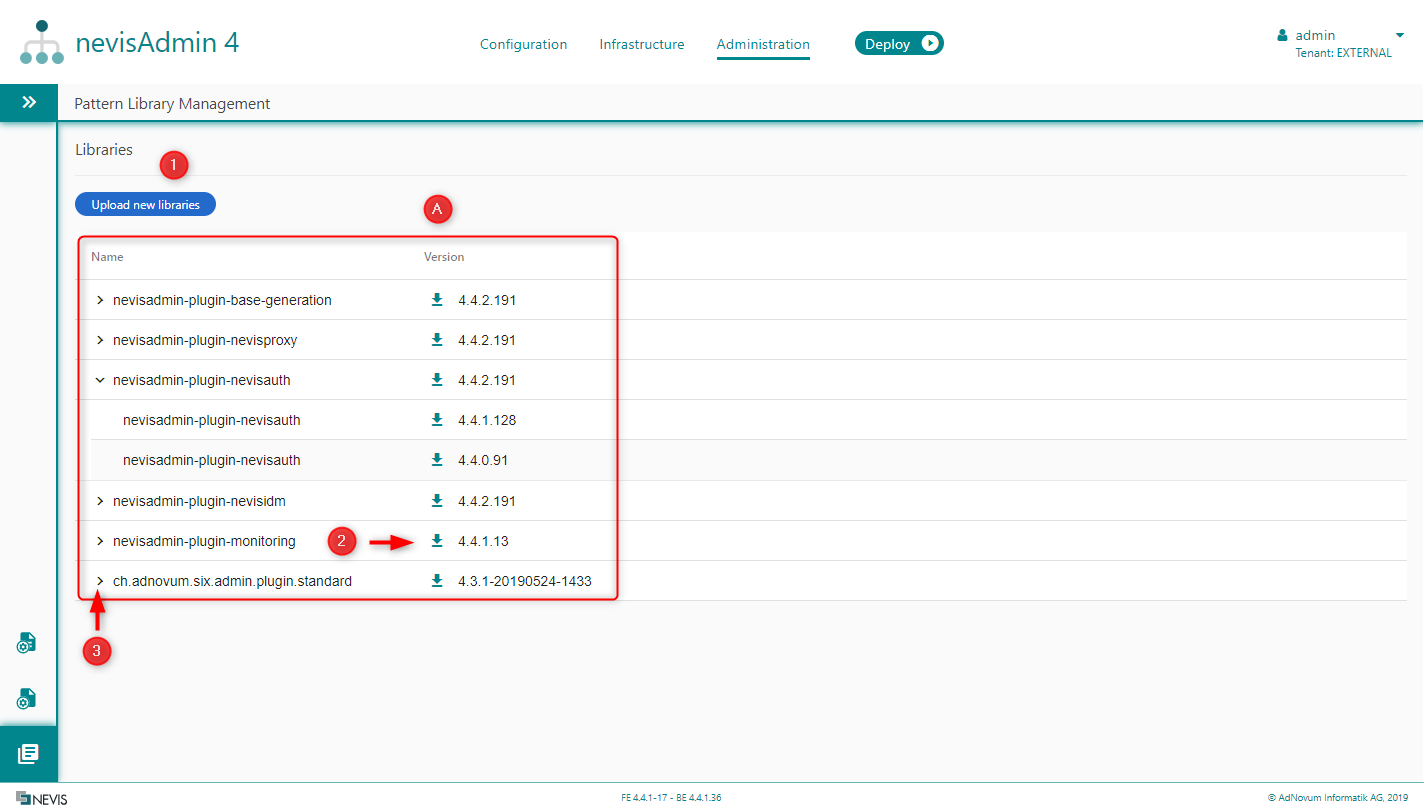
Uploading Libraries
You can upload new libraries to your application, by clicking on the Upload new libraries button. It is possible to upload one or multiple libraries at the same time. The following movie shows how to proceed:
The Upload new libraries button is only active for users with the SUPER_ADMIN permission.
It is not possible to assign the SUPER_ADMIN permission in the nevisAdmin 4 GUI. The only way to do this is via REST. For more information on assigning global permissions, see Managing Users and Groups via REST.
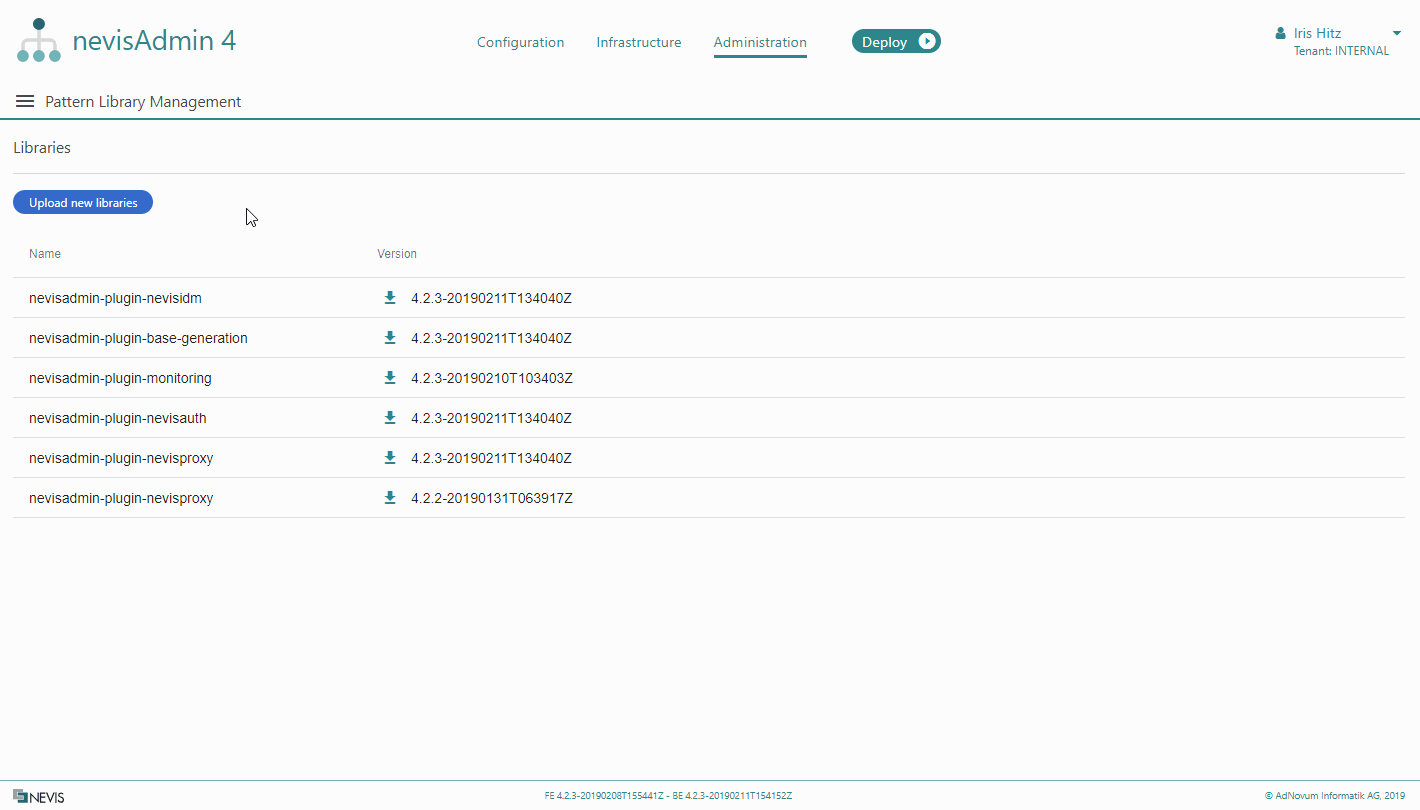
To use a newly uploaded library, select it for your project. See Editing Project Pattern Libraries for details.
Downloading Libraries
To download a pattern library used by the application, click on the download icon next to the relevant library. See the next figure:
This action is also available to users without the SUPER_ADMIN permission.