Using Reports
Reports provide an overview of your configuration data, including inventory-specific settings.
You access the available reports via the Project Summary overview or via the Navigation menu of all screens in the Configuration tab.
- The Project Summary overview displays all the reports that are available for the project (no. 1 in the next figure). Click on the link of the report you are interested in. This will open the Reports screen showing the relevant report.
- It is also possible to open the Reports screen via the Reports function in the Navigation menu (no. 2 in the figure). You find the Navigation menu in the sidebar of all screens in the Configuration tab. In the Reports screen, select the report of your interest .
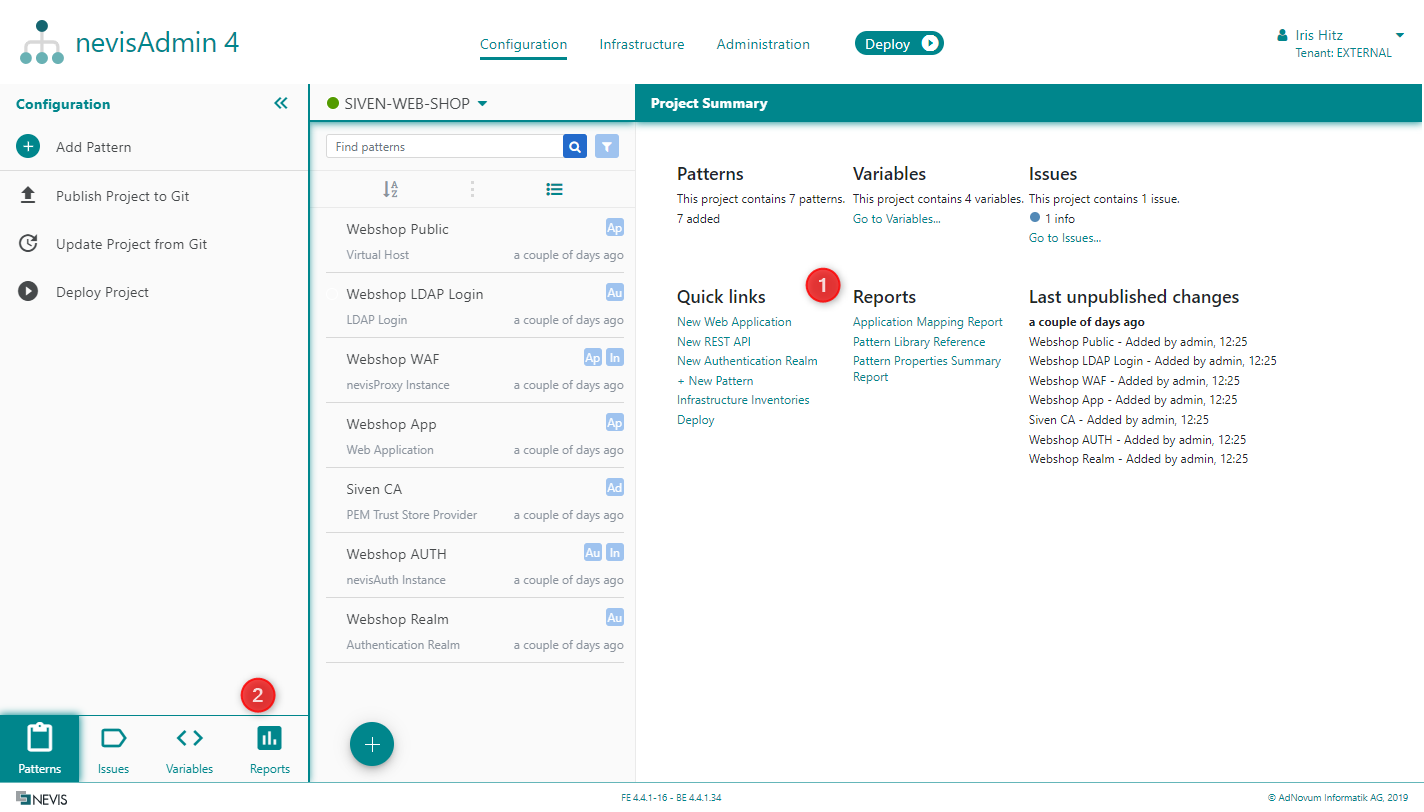
Generating a Report
Perform the next steps to generate a report:
- Navigate to the Reports screen. The available reports are visible in the reports list on the left side of the screen.
- Select the report you are interested in from the reports list in the left part of the screen. A report is generated for a specific inventory. Select this inventory from the Inventory drop-down list in the right part of the screen.
- Click Generate to generate the report. The results of the report generation are visible in the right part of the Reports screen. There is also a short description of the report's purpose.
When you navigate back to the Reports screen you will see the results of the lastly generated report. The screen also shows the generation time as well as the inventory the report is based on.
The next movie demonstrates how to generate a report:
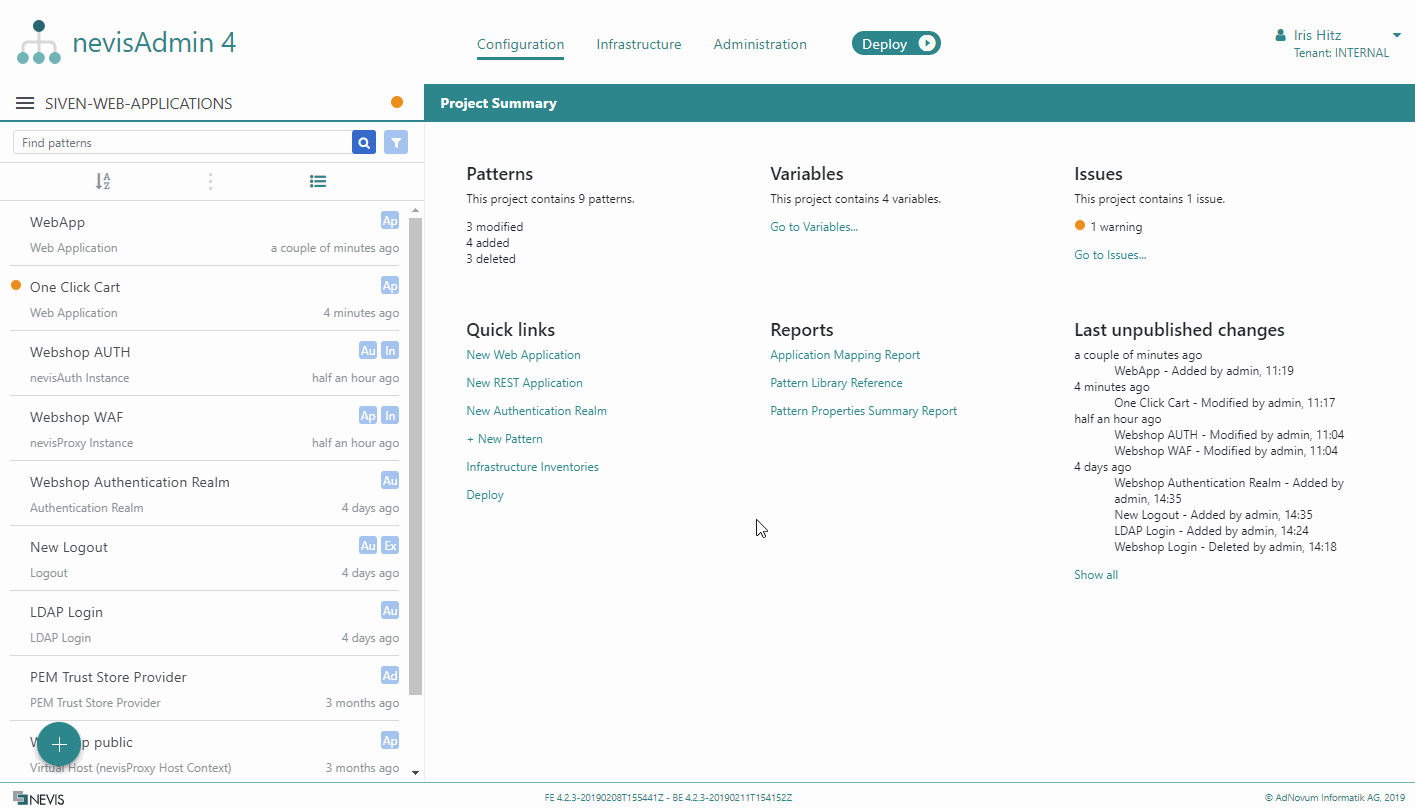
You will not be able to generate a report if:
- The project has unresolved issues or validation errors.
- The project has no instance pattern.
- There is no available inventory for the tenant. Available Reports
Currently, these reports are available:
- Application Mapping Report: This report shows the services of each virtual host and how they are mapped to backend addresses.
- Pattern Properties Summary Report: This report is a reference containing all potentially available patterns and properties, including their technical class and property key names. The latter are visible in Git after publishing the project.
- Pattern Library Reference Report: This report lists all the possible patterns with their Type and Category, as well as a description of the pattern and a description of all the pattern fields. Only the patterns from the currently selected libraries of the project are listed here.