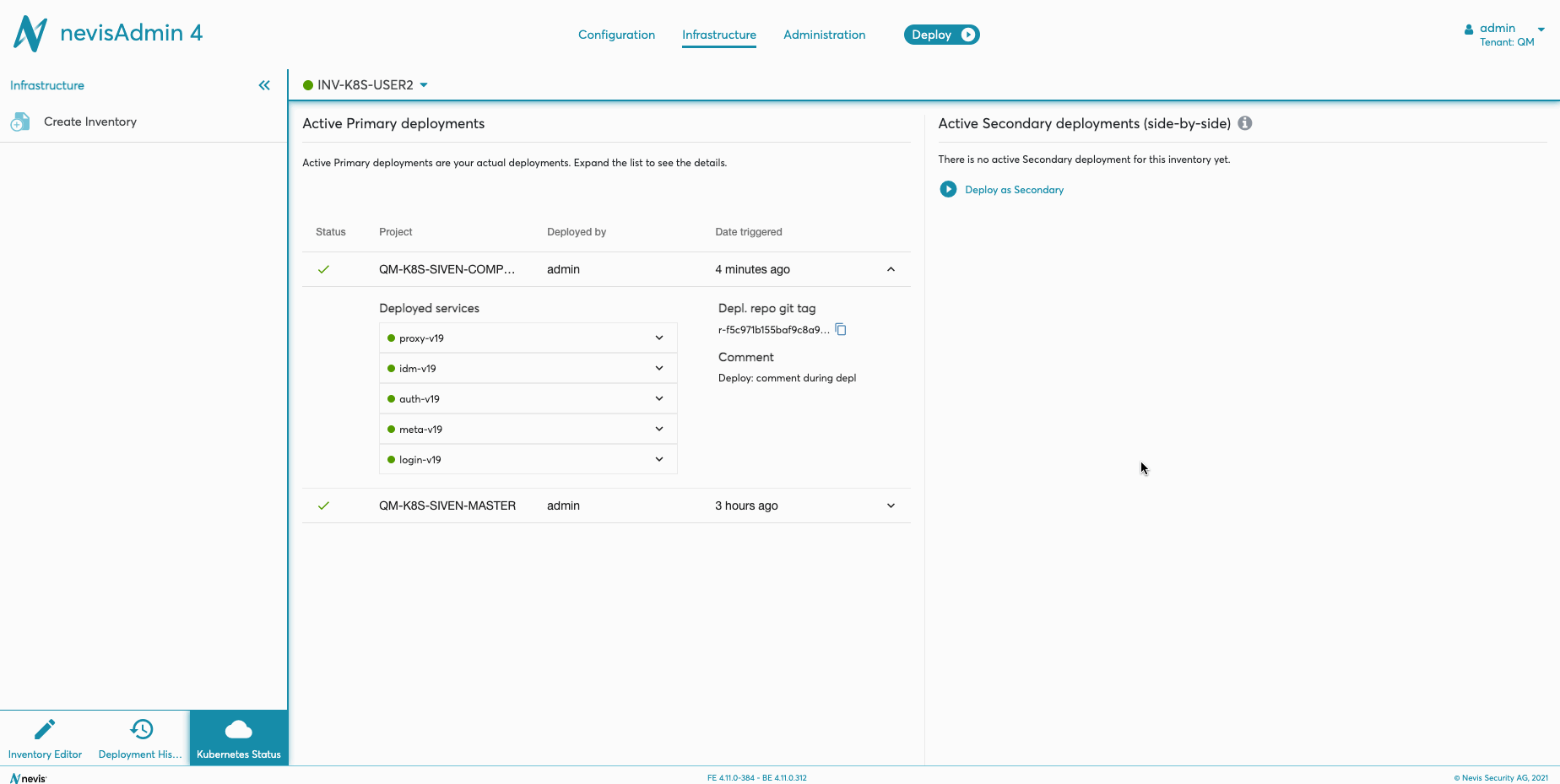Service Status and Logs
The Kubernetes Status functionality provides an overview of the status of the deployed services. It also allows you to check whether the related pods are running properly. Furthermore, you can access and download the logs per pod, which comes in handy in case of an issue.
Viewing the Status of Services and Pods
Take the following steps to view the services, related pods and access the logs:
- Go to the sidebar of the Infrastructure tab and click on the Kubernetes Status icon to open the Kubernetes Status screen.
- Find your deployment and open the details section by clicking on the row in the table.
- Deployed services are highlighted with additional status colors depending on the related pod statuses.
- Pods are displayed with the statuses and creation time. Note that only the latest migration is shown for each service. Possible pod statuses are:
- Running (ready)
- Succeeded
- Running (unready)
- Pending
- Failed
- Unknown
- Click on view logs to access the logs per pod.
The following movie shows how to view the service and pod statuses:
How to view the status of the services and pods Checking the status of the services and pods
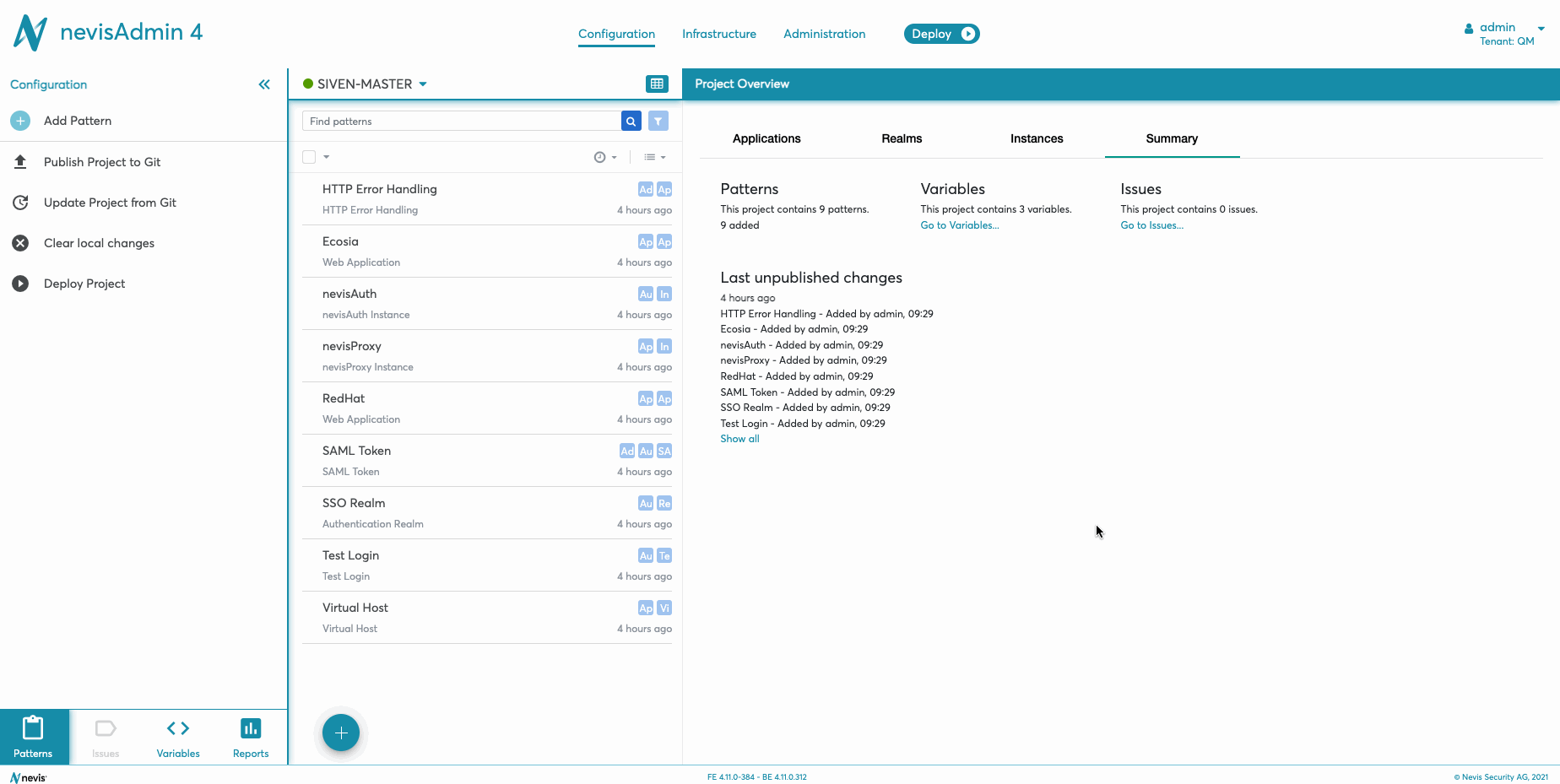
Accessing Logs
To access the logs of a specific pod, perform the next steps:
- In the Kubernetes Status screen, go to the section Deployed services.
- Expand the relevant service to view its pods.
- Click on the view logs link next to the pod in question. This will open the Logs screen, which allows you to view and filter the pod's logs.
Note that the logs are filtered and presented within the selected filters, such as container and time period. In the screen, you can view only the last 200 lines of the logs. However, itv is possible to download the log to get the complete overview for the given filters.
The following movie shows how to access and download the logs:
How to view and download the logs Viewing and downloading logs