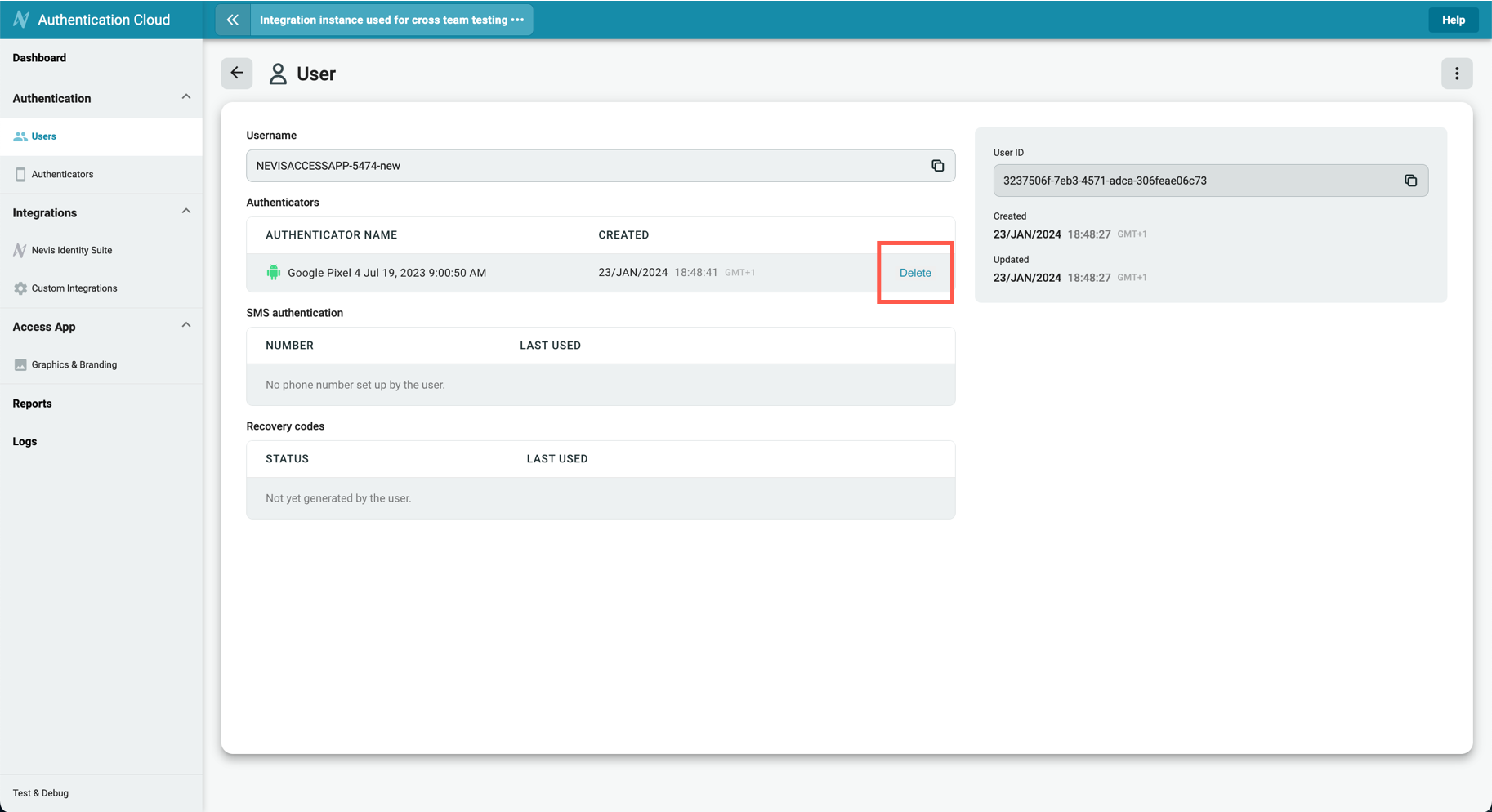User management
The Authentication Cloud Management Console provides you with an intuitive UI for user and authenticator management. Although all this functionality is also available using our REST API services, the console is readily available for account management purposes, even during trials and pilots.
Users
Find a user
Use the Username as a foreign key to link the user to your records in the backend systems. Additionally, each user is assigned a unique ID that remains the same for the entire user lifecycle and can also be used to identify the user.
- To find a user by name, click User management > Users on the sidebar.
- In the Search field, enter a part or the full Username that the user registered with. A list of the results is displayed.
The search is not case sensitive. You can also search by ID.
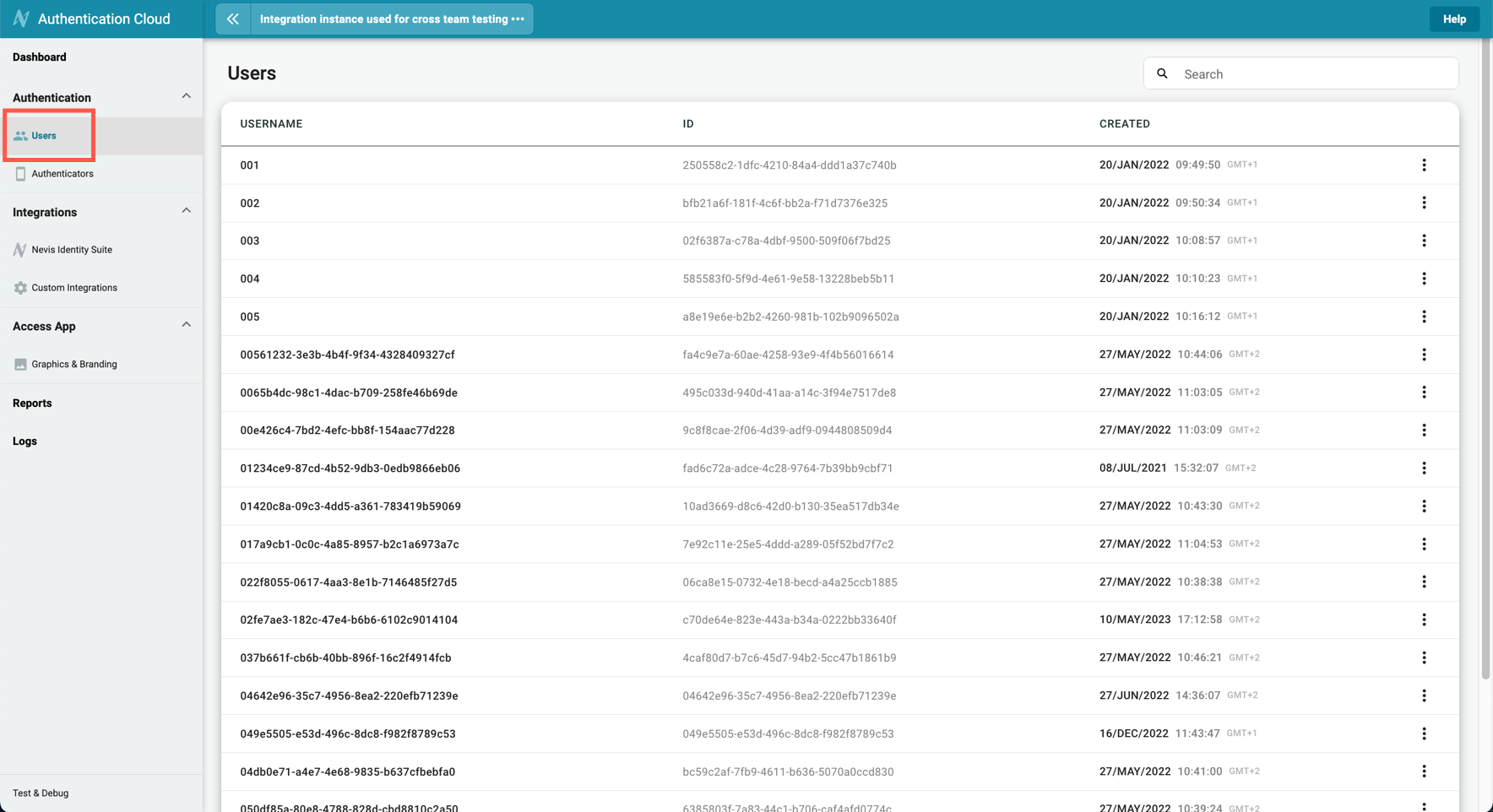
Find an authenticator
Click the row of a user in the list to open the user details screen.
If the user has an authenticator or a phone number registered, or if they have a set of recovery codes, these are shown respectively under the Authenticators, SMS authentication, and Recovery codes section on the screen.
A User can have up to ten authenticators registered.
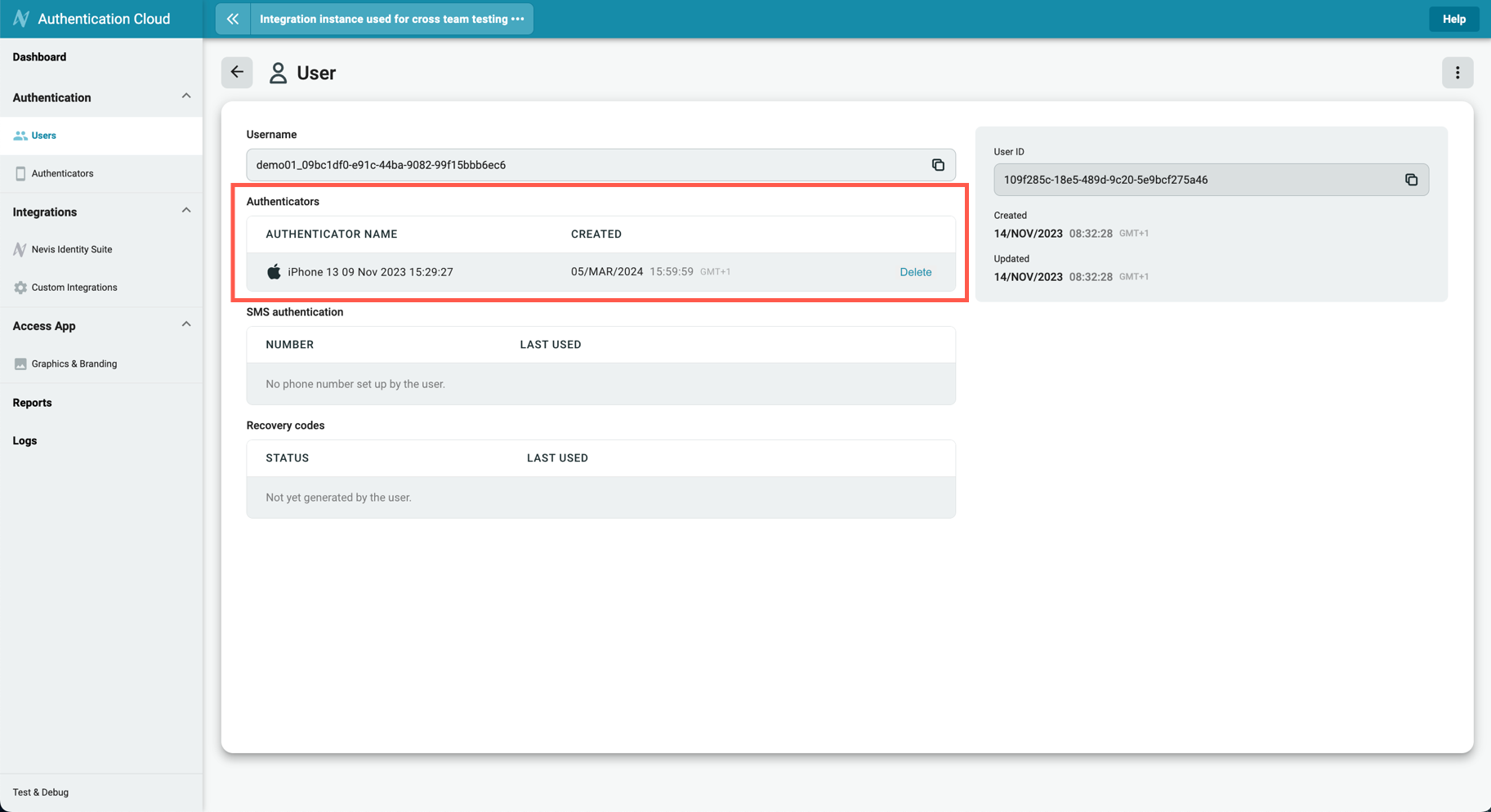
Delete a user
- Click the row of a user in the list to open the user details screen.
- In the top-right corner, click the more options menu ︙, then click Delete.
- Confirm the deletion in the dialog window.
- Click the Delete button to complete the process.
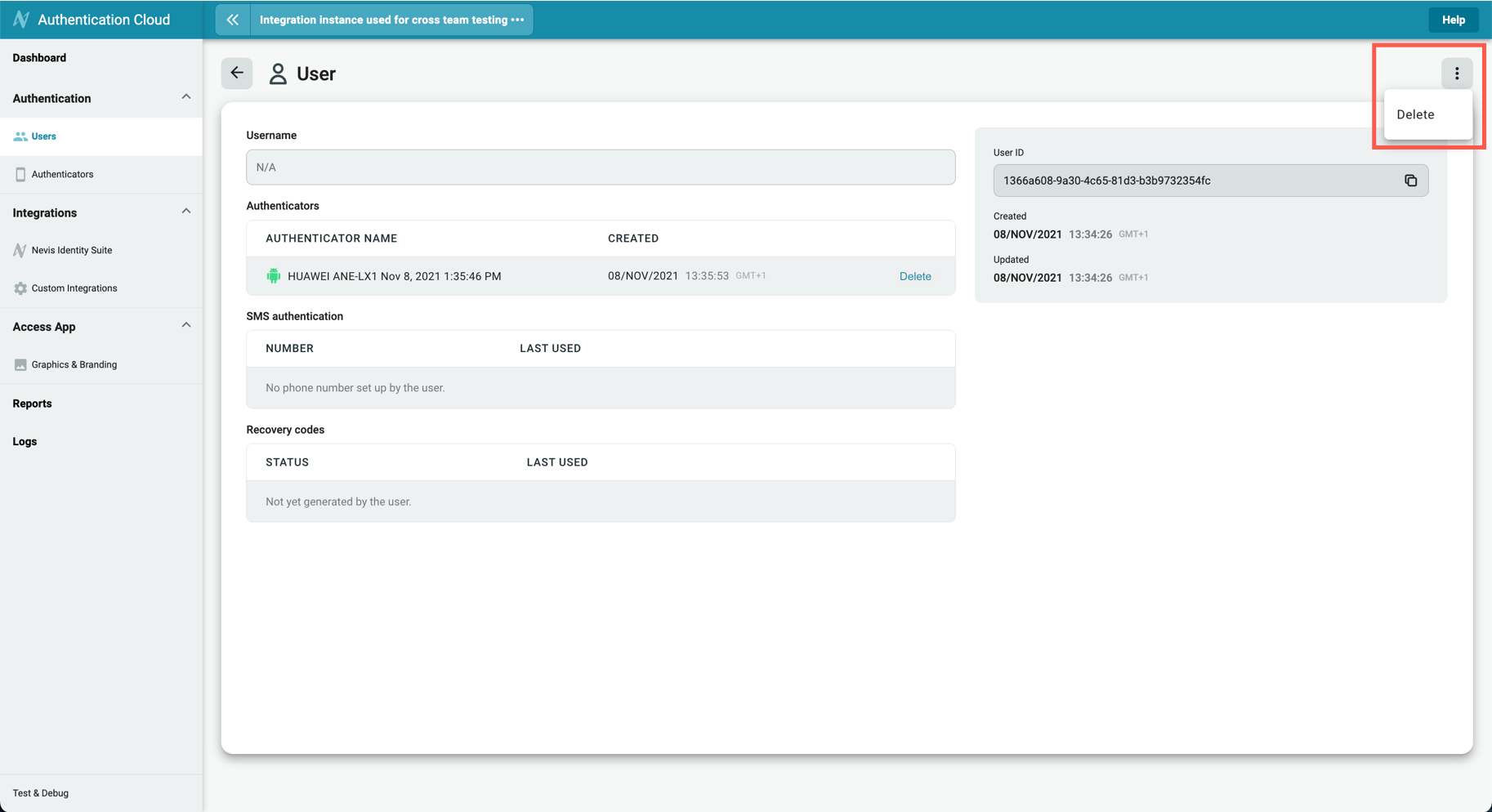
Blocked users
When push rate limiting is enabled on your instance, and the number of push notifications sent to any of the authenticators of a given user reaches the set limit, the user and all of their authenticators become temporarily blocked. A blocked user cannot use push notifications for authentication, however, they can use other authentication channels, such as QR codes. You can manually unblock blocked users by clicking the Unblock button on the user details screen.
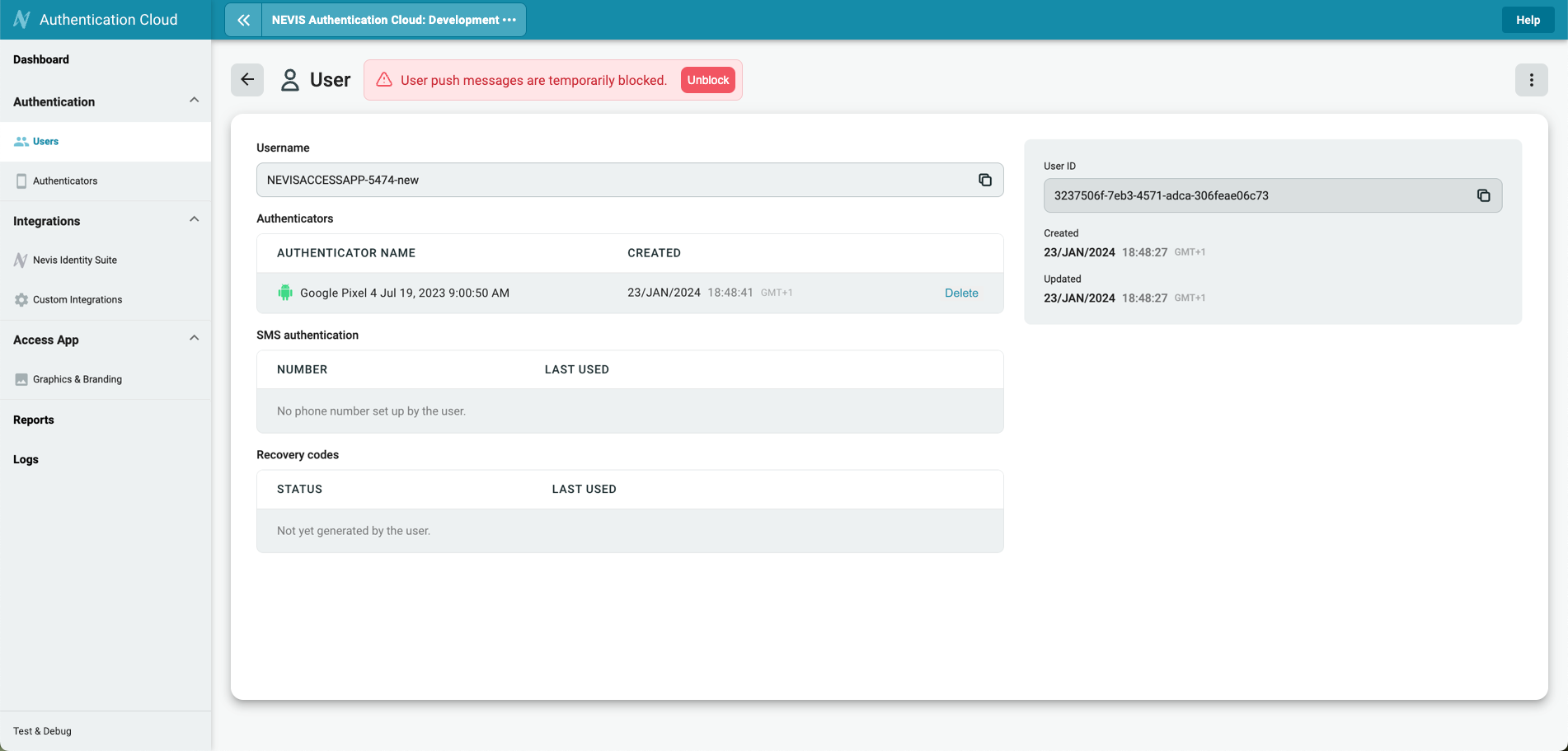
Authenticators
Find an authenticator
You can find an authenticator by searching for the Authenticator name or ID in the authenticators list, or you can find the specific user the authenticator is tied to, then locate the authenticator on the user details screen. To search for an authenticator in the authenticators list, do the following:
- Click the User management > Authenticators on the sidebar.
- In the Search field, enter a part or the full Authenticator name or the authenticator ID. A list of the results is displayed.
The search is not case sensitive.
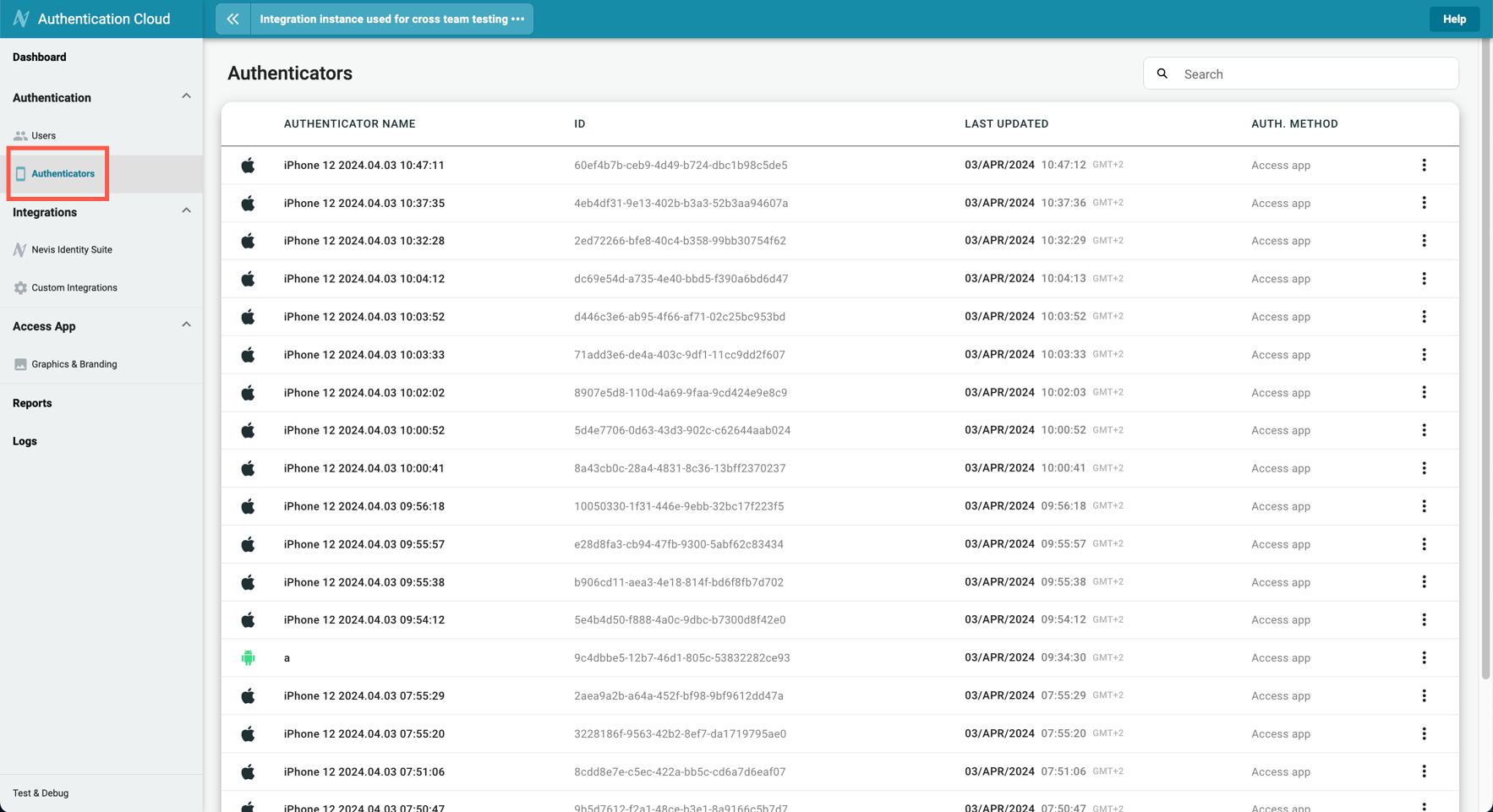
Delete an authenticator through the Authenticators overview screen
- Click the row of an authenticator in the list to open the user details screen.
- In the top-right corner click the more options menu ︙, then click Delete.
- Confirm the deletion in the dialog window.
- Click the Delete button to complete the process.
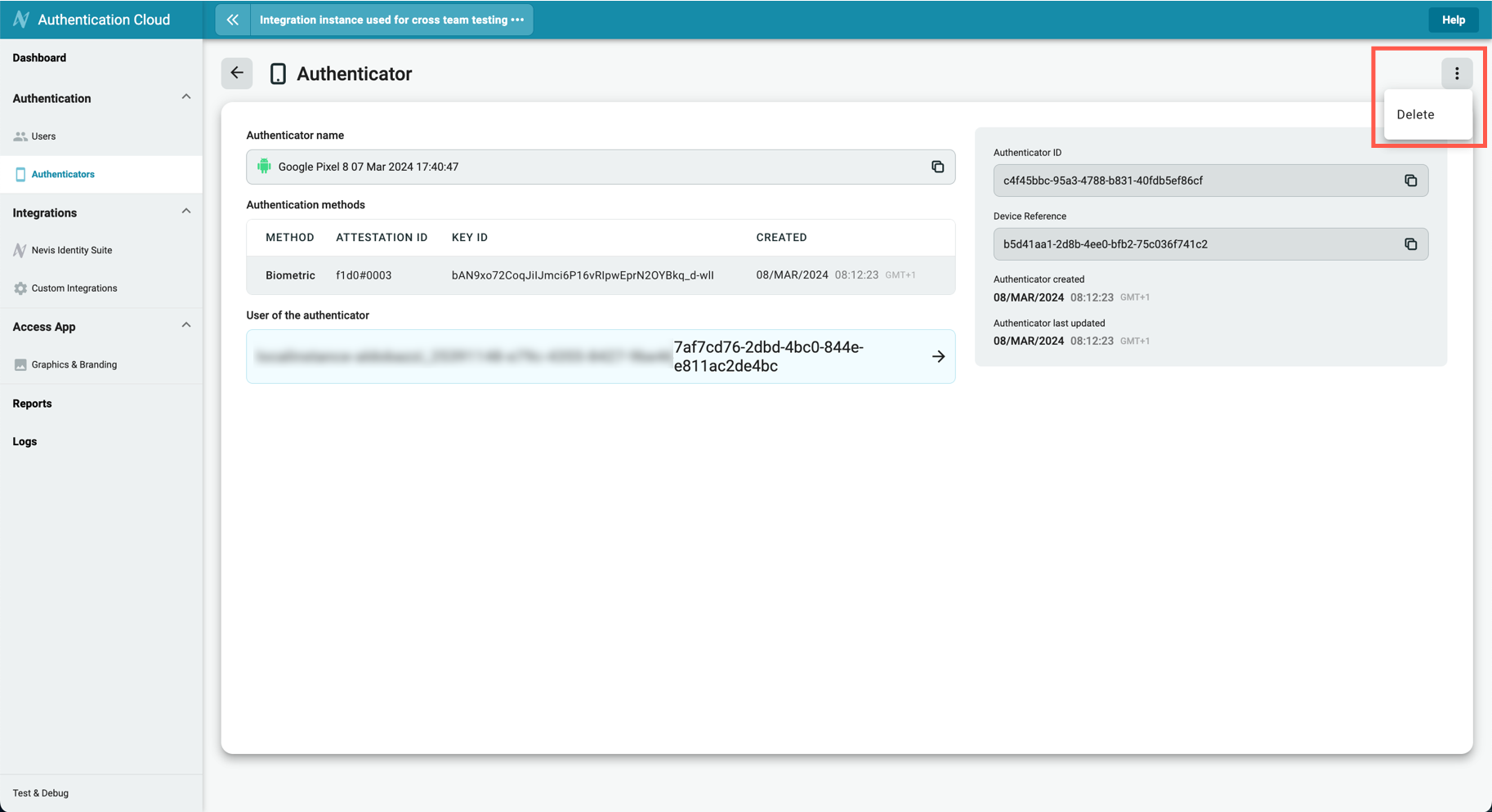
Delete an authenticator through the user details screen
If a user no longer uses an authenticator or a phone number, or you want to revoke Recovery codes, remove it from the user account. Keeping unused authenticators or phone numbers can prevent registering a new one.
- Navigate to the user details screen.
- Identify the authenticator or phone number no longer in use, or locate the recovery codes.
- On the right side of the item, click Delete, or in case of recovery codes, Revoke all.
- Confirm the deletion in the dialog window.
- To complete the process, click the Delete button, or in case of recovery codes, the Revoke button.