Project Settings
You can navigate to the settings of your project by
- Selecting the Project Settings function from the project menu in the Patterns screen:
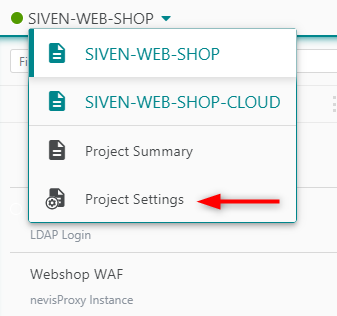
- Clicking on Administration in the navigation bar on top of the Patterns screen:
This will open the Project Settings screen:
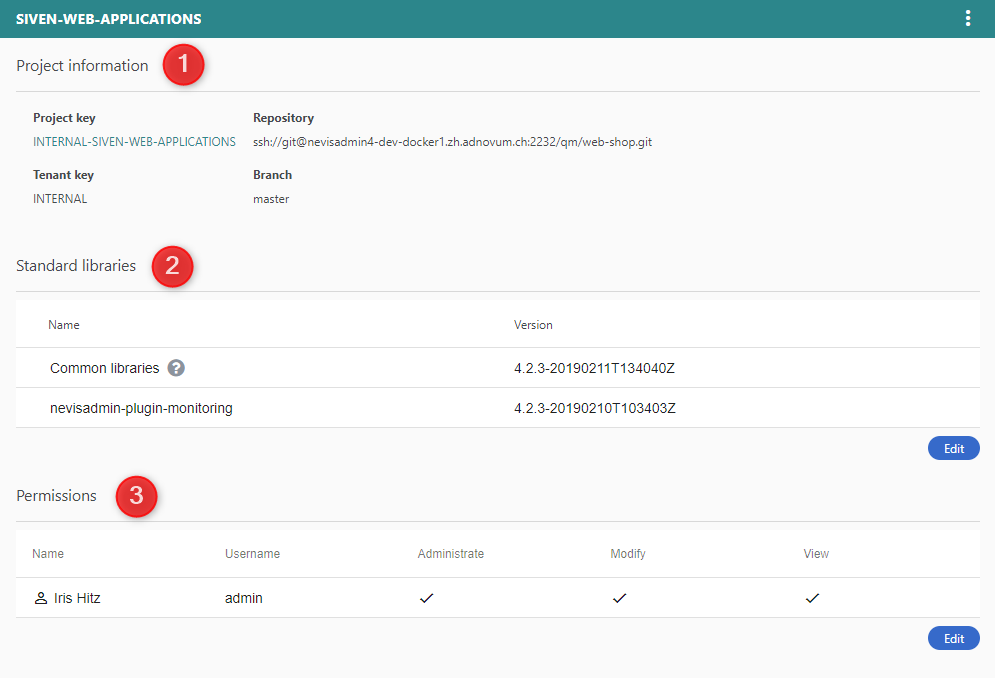
The Project Settings screen displays the projects you manage in the left part of the screen, and the details of the selected project in the right part (see the previous figure).
The part with the project details has the following sections:
Project information (no. 1 in the previous figure), with information about:
This information is only available if your project is connected to Git.
Standard libraries (no. 2 in the figure) This section shows the pattern libraries the project uses, with the currently active version numbers. You can manage the libraries of your project by clicking the Edit button below the list. See Editing Project Pattern Libraries for more information on how to change dependencies.
Permissions (no. 3) The Permissions section lists the related users and user groups. You can manage the permissions of users or user groups by clicking on the Edit button below the list. See Editing Project Permissions for more information on how to change the permissions.