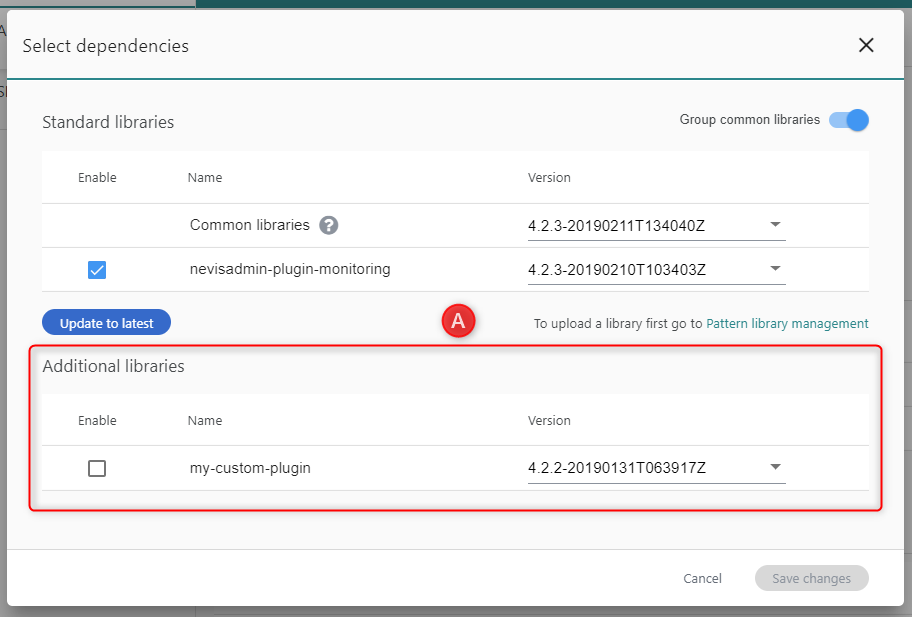Editing Project Pattern Libraries
- [Installing or Updating In
About Project Standard Libraries
The Standard libraries section in the Project Settings screen lists the pattern libraries and versions that may be used by the selected project.
The following plug-in libraries are provided with nevisAdmin 4 as part of the standard library:
- Common libraries
- *nevisadmin-plugin-monitoring*
Plug-in libraries have their own version scheme. Plug-in updates will sometimes be released independently of the nevisAdmin 4 release cycle (early access releases).
Some plug-in libraries require other plug-in libraries to work well. The above list of plug-in libraries shows these requirements.
Upgrading Pattern Libraries after Upgrading nevisAdmin 4
- If ot done already, upgr de to the latest version of nevisAdmin 4 " .
- Click the Edit button below the Standard Librariestable in the Project Settings screen.
- The Select dependencies dialog opens. Click the Update to latest button below the Standard libraries table, to select the latest installed versions of all libraries.
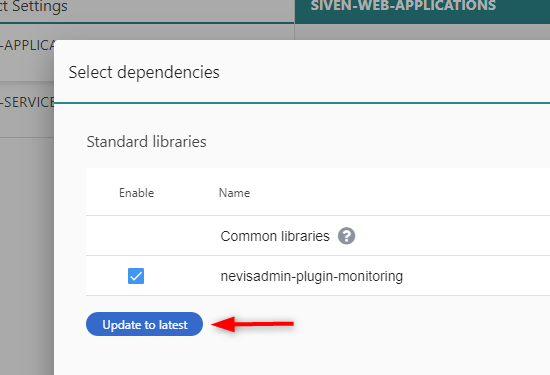
Editing Libraries and Selecting Version
You can change the project's libraries, or pattern plug-in libraries, by clicking on the Edit button below the Standard libraries table in the Project Settings screen. This will open the Select dependencies dialog:

The Select dependencies dialog contains the following elements:
Group common libraries slider button (no. 6 in the previous figure): By default, all common libraries will be shown grouped (for an overview of the common libraries, see About Project Standard Libraries]. This ensures that all dependencies between common libraries are fulfilled. It is highly recommended configuring your project like this.
Standard Library Plug-In Testing by Nevis
Nevis tests standard library plug-in compatibility for every official quarterly release of nevisAdmin 4. The tested combinations are documented in the [Release Notes]. To make sure you are using a tested combination:
Work with grouped common libraries, by enabling the slider button Group common libraries. The grouped libraries are tested together.
Or check the version numbers of the *nevisadmin-plugin-** entries in your project. Plug-ins with the same version number are tested as a group.
No guarantee
You can select untested combinations of plug-ins. For example, you could select nevisadmin-plugin-monitoring:1.1.0 together with nevisadmin-plugin-nevisproxy:1.0.1. Often this will work fine. But be aware that there is no guarantee, as Nevis does not test such combinations.
- Common libraries(no. 1 in the previous figure). The text Common libraries is only visible when the function Group common libraries is enabled. If the grouping of common libraries is disabled, all common libraries are shown here, as a list.
Disabling the grouping of common libraries is not recommended! See also the previous note/warning.
- Enable or disable librar es checkbox (no. ): You can enable or disable in
- Version (no. 4): Shows the available library versions in drop-down menus. Select he desired version p r library or for the grouped common libraries from the correspondi g drop-down menu.
- Update to latest button (no. 3): Use this function to select the latest installed versions of all libraries. See Upgrading libraries above.
- Pattern library management link (no. 5): In case you are missing a library in the Standard libraries table, click this link to go to the Pattern Libraries Management screen. You can upload any missing library in the Pattern Libraries Management screen. After the uploading, return to the Project Settings screen to edit the Standard libraries table. The uploaded library must now be available in the table.
The next movie shows how it works:
How to edit libraries
Installing or Updating In
After you [upgraded nevisAdmin 4], updated plug-in libraries will automatically become av ilable for selection. See Upgrading libraries].
All custom patterns are visible in the Additional libraries section below the Standard libraries table (see "A" in the next figure):