Managed Kubernetes Certificates
The Managed Kubernetes Certificates screen shows all auto-generated and managed Kubernetes certificates. The certificate-related information are listed in the table where you can customize the columns. The content of the certificate can be viewed, and the file itself can be downloaded.
The screen structure is similar to the [Certificates] screen with the below described differences.
Follow these steps to access the managed Kubernetes certificates:
- Select the Resources tab.
- Select the Managed Kubernetes Certificates option from the navigation menu.
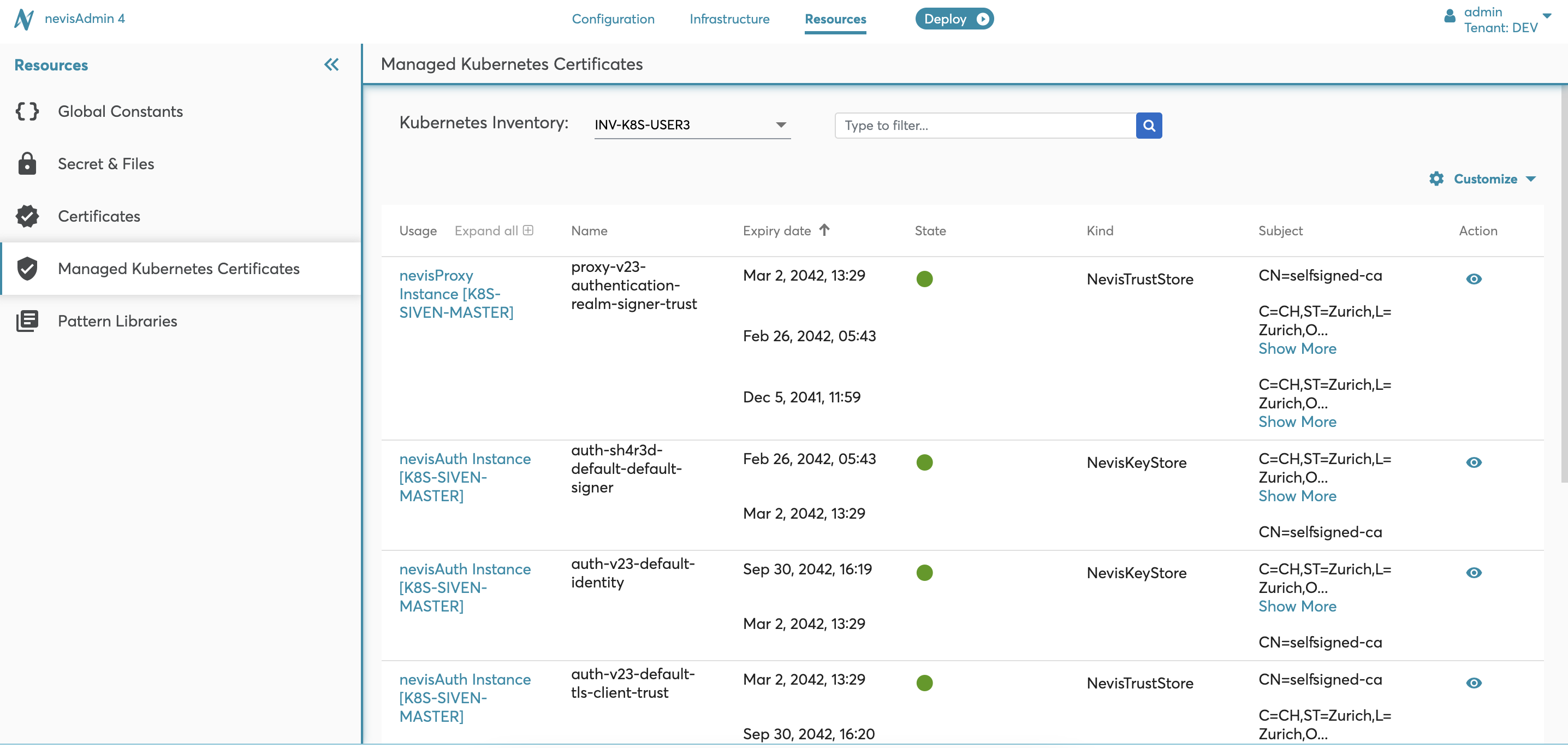
The screen contains the following attributes:
- The Kubernetes Inventory drop-down lists the Kubernetes inventories.
- The Search filter triggers the search based on pattern name, project name, kind, name, secret name, subject, issuer, and serial.
- The Table with these elements:
- Usage: Contains the patterns with project names where the certificate is used.
- Kind: Shows whether the certificate is NevisKeyStore or NevisTrustStore.
- Name: Shows the resource name.
- Expiry date: Shows the expiry date of the certificate.
- State: Highlights if the certificate is used already (green), or in prepared (blue) status which is used afterwards.
- Secret name: Shows the secret name.
- Subject: Shows the subject of the certificate.
- Issuer: Shows the issuer of the certificate.
- Serial: Shows the serial of the certificate.
- Action: View action opens the certificate content in a dialog screen. By using the Download file button you can download the certificate file.
- The Customize function allows to customize table structure, for example, hide/show and re-order the table columns.