User Interface
This chapter describes the user interface of the nevisDetect web application.
The nevisDetect web application is
- Normalization
- User
- Policy
- Case
- Status
- Audit
Use the top menu of the application to navigate between the sections, see the figure below. The top menu is always visible.
Each section offers one or more views, which you access through the navigation on the left (see the figure below). This left navigation changes according to the selected section in the top menu.
Due to different permissions, the views and menu entries that are visible may differ per user.
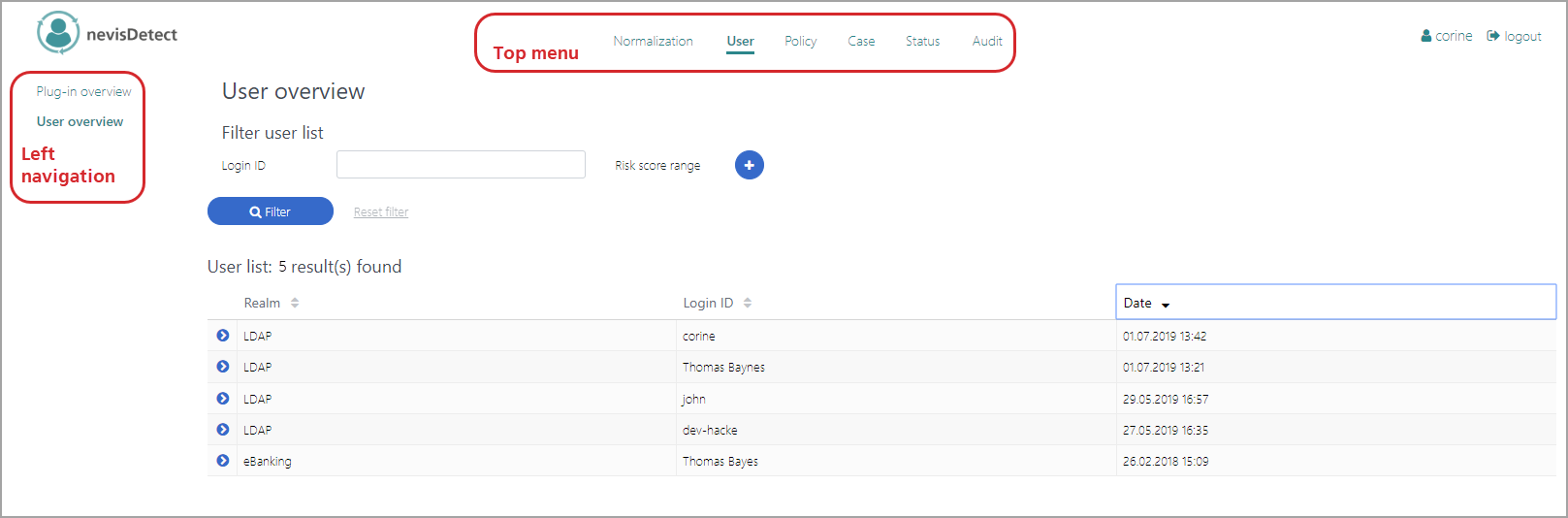
The different sections and their views are described in the next subchapters.
UI elements
In all views, certain UI elements such as icons and buttons appear repeatedly. For the sake of clarity and understandability, the table below lists these UI elements with their names.
| UI element | Name |
|---|---|
| Expand icon | |
| Settings (also "gear") icon | |
| Eye icon | |
| Pencil icon | |
| Save icon | |
| Drop-down menu icon | |
| Activate or Deactivate button |