Editing Project Pattern Libraries
- [Installing or Updating In
About Project Standard Libraries
The Standard libraries section in the Project Settings screen lists the pattern libraries and versions that may be used by the selected project.
The following plug-in libraries are provided with nevisAdmin 4 as part of the standard library:
- Common libraries
- *nevisadmin-plugin-monitoring*
Plug-in libraries have their own version scheme. Plug-in updates may be released independently of the nevisAdmin 4 release cycle (early access releases).
Some plug-in libraries require other plug-in libraries to work. The above list of plug-in libraries shows these requirements.
Upgrading Pattern Libraries after Upgrading nevisAdmin 4
- Upgrade to the latest version of nevisAdmin 4 ").
- Click the Edit button below the Standard Librariestable in the Project Settings screen.
- In the Select dependencies dialog, click the Update to latest button below the Standard libraries table, to select the latest installed versions of all libraries.
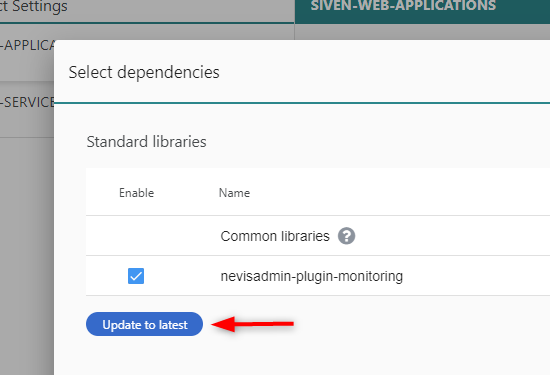
Editing Libraries and Selecting Ve sions
You can change the project libraries, or pattern plug-in libraries, by clicking on the Edit button below the Standard libraries table in the Project Settings screen. This opens the Select dependencies dialog:
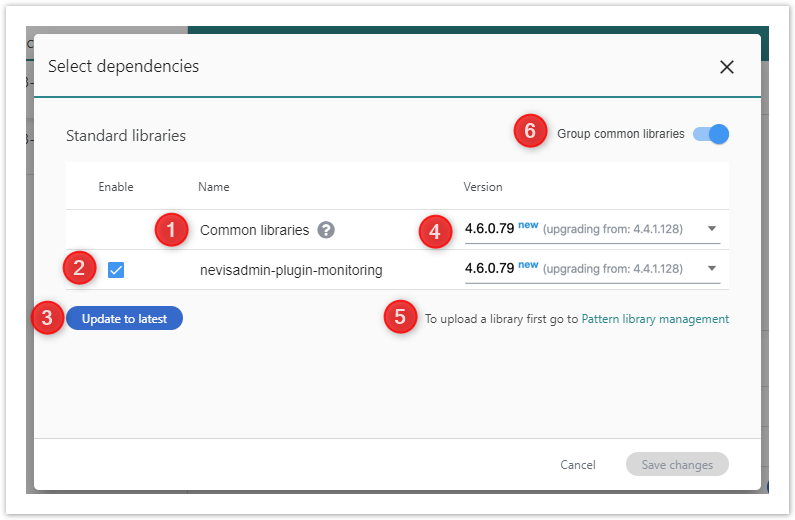
The Select dependencies dialog contains the following elements:
Group common libraries toggle button . This ensures that all dependencies between common libraries are fulfilled. It is highly recommended that you configure your project like this.
Standard Library Plug-In Testing by Nevis
Nevis tests standard library plug-in compatibility for every official quarterly release of nevisAdmin 4. The tested combinations are documented in the [Release Notes]. To make sure you are using a tested combination:
Work with grouped common libraries, by enabling the toggle Group common libraries. The grouped libraries are tested together.
Or check the version numbers of the *nevisadmin-plugin-** entries in your project. Plug-ins with the same version number are tested as a group.
No guarantee
You can select untested combinations of plug-ins. For example, you could select nevisadmin-plugin-monitoring:1.1.0 together with nevisadmin-plugin-nevisproxy:1.0.1. This may work fine. But be aware that there is no guarantee, as Nevis does not test such combinations.
- Common libraries(1 in the previous figure). The text Common libraries is only visible when the function Group common libraries is enabled. If the grouping of common libraries is disabled, all common libraries are shown here, as a list.
Disabling the grouping of common libraries is not recommended! See also the previous note/warning.
- Enable or disable librar es checkbox (2 above): You can enable or disable in
- Version (4 above): Shows the available library versions in drop-down menus. Each new version i highlighted with a  badge. Select he desired version per library or for the grouped common libraries from the corr sponding drop-down menu. Once you select a new version, the current version i displayed in bracke s, like this: (upgrading from: 4.4.1.28).
- Update to latest button (3 above): Use this function to select the latest installed versions of all libraries. See Upgrading libraries above.
- Pattern library management link (5 above): if a library is missing in the Standard libraries table, click this link to go to the Pattern Libraries Management screen. You can upload any missing library in the Pattern Libraries Management screen. After the upload, return to the Project Settings screen to edit the Standard libraries table. The uploaded library must now be available in the table.
- Save changes button: if "upgrade notes" are available for the selected version, it opens the Important notes for this upgrade screen. You save the changes by clicking on Accept & save button.
The next movie shows how it works:
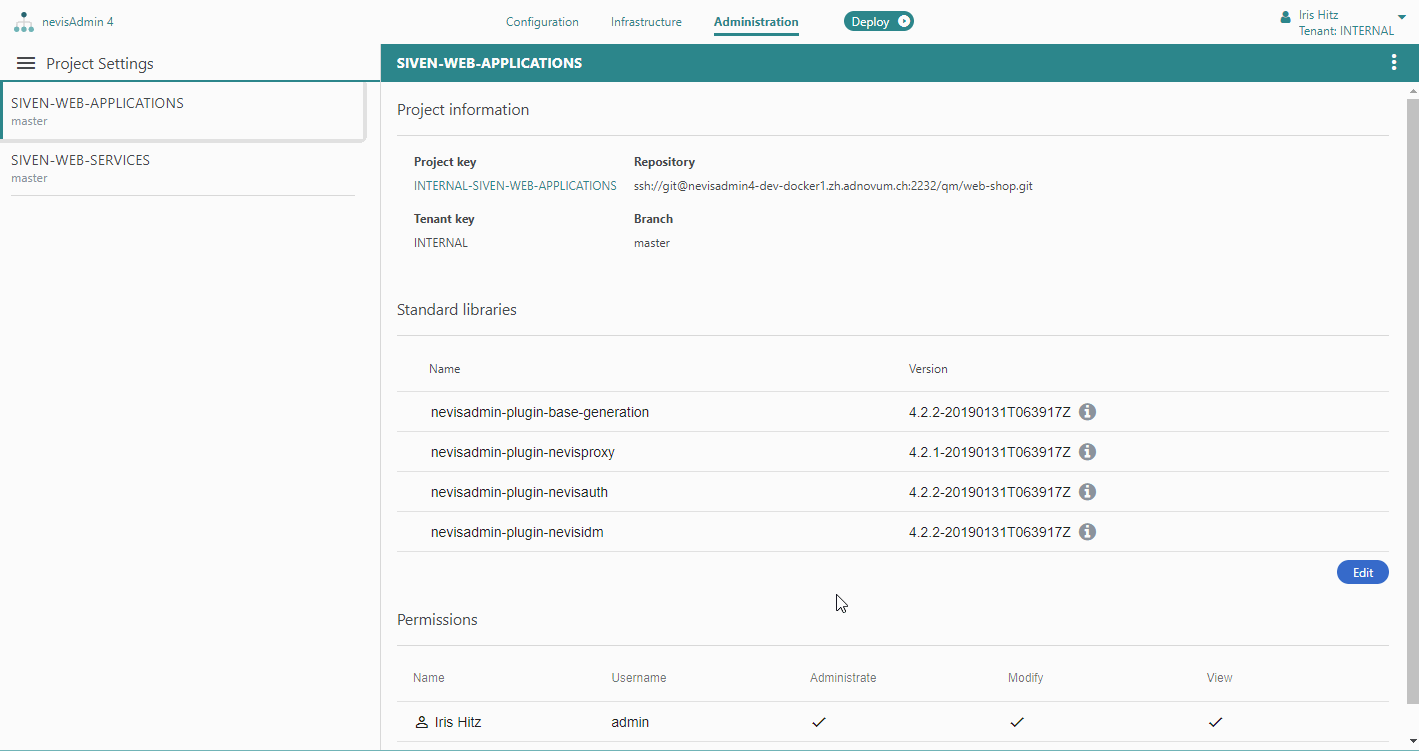
Upgrade Notes
Upgrade notes are important notes for the upgrade of the standard libraries. They are shown if you upgrade the common libraries or the nevisadmin-plugin-base-generation library.
If the notes are available for the selected version:
- The Important notes for this upgrade dialog opens after y u click Save changes in the Edit project libraries dialog. If you skipped a previous upgrade, notes for intermediate versions are shown as well.
- To accept the notes and finalize the upgrade process, c ick Accept & save.
If there are no notes available for the selected version, you finalize the process by clicking Save changes.
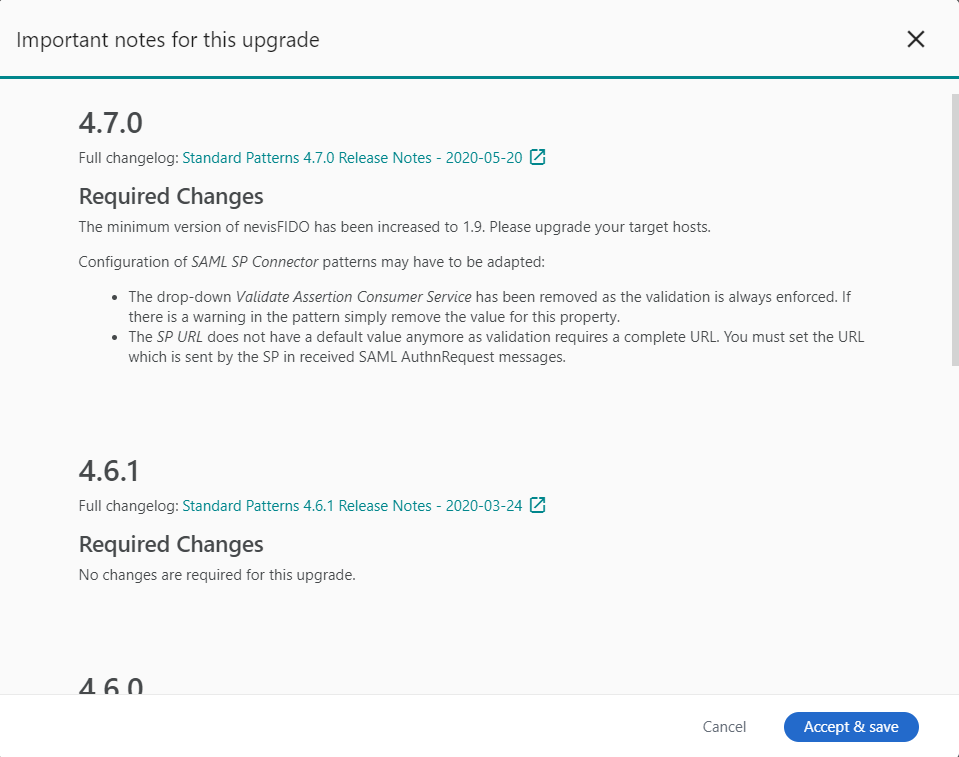
Installing or Updating In
After you [upgraded nevisAdmin 4], updated plug-in libraries automatically beco e available for selection. See Upgrading libraries.
Additional, non-standard libraries are shown in the section under the Standard libraries section.