Connecting Projects to Git
Before you connect your project to Git, consider the best practices described in Git Setup and Best Practices.
When you create a new configuration project, you either enable or disable the version control functionality. If version control is initially disabled, you can connect to a version control system, such as Git, later on. Here we describe how to set up the Git connection.
- For more details about creating a project, see Creating a Project".]
- For more details about using the version control functionality, see Publish Project to Version Control".]
Unversioned Projects
Version control operations are not available for unversioned projects. This means that:
- The Project Settingsscreen of the Adminstration tab does not show any version-control-related project information (no. 1 in the next figure).
- The Actionmenu in the sidebar of the Project Settingsscreen as well as all screens of the Configuration tab does not include the functions Update Project from Git and Publish Project to Git (no. 2).
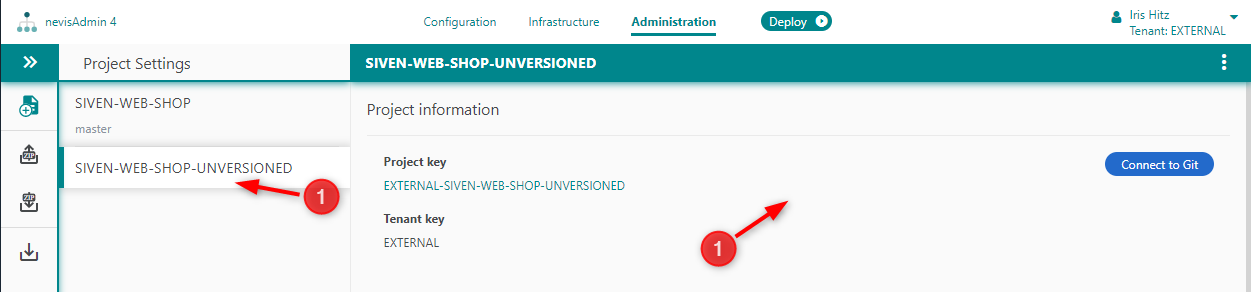
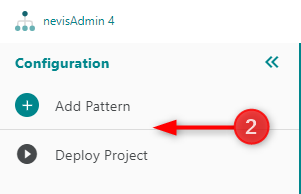
Connecting to Git
If a project is created without version control, it is possible to connect to version control later on. The function Connect to Git is only available for unversioned projects.
You specify the details for the connection of the project to Git in the Connect Project to Git dialog (see next figure). This dialog appears if you click the Connect to Git button in the Project information section of the Project Settings screen.
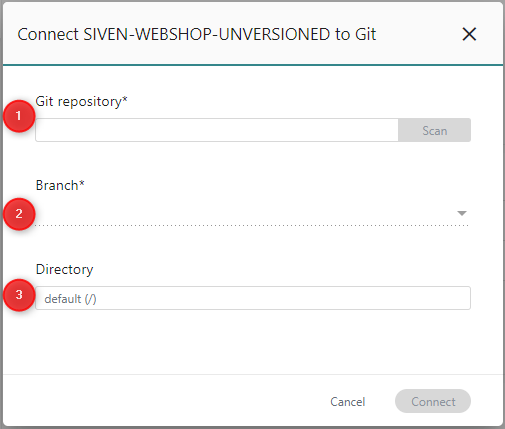
to Git* dialog are of relevance when you connect a project to a version control system:
- The Git repository field (no. 1 in the figure) Enter the Git URL of the project in this field. Click Scan to get immediate feedback on whether the repository exists or not. This field is mandatory.
- The Branch drop-down menu (no. 2) The Branch drop-down menu lists the available branches in the Git repository. By default, the master branch is selected. If this is not appropriate for your project, select the correct branch. This field is mandatory.
- The Directoryfield (no. 3) In this field, you specify the name of the directory in the repository where the project files are stored. This field is optional.
Connecting a project to Git is only possible if the selected repository/directory folder is still empty. If this is not the case, then:
- Manually empty the target folder by using Git tools, or
- Change the values of the directory, branch or repository in the dialog.