Exporting and Importing an Inventory with ZIP
The Export Inventory to Zip Function
You export an inventory to a Zip file with the Export to Zip function. This function is available in the Action menu in the sidebar of the Infrastructure tab.
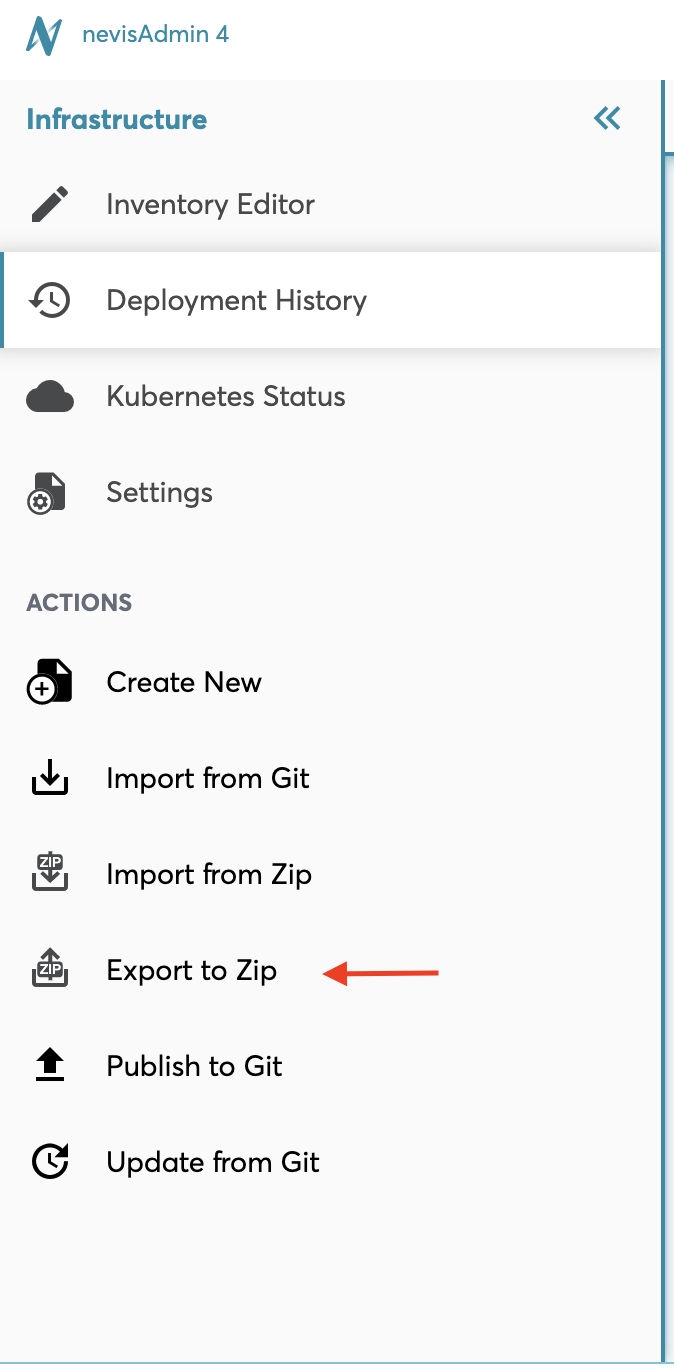
The Import Inventory from Zip Function
The Import from Zip function is also part of the Infrastructure sidebar menu.
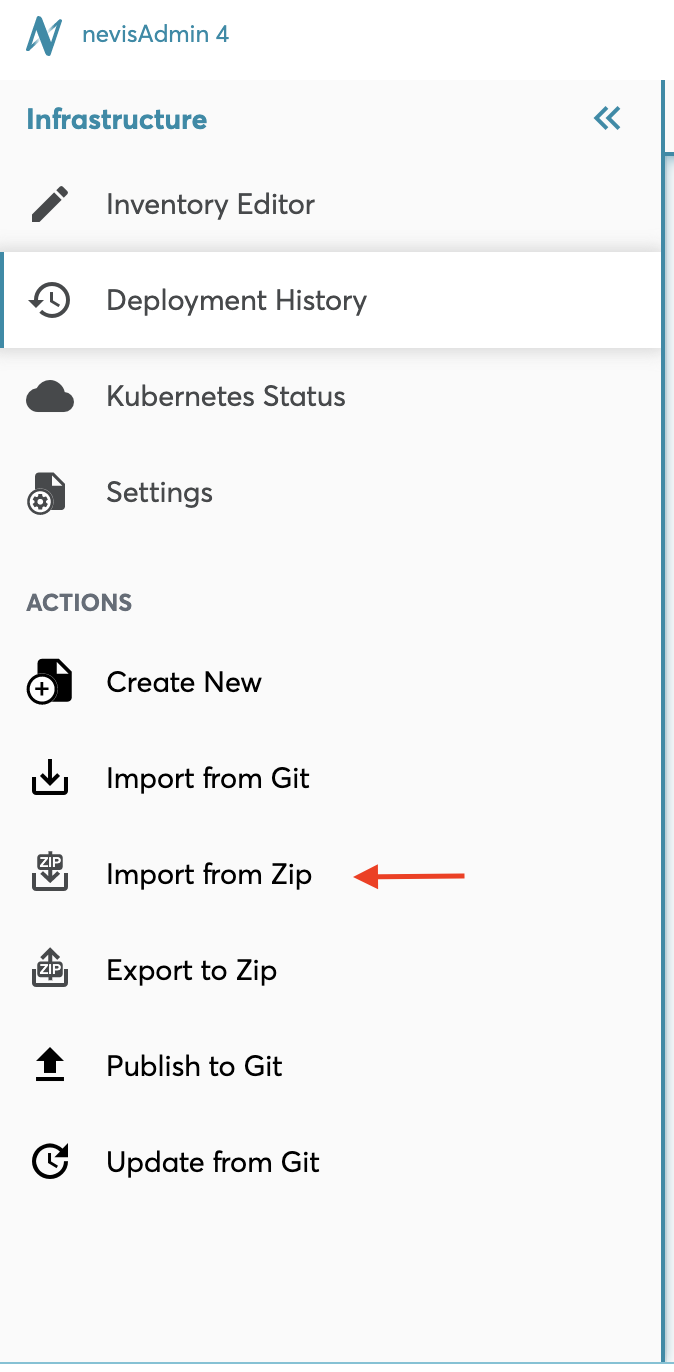
Importing an Inventory from Zip
It is possible to import a previously exported inventory back into the nevisAdmin4 web application. Based on the selected .zip file, the Import Inventory from Zip dialog will suggest you to:
- import the inventory data in the .zip file as a new inventory, or
- import it as an existing inventory. This will overwrite the existing inventory with the inventory data from the .zip file.
The Import Inventory from Zip Dialog
You specify the import details in the Import Inventory from Zip dialog (see the next figure). This dialog appears after you selected the Import from Zip function in the Action menu of the Infrastructure tab.
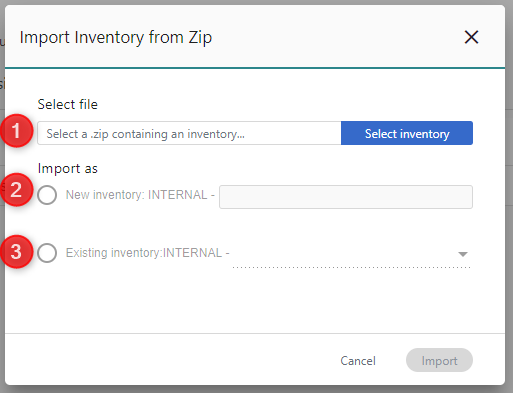
The Import Inventory from Zipdialog has the following fields:
- The Select file field (no. 1 in the previous figure) Specify the inventory .zip file to import in this field, by clicking in the input field or on the Select inventory button.
- The field Import as..: Based on the inventory .zip file to-be-imported, one of the following Import as.. options will be automatically selected. You can manually change the selection if needed.
- .. New project (no. 2) Select this option if the inventory data in the .zip file must be imported as a new inventory. In this case, define the key for the new inventory in this field. Note that the inventory key must be unique.
- .. Existing project (no. 3) Select this option if you want to replace an existing inventory with the inventory data from the .zip file. In this case, choose the relevant existing inventory from the Existing inventorydrop-down list. This list contains all existing inventories for which you have MODIFY_INVENTORY permission.