Create an Access Key
Your applications use the Access Key to access the Authentication Cloud API.
The Access Key gives access to your Authentication Cloud instance to any application that uses it. Make sure it is properly safeguarded, and never shared with anyone outside your organization.
Create an Access Key
- Go to the Nevis Portal, access the management console, and under Integrations, click Custom Integrations.
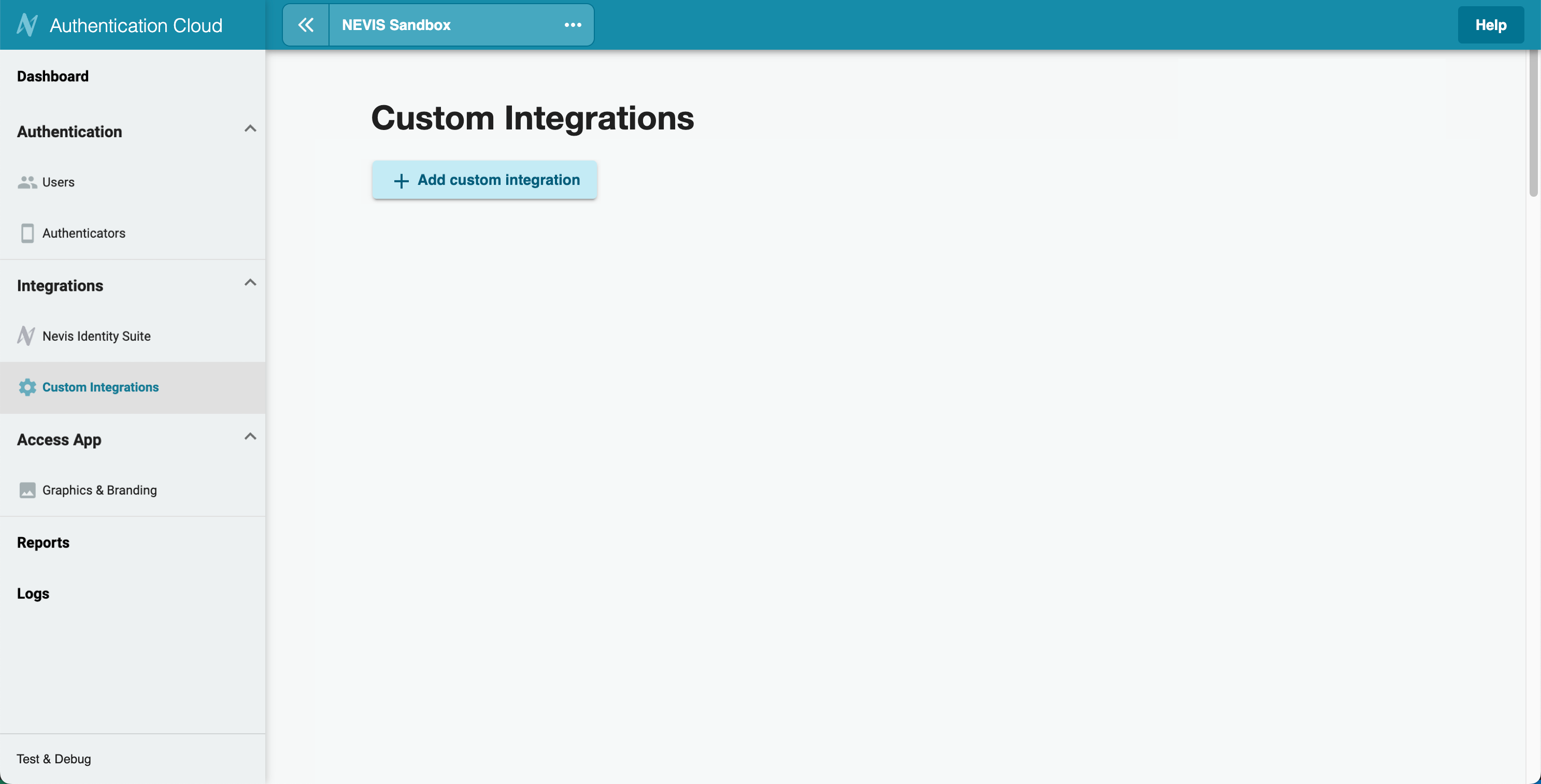
- Click + Add custom integration.
- Set an Integration Name that clearly identifies your integration.
- Add the URL / Domain of your backend application.
- Click Next.
- Copy the Access Key.
- Click Next and Done.
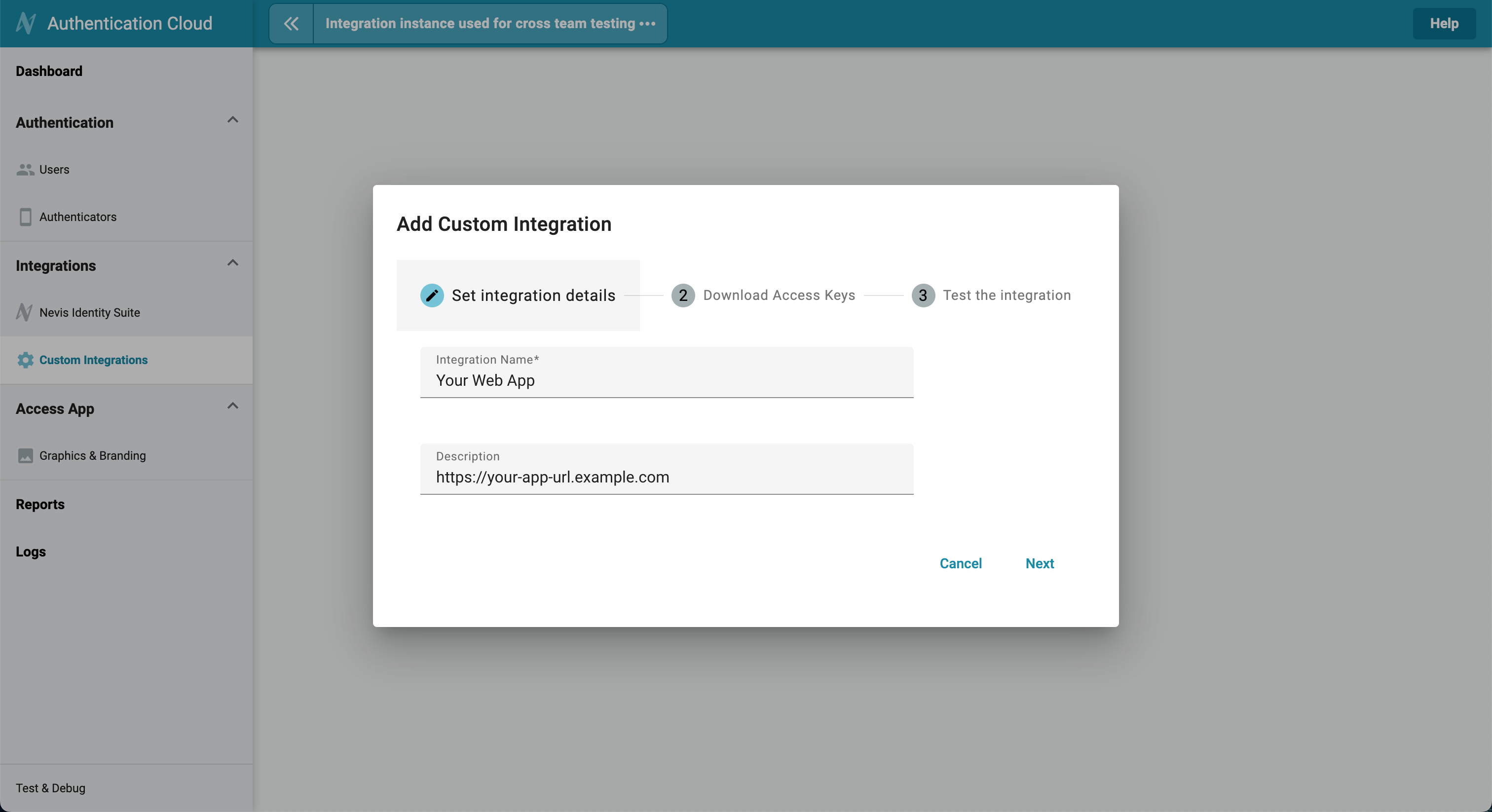
Display the Access Key
- Under Integrations > Custom Integrations, click on the Integration Name, for which you want the Access Key displayed.
- Click Display Access Key.
- Click the copy icon.
- Note down the Access Key for later use.
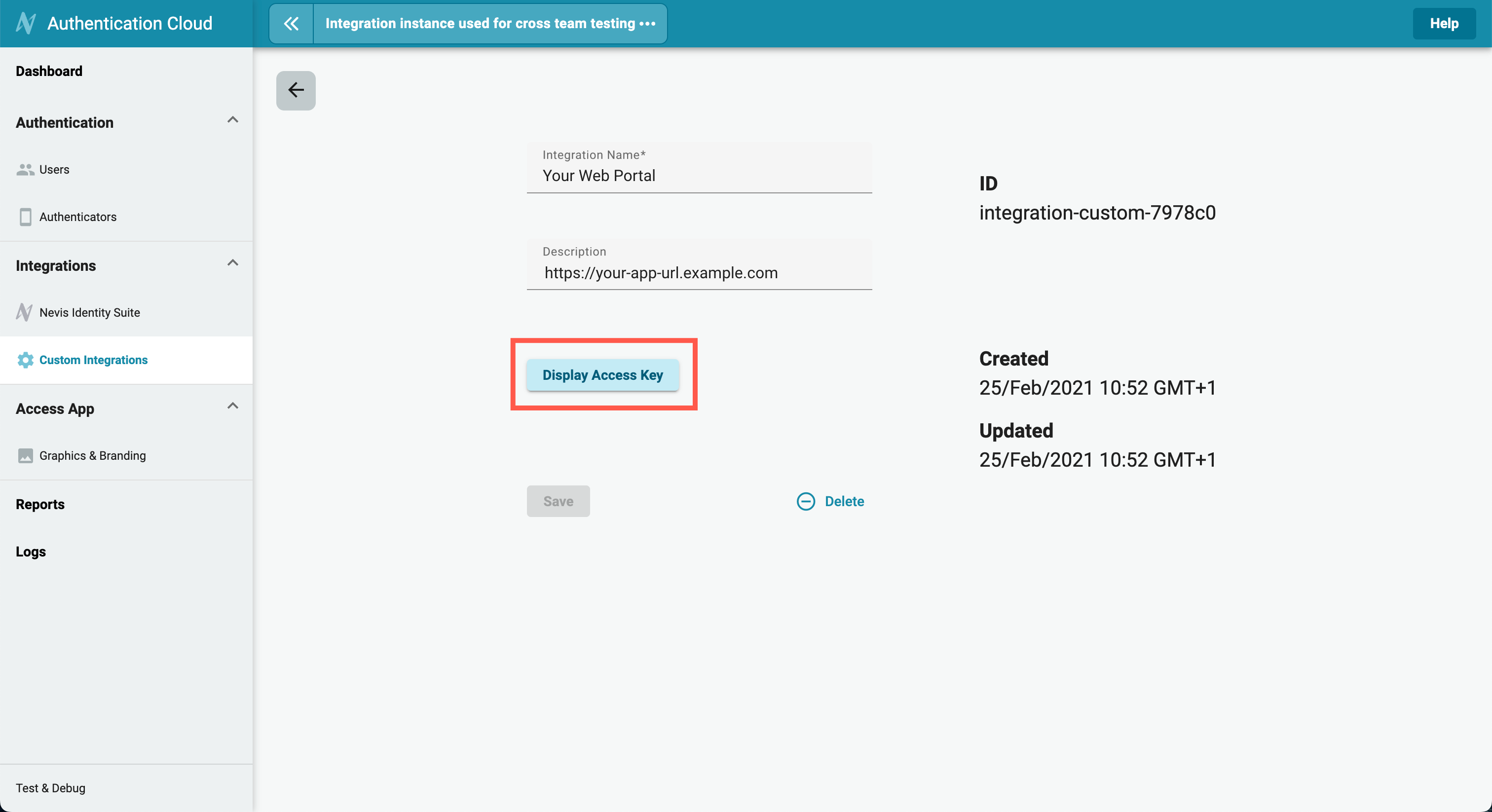
Now that you have your Access Key, you are ready to try the test Access App.