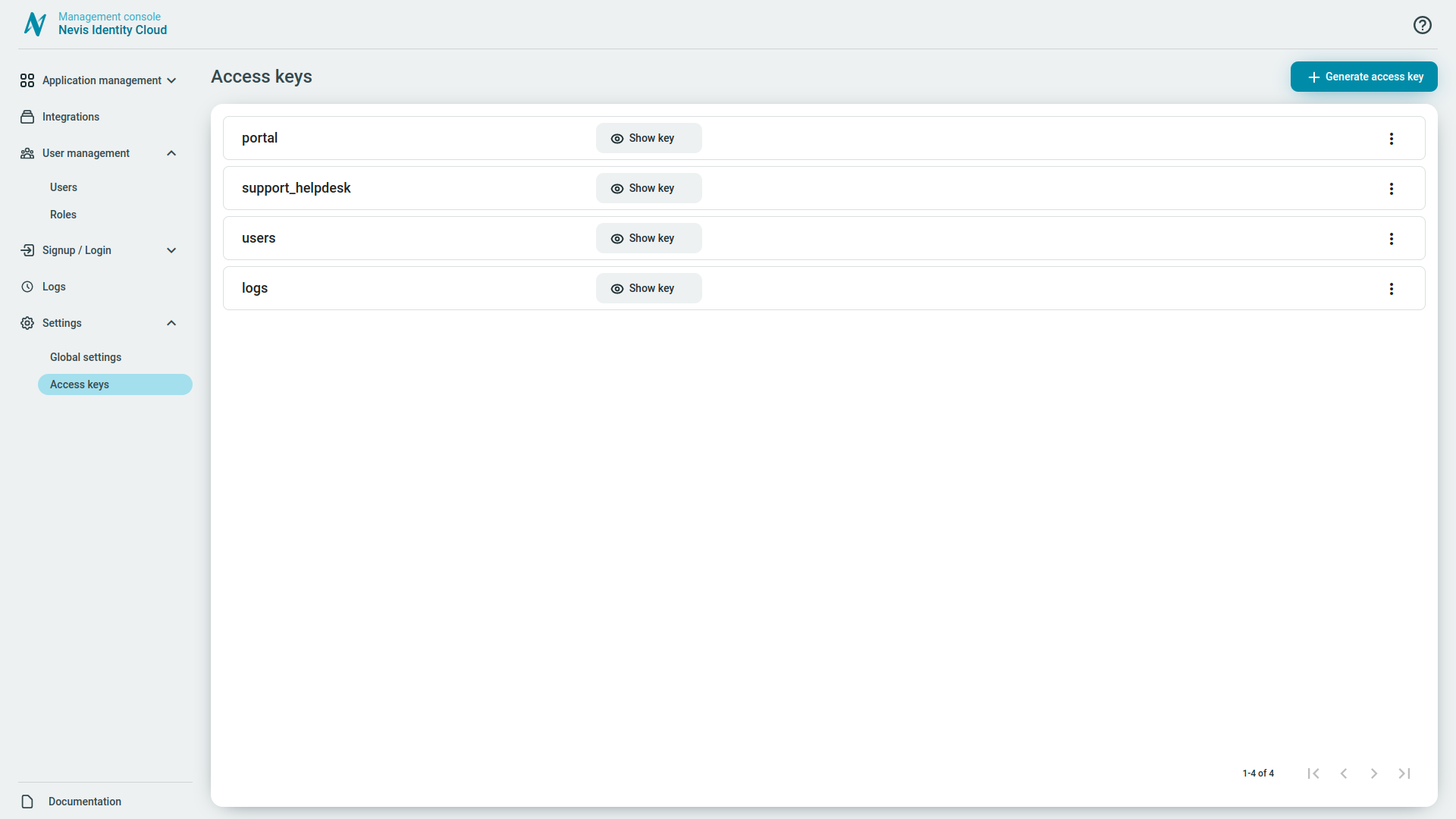Access keys
Under the Settings > Access keys area of your Management console you can:
- Generate an access key.
- See high level details of your access keys.
- Name of your access keys.
- Show the access key itself.
- Manage your access keys.
info
By default, the access key is hidden on the access key page. You can show it by clicking the Show key button.
You can access the API of Identity Cloud using an access key. The access key adds a layer of security. For authentication, each request to the Identity Cloud API must add the Authorization: Bearer header with an access key.
On the Identity Cloud management console, you can generate access keys. You define a name for each access key, and the key is generated automatically by the system. You can then provide the access key to client applications, so that they can access and use the Identity Cloud API.