Manage role attributes
The administrator can manage the attributes of roles under User management > Roles in the Management consol.
Role attributes
- Name: The role Name has to be unique. It can contain alphanumeric characters and underscore only. The length of the Name is at most 30 characters.
- Description: Optionally a description with further details can be set, to provide further information about the role. The length of the Description is at most 120 characters.
Configure permissions
The administrator can view and manage permissions of roles.
View list of permissions
To view a list of permissions of roles:
- Go to User management > Roles.
- Select a role.
- Click View more in the more options menu ︙ of the role.
Assigned permissions are grouped by application, and ordered alphabetically.
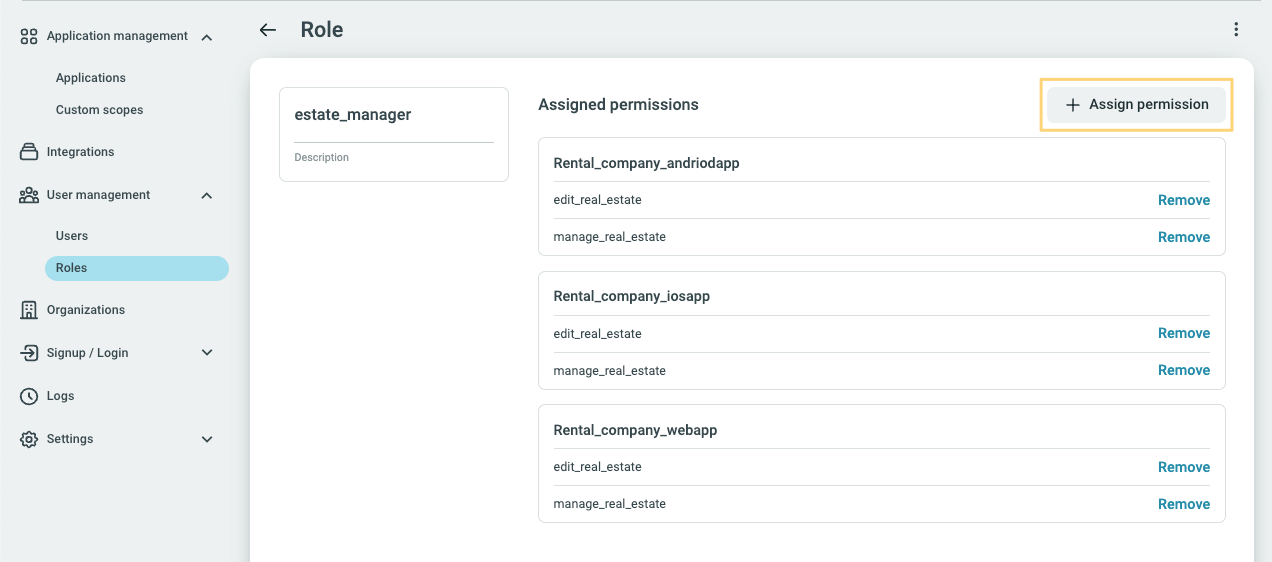
Assign permissions
To assign permissions to roles:
- Go to User management > Roles.
- Select a role.
- Click View more in the more options menu ︙ of the role.
- Click Assign permissions.
- Select the permissions you want to assign. You can select single permissions or all the permissions of an application.
- Click Assign to finalize your choices.
The newly assigned permissions appear on the permission list of the role.
If there are no permissions to be assigned, create a permission on the Permissions tab of an application.
Remove permissions
To remove permissions from roles:
- Go to User management > Roles.
- Select a role.
- Click View more in the more options menu ︙ of the role.
- From the permissions of the role, select a permission and click Remove.
- Confirm Remove permission.
The removed permission disappears from the permission list of the role.