Solving Configuration Issues
Validation Issues in a Project
Issues can be created in the following situations:
- Required pattern fields are not set.
- There are invalid values for pattern fields or variables.
- There are inconsistent or conflicting values.
- There are problems with pattern scripts or project dependencies.
Issues Displayed in the Patterns Screen
The next figure shows how issues are displayed in the Patterns screen:
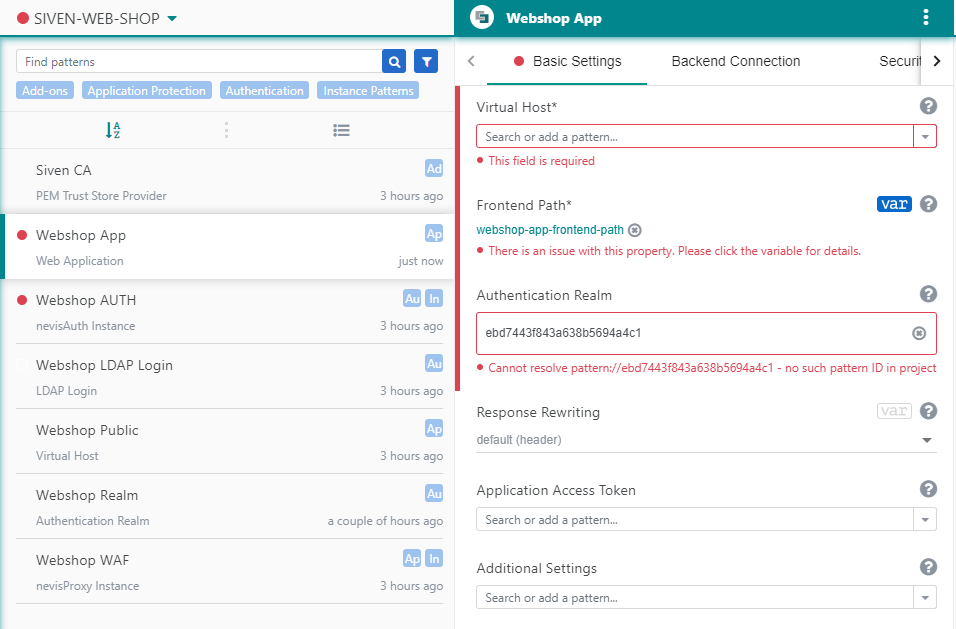
Configuration issues related to a project are marked on the Patterns screen, in the following ways:
- By a validation marker next to the project name, showing whether the project has errors or warnings.
- By a validation marker in front of the pattern names in the pattern list, showing whether the pattern has errors, warnings or unused status. The patterns with issues can be filtered in the pattern list by using the filter function, see Filtering Patterns for more details.
- By validation messages below pattern fields.
- Issues that occur on a pattern level are displayed under the pattern name (see the figure below).
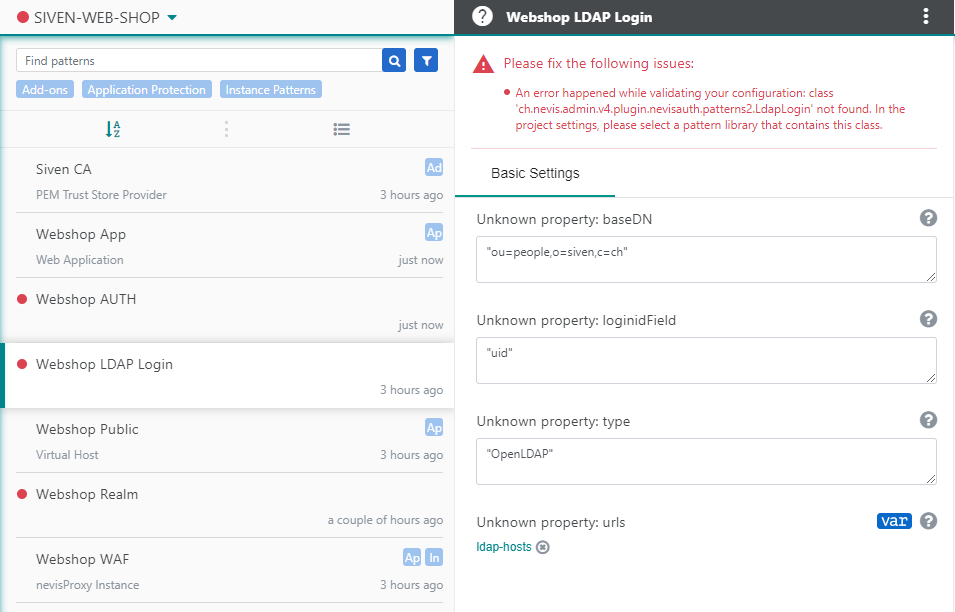
Validation rules:
- A configuration is only validated once a deployable pattern (instance pattern) is added to the project.
- Saving pattern changes is possible even if there are validation issues in the project.
- There are some issues that hide others. Therefore, solving one issue can 'cause' showing up issues in other patterns.
The Issues Screen
The Issues screen shows all the validation issues of a project. It only gives an overview of the issues. If you want to solve an issue, navigate back to the Patterns screen.
How to open the Issues screen:
- Select Issues in the Navigation menu of any screen within the Configuration tab (see no. 1 in the next figure).
- Hover over the validation marker next to the project name. The tooltip contains a link to the Issues screen (no. 2 in the figure).
- Go to the Issues section in the Project Summary screen. There is a link to Issues screen (no. 3).
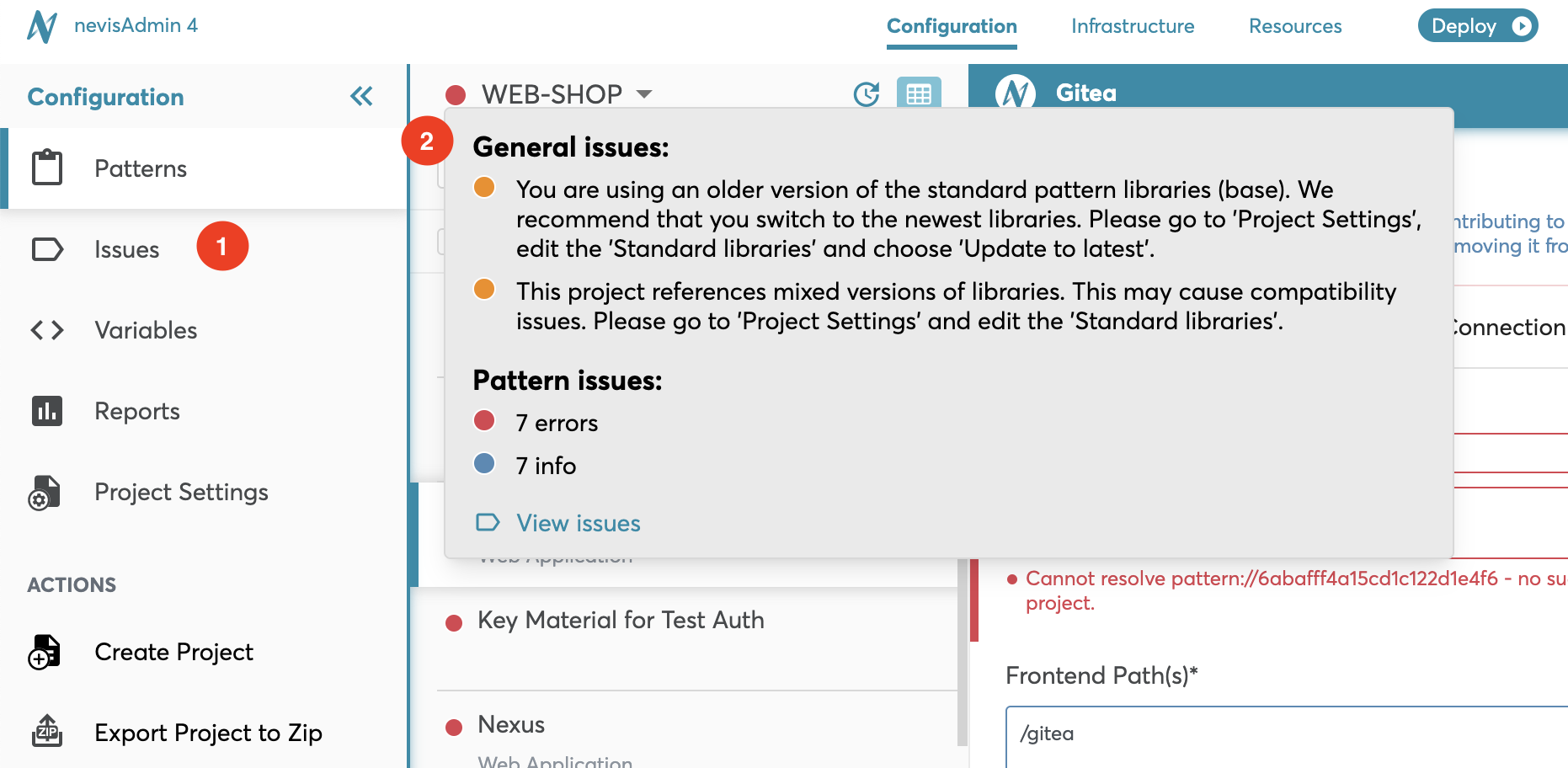
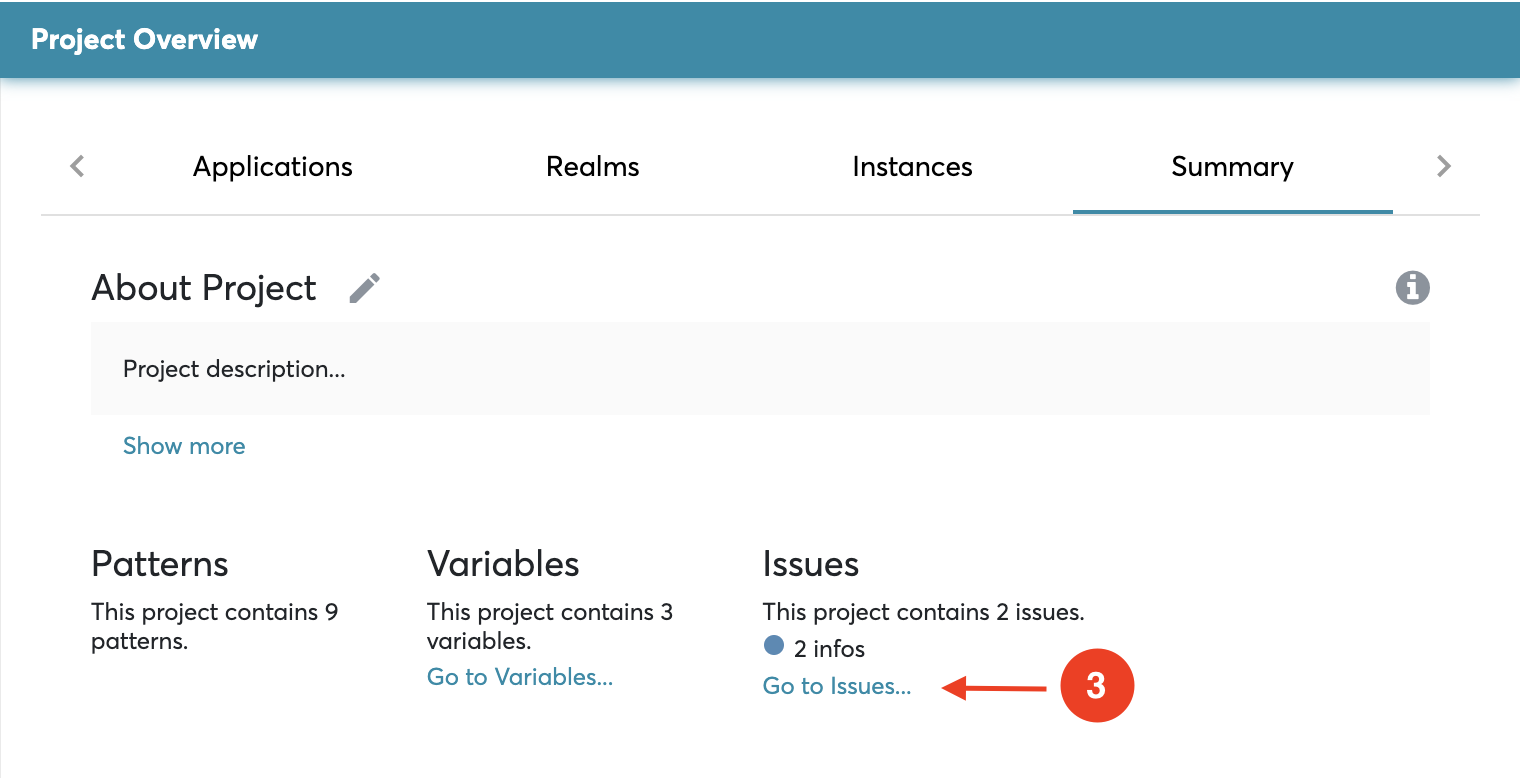
Each issue has a severity level: info, warning or error. Each severity level is represented by a color.
This is the meaning of each level:
- ERROR: Something in the project configuration is wrong and must be fixed. Deployment is not possible.
- WARNING: A potential problem was detected in the project configuration, which should be fixed. Deployment is still possible.
- INFO: Provides possible interesting information about the project configuration. No action is required.
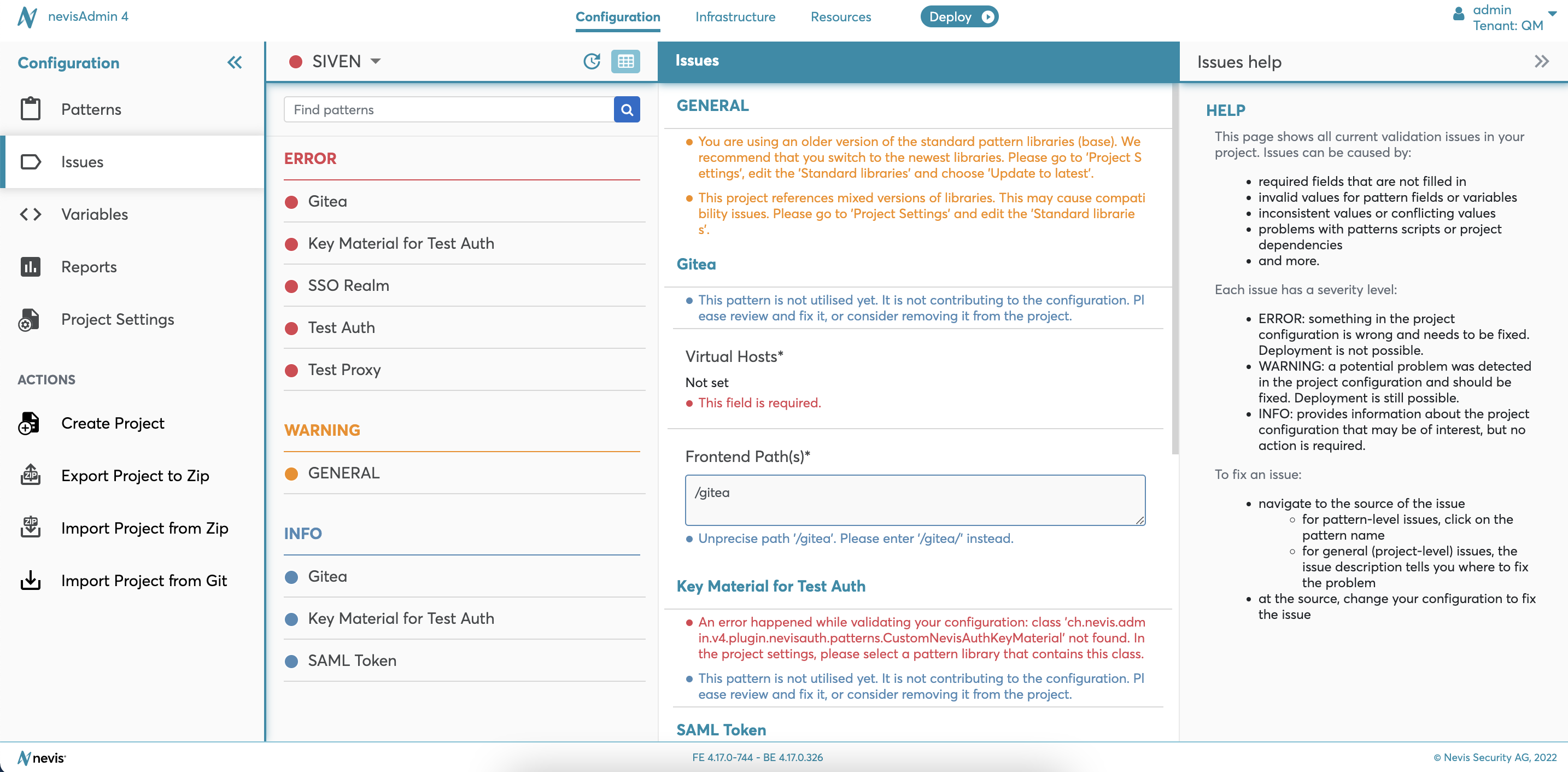
All issues within a pattern are displayed below the pattern in the middle part of the Issues screen (see the figure above).
The pattern name links to the Patterns screen.
Issues on project level are displayed in the General section, above the pattern issues.
Solving an Issue
The next movie shows how to solve an issue:
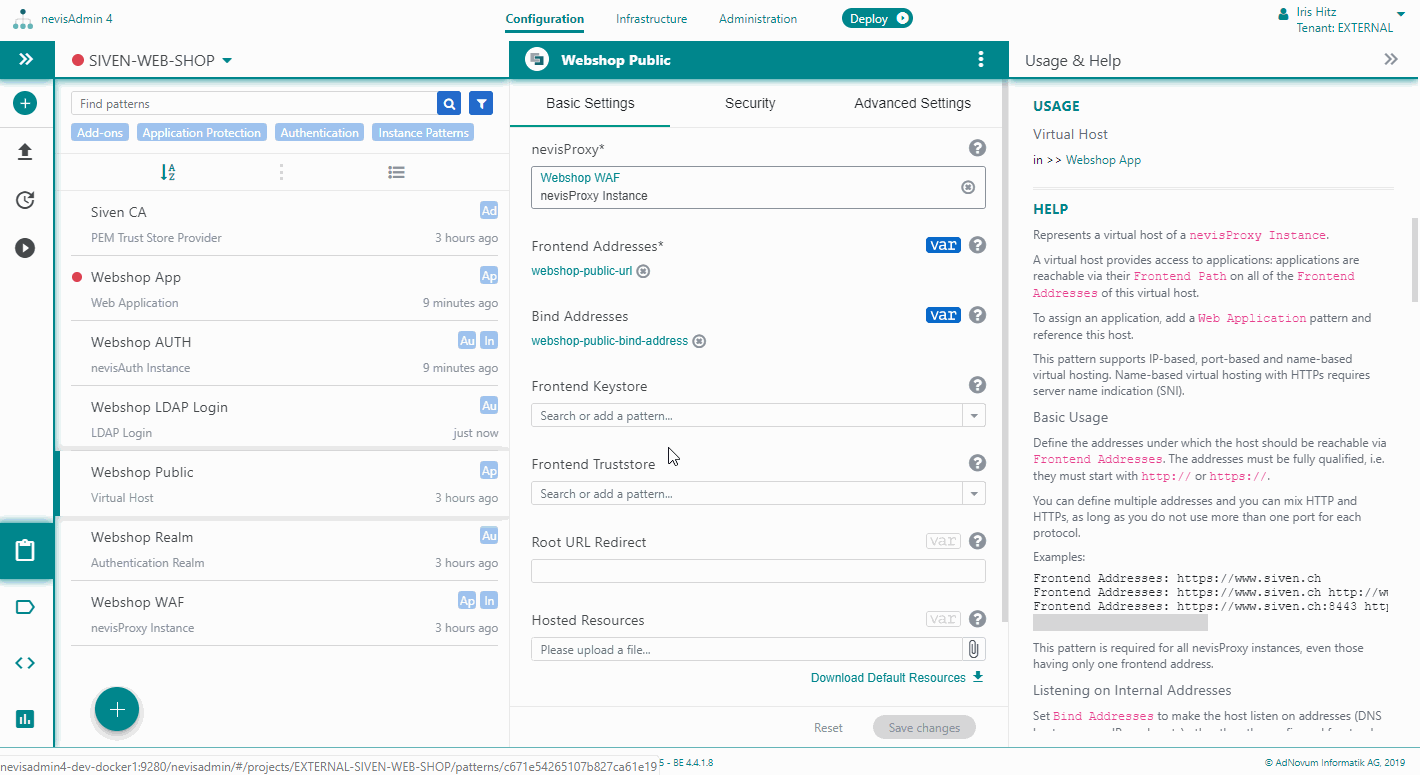
These are the steps to perform:
- Navigate to the source of the issue:
- For pattern-level issues, click on the pattern name to navigate to the Patterns screen. In the Patterns screen, check the messages below the input fields. They tell you what is wrong.
- For general (project-level) issues, the issue description on the Issues screen tells you what is wrong.
- Once you find the source, change your configuration according to the instructions.
Related Topics
Issues Displayed During Publishing and Deployment
- It is possible to publish a project to Git, even if it has issues. For more details about publishing, see Solving Configuration Issues.
- Deployment is not possible if there are error issues in your project. For more information, see Solving Configuration Issues.