Signup and login flow defining factors
With Identity Cloud we offer multiple settings and options to choose from to tailor your signup and login flows.
After you enter your preferences in the Management console, we use the email domain to make sure the users who land on the login page go through the flows you have defined for them in your settings. The email domain means the part of the user's email that follows the @ sign, e.g. greg.b.@fictitiousgarding.com
Checkout our document on managing the signup and login branding of organizations for more information on methods in the Identity Cloud that help identify how settings are applied to users of an organization in signup and login flows.
Settings and options
Within the Identity Cloud Management console you can manage your users' signup and login flows through the following:
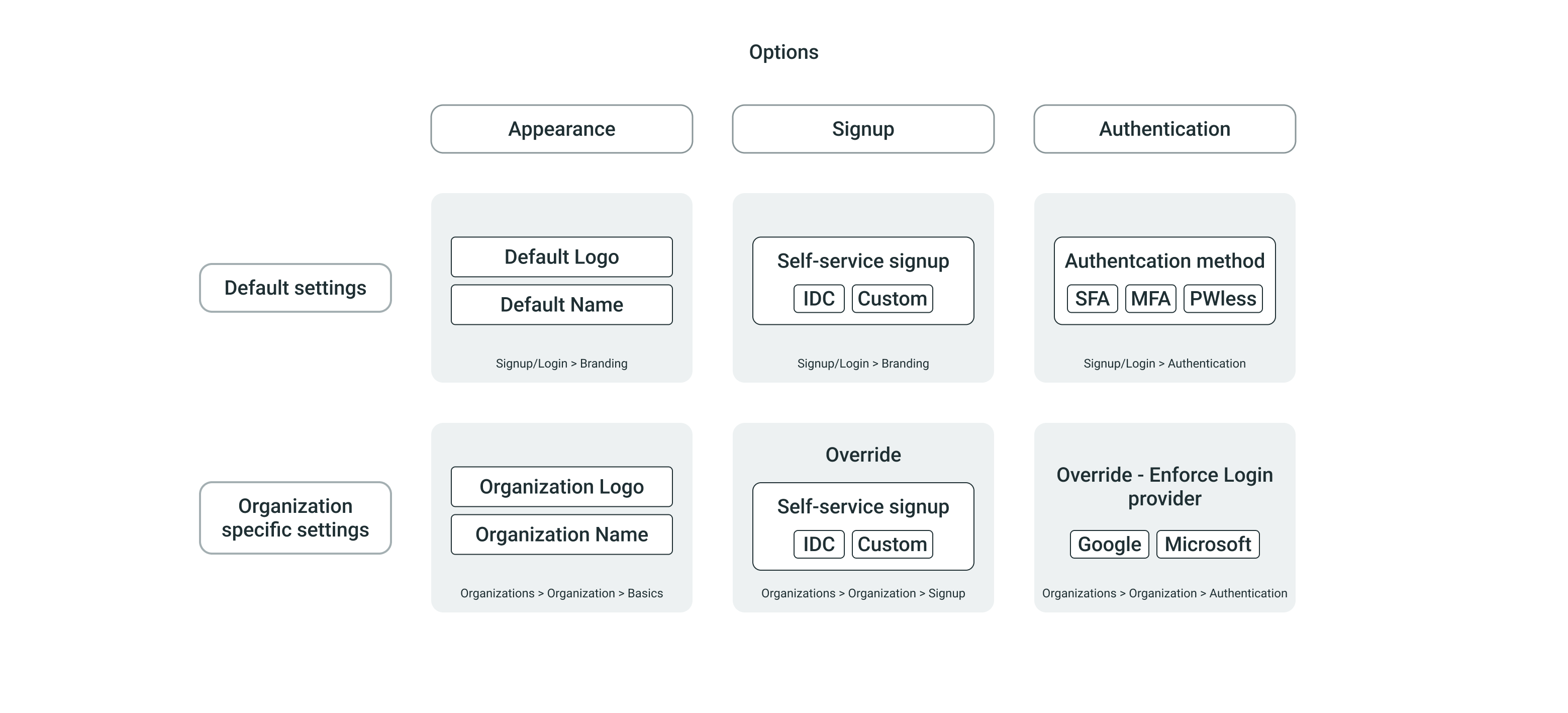
- The settings defined for (branding, signup and authentication) under the Signup/Login area of the Management console (referred to as default settings going forward), that apply globally to all users, unless you override them with organization specific settings.
- The settings defined specific to organizations. These settings can be related to (basic information and logo, signup and authentication). These apply only to the specific organization (user group) they are set for and can override the default settings for the users of the organization.
For example, if in the default settings self-service signup is enabled, but you do not want a specific organization to be able to create their accounts on their own, you can override the default settings under the organization's signup settings.
The signup and login flow
There can be many personalized signup and login flow alterations defined for the users of the different organizations, or those who do not belong to one.
Example setup
To help you get a better understanding of how the signup and login experience can vary for the different groups of users, let us take a look at an example setup which is based on our existing use case example for Organizations.
The rental management company Fictitious R. M. Co. has multiple user groups beside their regular user base and apply the below described setting for them.
For their Customers, their regular users, they use the default settings:
For their branding settings they use the default settings. Their default logo, brand color and corporate font are set up for the signup and login pages.
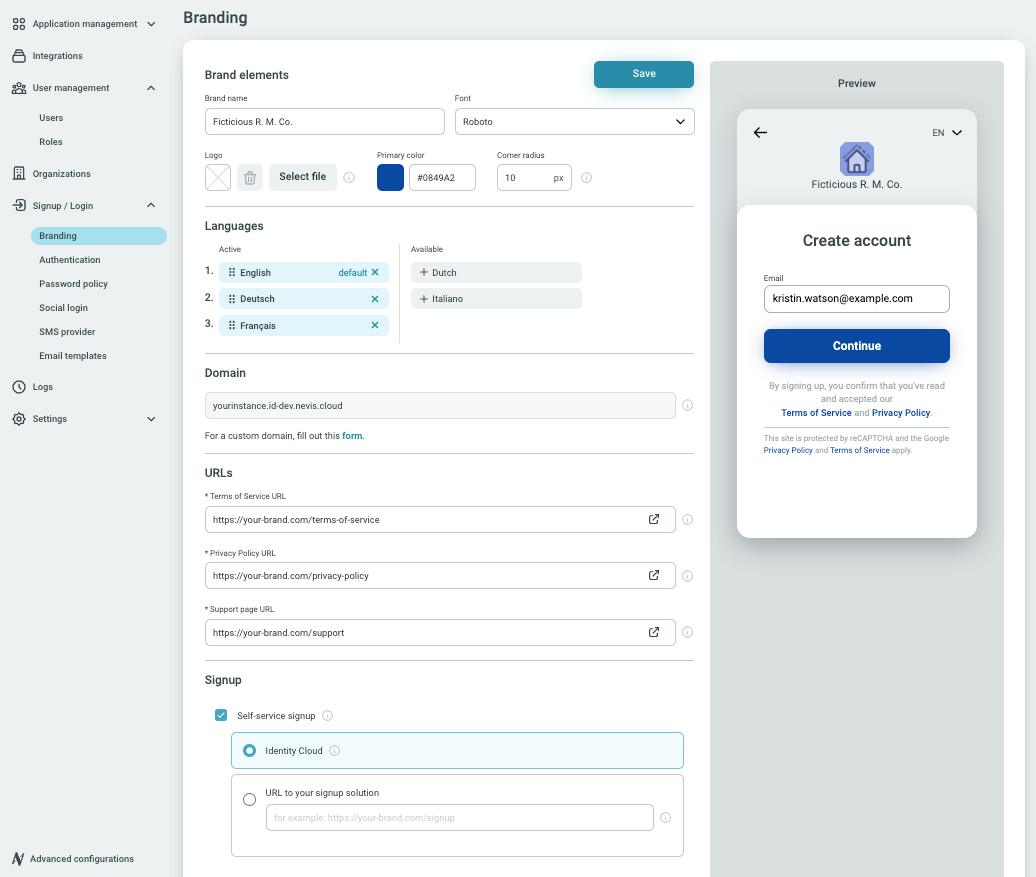
For their signup settings they use the default settings. They choose to enable Self-service signup, this way allowing their users to complete the account creation on their own. They also determine that they want this to be handled by Identity Cloud.
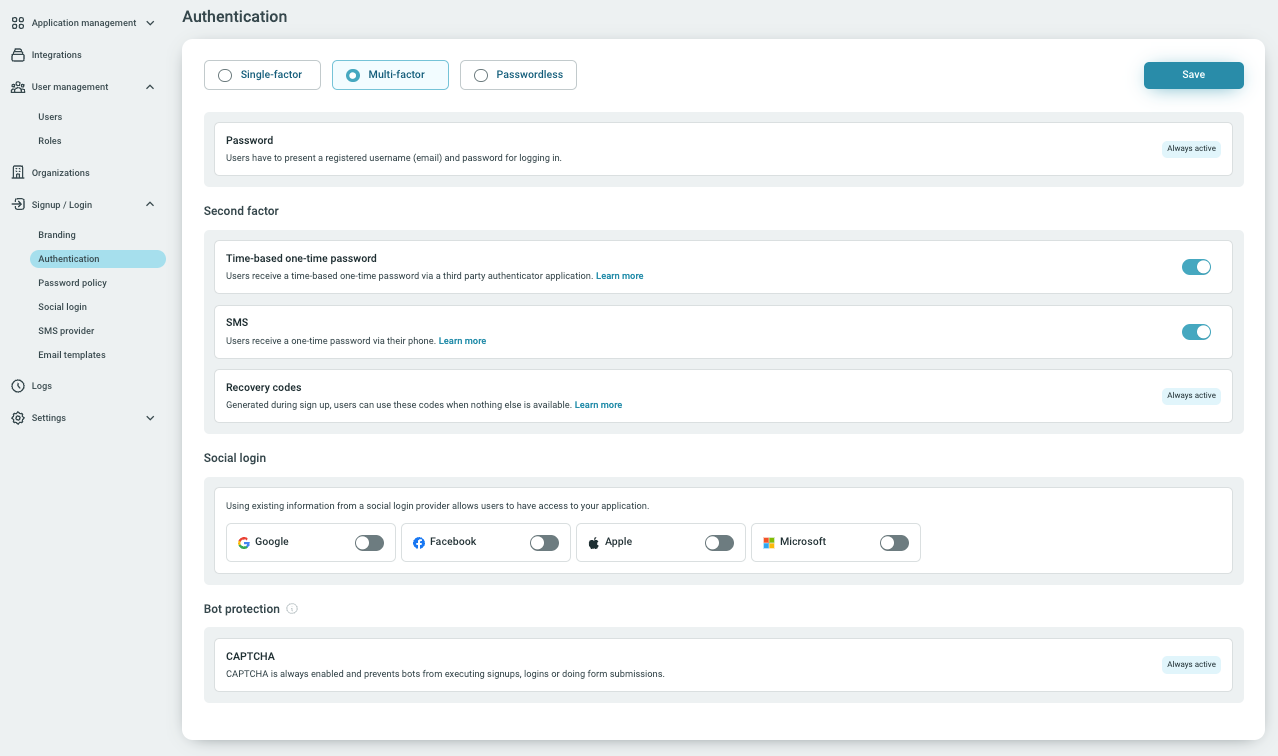
For their authentication settings they use the default settings. They choose to use Multi-factor authentication.
The below graph helps visualize the above settings chosen for the signup and login flows of the Customers.
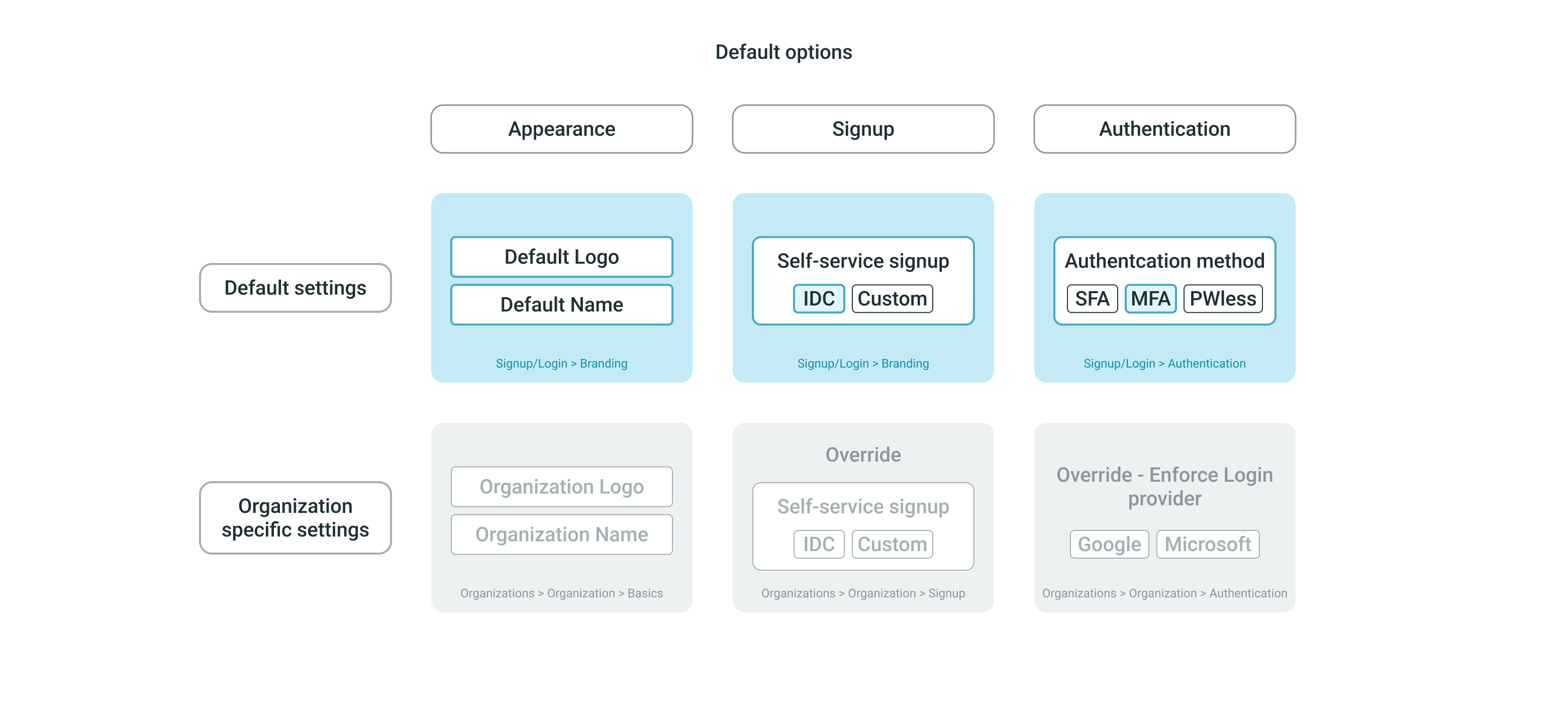
- For Their Partners's login requirements they identify slightly different needs:
- For branding, both Fictitious Gardeners Co. and Fictitious Cleaners Co. each want to use their own logo on the login screen. They choose to override the logo provided under the default settings and add their preferences under the organization specific settings.
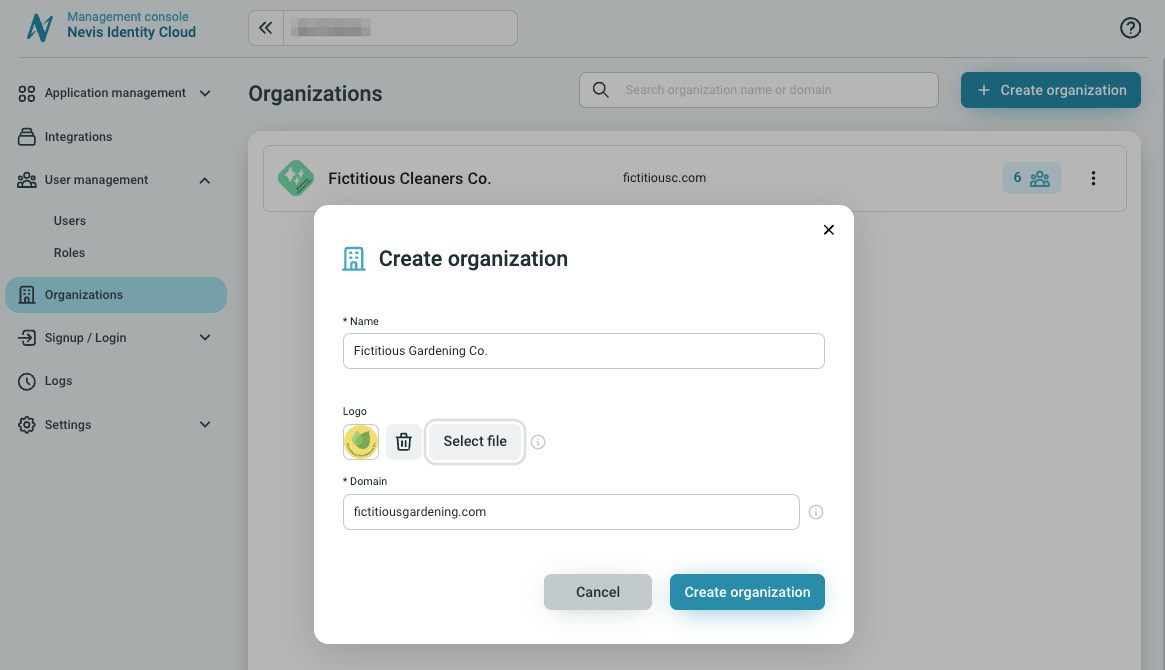
- For signup Fictitious R. M. Co. does not want to allow the partners to sign up on their own, so they disable self-service signup under the organization specific settings. They choose to override the default settings, by defining to disable self-service-signup.
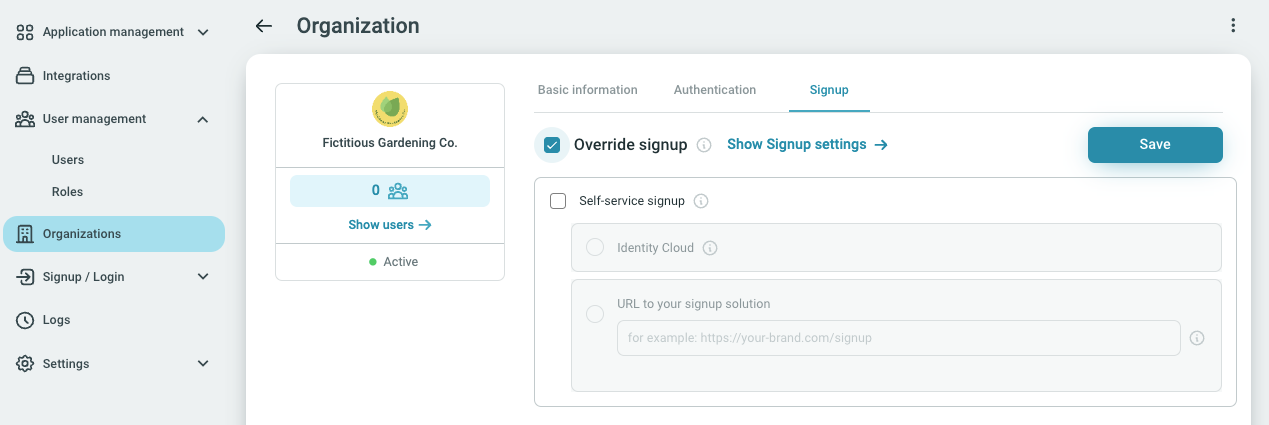
- For authentication both Fictitious Gardeners Co. and Fictitious Cleaners Co. use Google Workspace and their employees each have company emails. Fictitious R. M. Co. requires them to use their work email for login. They choose to override the default settings and enforce Google login under the organization specific settings.
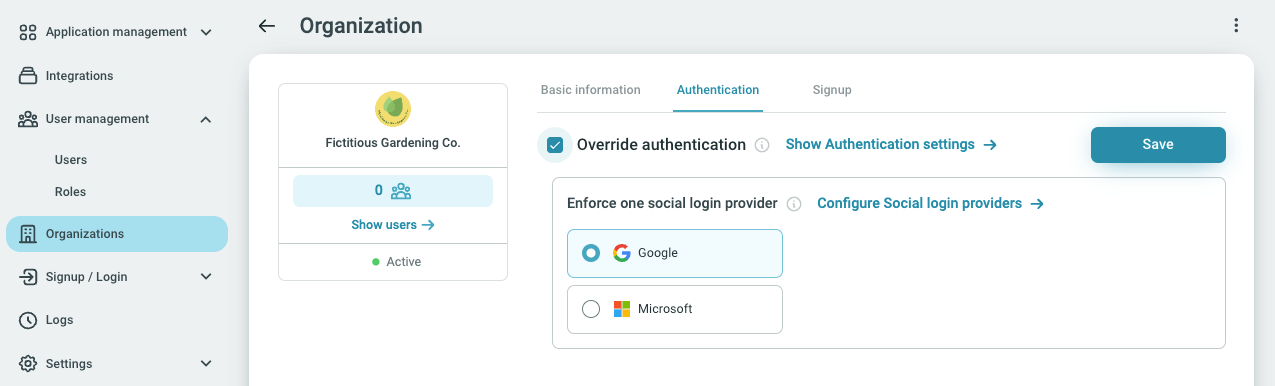
- For branding, both Fictitious Gardeners Co. and Fictitious Cleaners Co. each want to use their own logo on the login screen. They choose to override the logo provided under the default settings and add their preferences under the organization specific settings.
The below graph helps visualize the above settings chosen for the signup and login flows of the Partners.
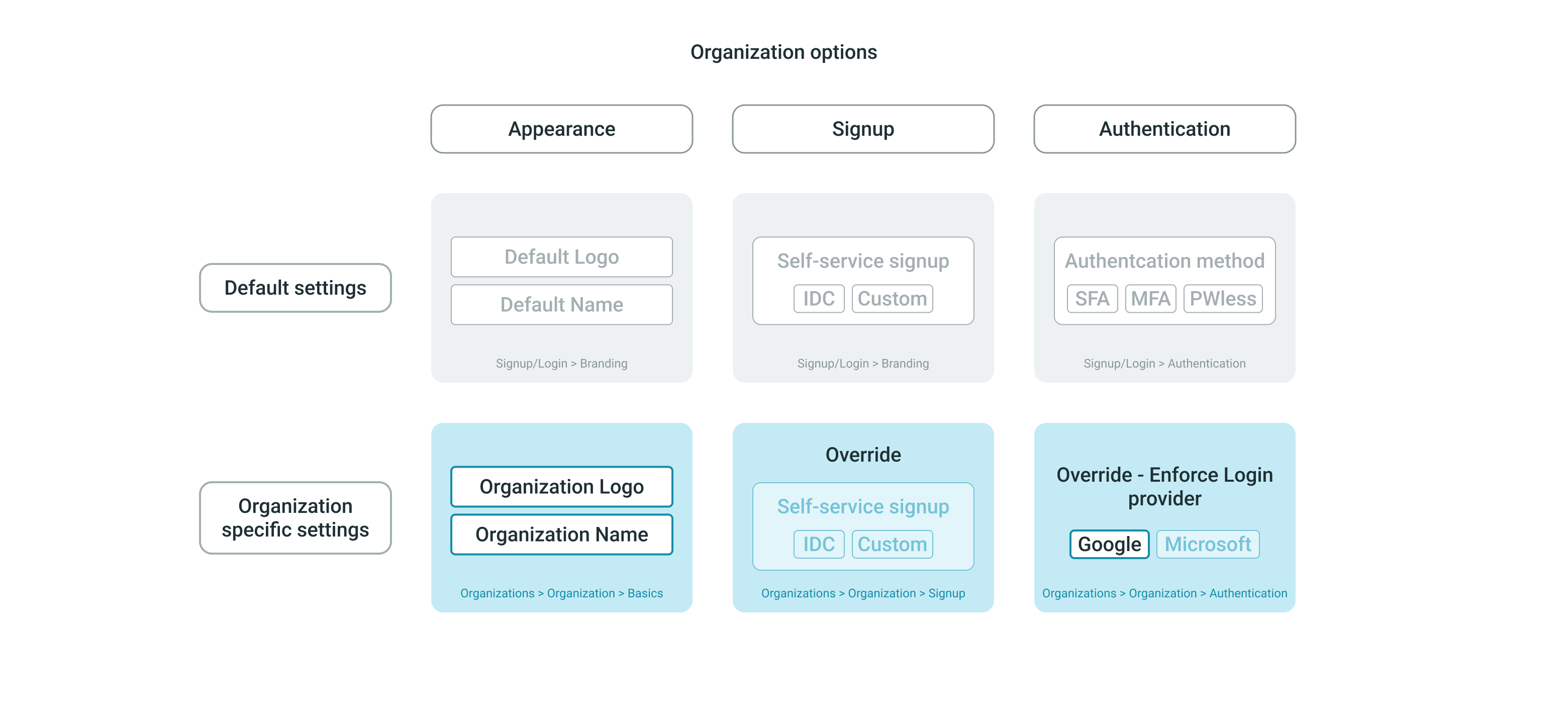
- For their in-house Departments' login requirements they identify the following:
- For branding, Fictitious R. M. Co. uses their existing default settings. They do not upload any logo, as they are using the one already given for the default branding settings.
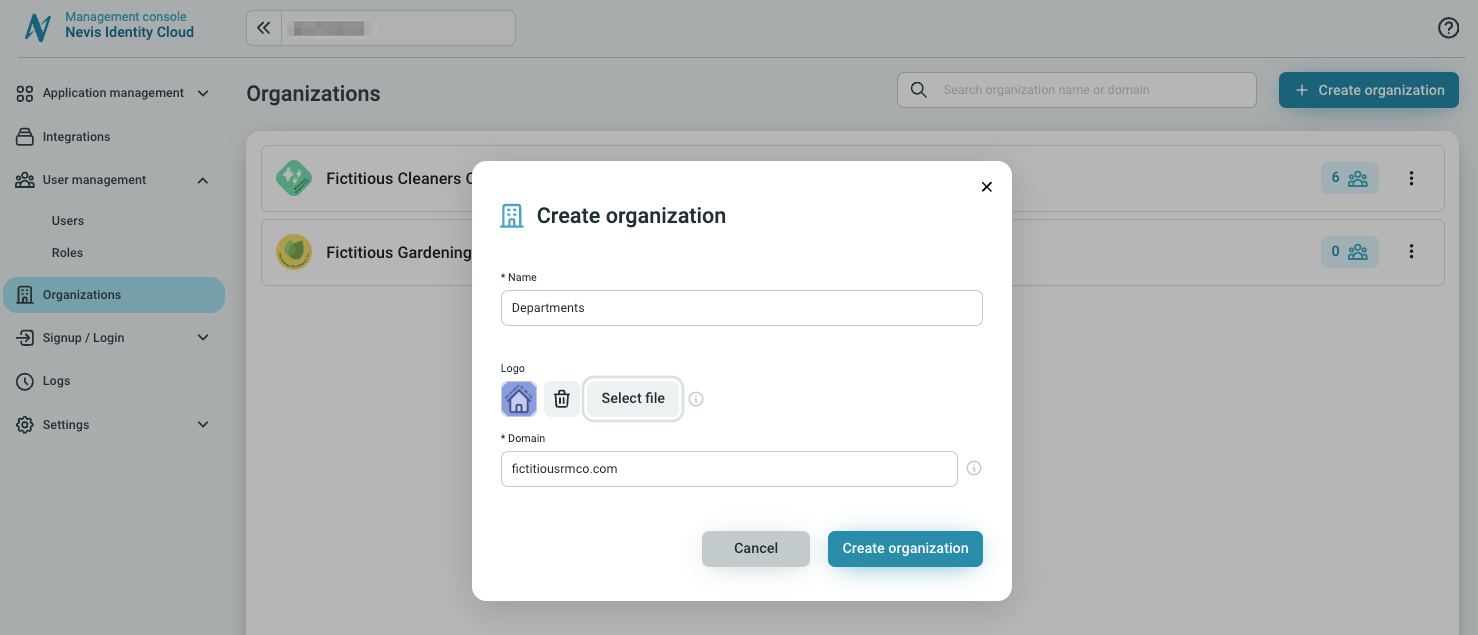
- For signup, they want to allow their own employees to sign up on their own, however they want to use their own custom signup solution with their URL. They choose to override the default signup settings, by defining to use their own signup solution for self-service signup under the organization specific settings.
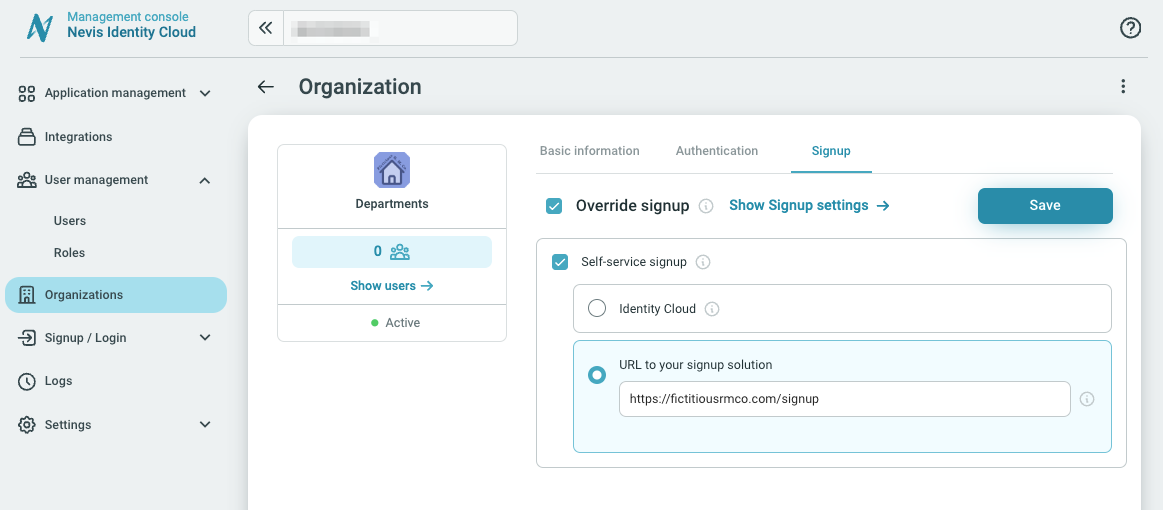
- For authentication, Fictitious R. M. Co.'s employees use Microsoft enterprise. They require their employees to use their work email for login. They choose to override the default authentication settings and enforce Microsoft login under the organization specific settings.
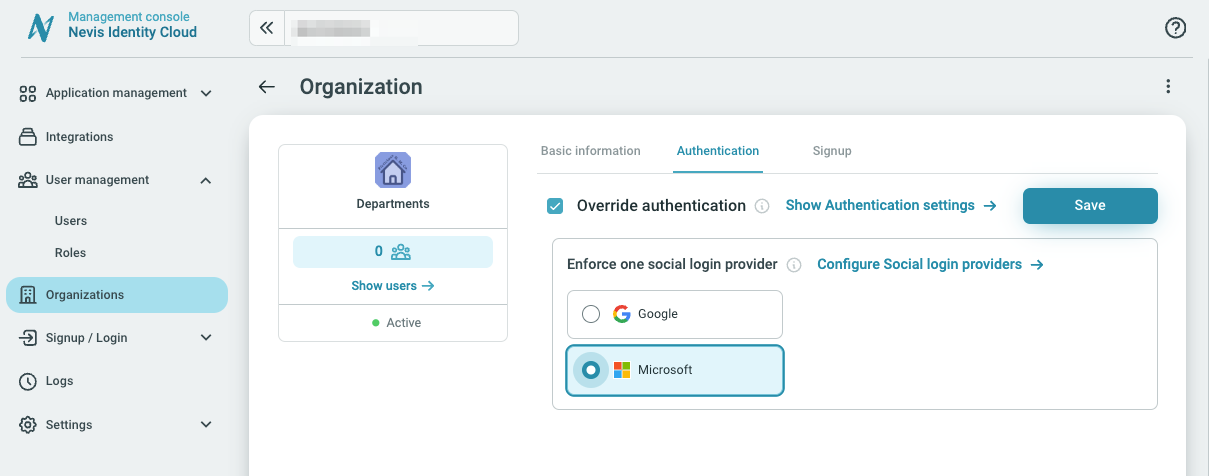
The below graph helps visualize the above settings chosen for the signup and login flows of the Departments.
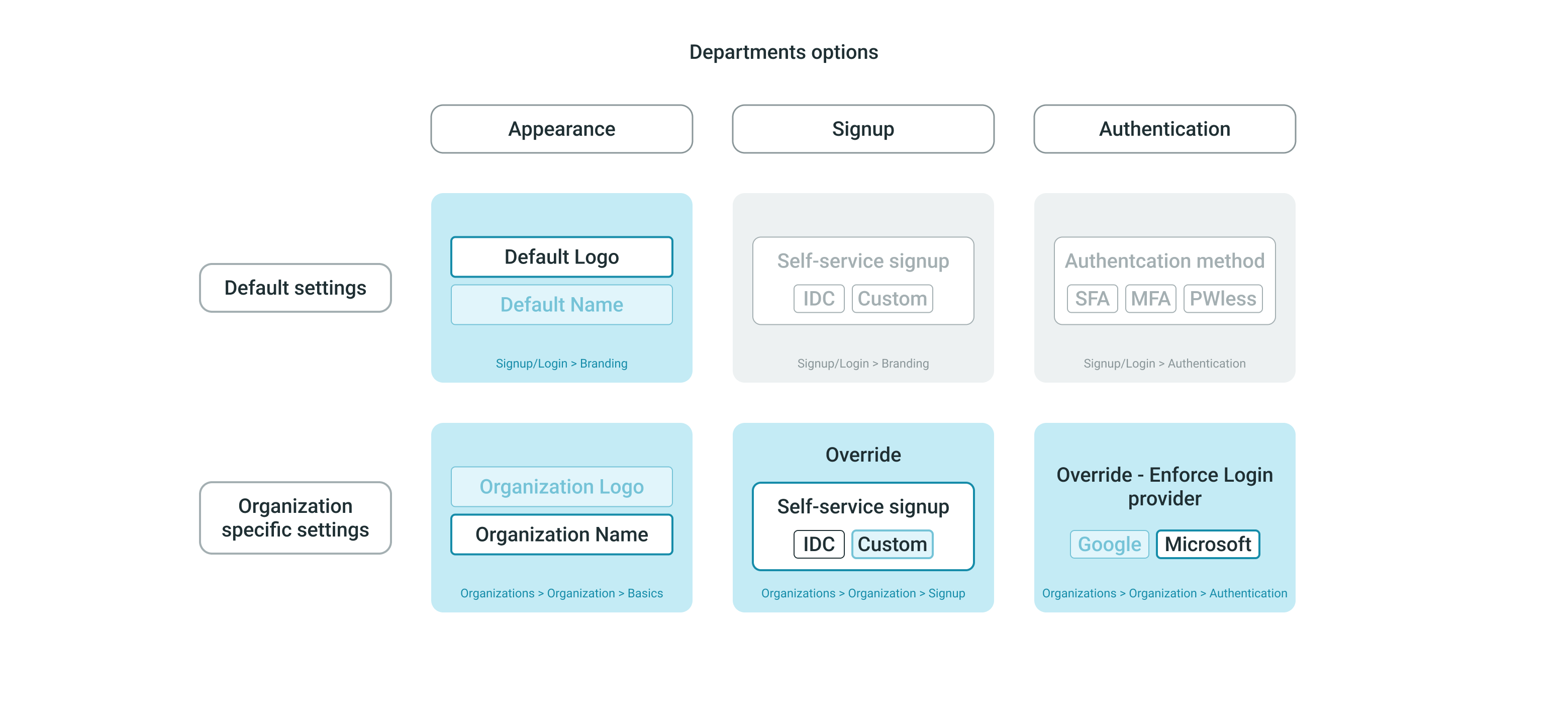
Conclusion
The options offered by Identity Cloud have been designed to help you configure as many variations of settings as possible, to help meet your specific needs for any users and user group.
To learn more about each of the defining factors, visit the following pages: