Manage organization authentication preferences
You can manage the authentication preferences for an organization on the Authentication tab of an organizations' detailed view.
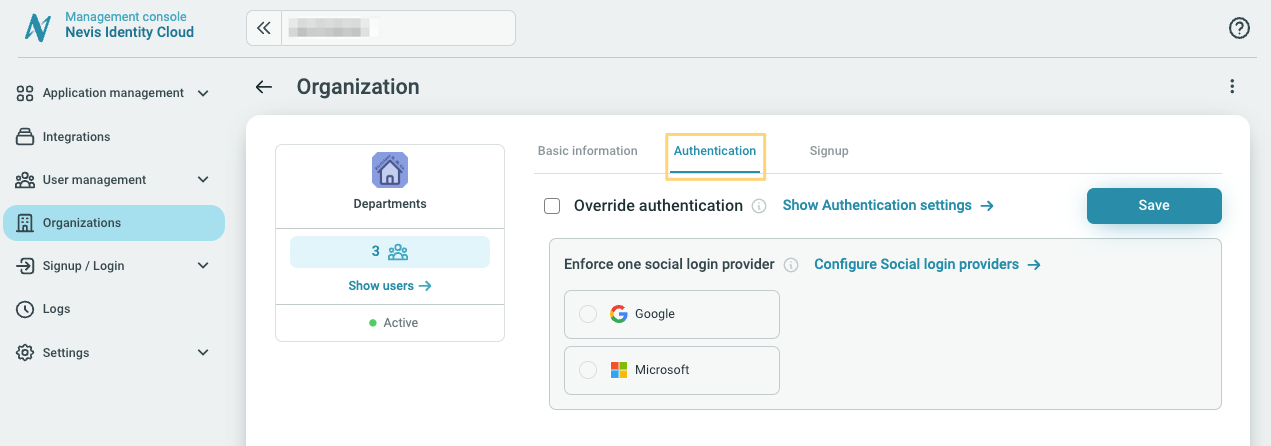
With Identity Cloud you can choose between the following two authentication setups for an Organization:
- Use the authentication settings applied under the Signup/Login > Authentication area of the Management console (referred to as default authentication settings going forward).
- Override the default authentication settings and add organization specific settings that apply only to the users of the one organization.
If you want to use the default authentication settings, you do not need to change anything under the organization specific authentication settings. You only need to apply separate settings for the organization if you want to override the existing default ones.
When overriding the default authentication settings you can choose to enforce a social login based authentication for the organization.
The authentication settings you choose for an organization impact the signup and login flow for the users. Learn more here.
Override default authentication settings
- Go to the Authentication tab of the organization's detailed view.
- Go to Organizations in the Management console and locate the organization you want to edit. Use the search bar if needed.
- Click the organization to edit it and go to the Authentication tab.
- Choose the Override authentication option.
- Choose which of the social login providers to enforce:
- Microsoft
- Click Save.
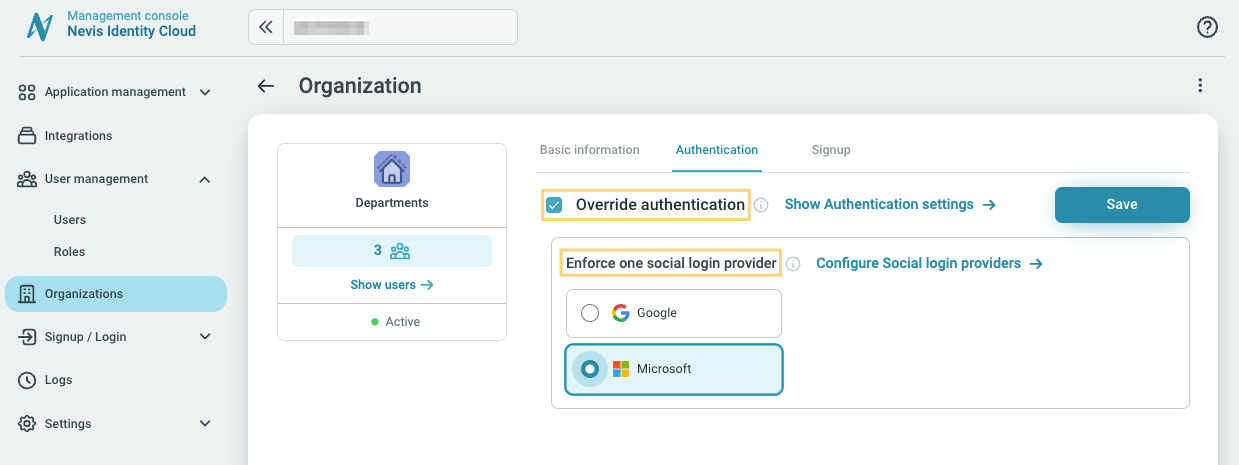
Currently Google and Microsoft login are supported for enterprise or workspace type login.