Delete organizations
You can delete an existing organization from under the Organizations section of the Identity Cloud Management console.
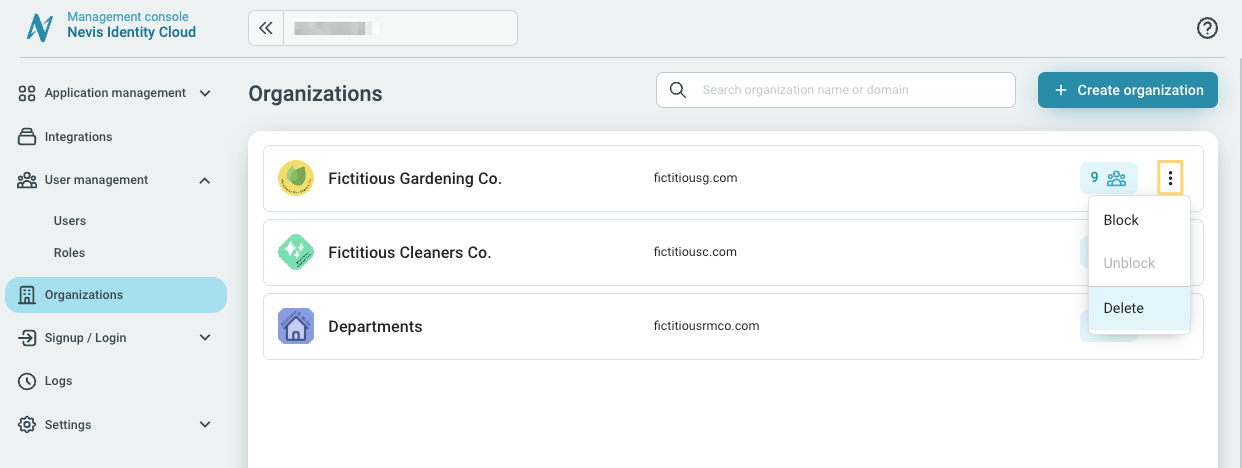
Manage the assigned users
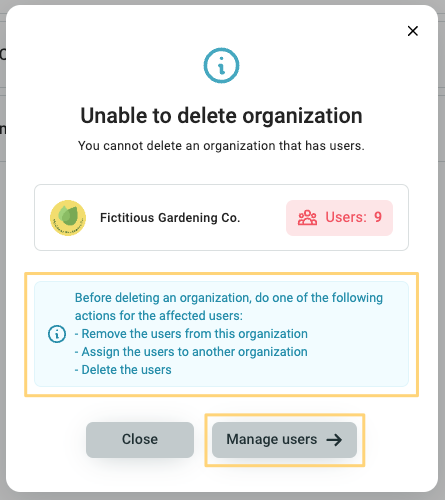
An organization can only be deleted when there are no users assigned to it. To delete an organization first remove the users belonging to it.
Use the Manage users button in the pop-up window to go directly to the Users section of the Management console and to manage the users assigned to the organization.
Delete organization
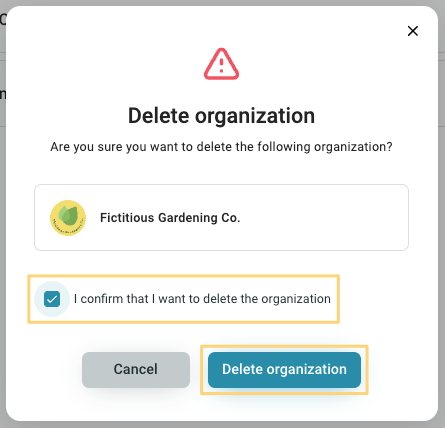
- Go to Organizations in the Management console.
- Find the organization you want to delete. Use the search bar if needed.
- Click the Delete option in the menu ︙. You can access the Delete option as follows:
- Click the more options menu ︙ in th Organizations list view next to the organization.
- Click the more options menu ︙ in the the detailed view of an organization.
- In the pop-up window confirm the action.
- Click Delete organization.
Deleting an organization cannot be undone. If you are unsure if you want to delete an organization you can click the Cancel button in the final confirmation pop-up window.