Manage users of organizations
You can manage which organization a user belongs to from User management > Users in the Management console.
Here you can add users to organizations, reassign them between organizations, and remove them from organizations.
Adding users to organizations
There are multiple locations were you can add a user to an organization.
During user creation
You can define the organization a user belongs to when creating them.
- Go to User management > Users and clcik Create user.
- In the pop-up window, add the necessary details and preferences, such as email of the user, language preferences, and invite sending preferences.
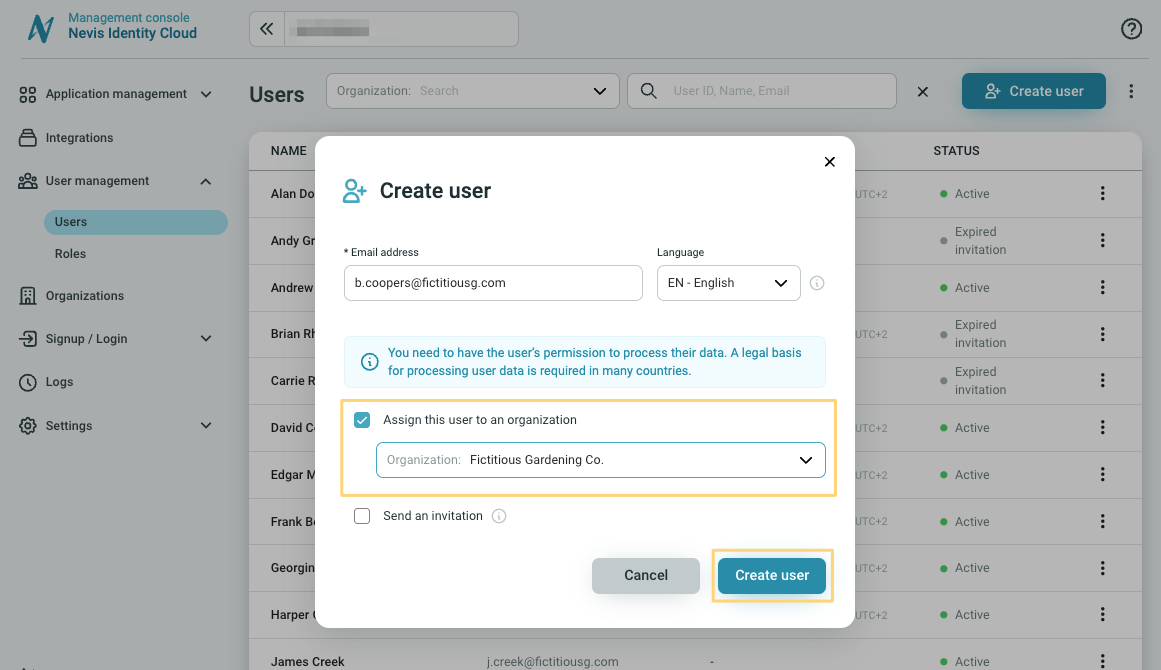
Use the Assign this user to an organization option to add a user to your preferred organization directly during user creations.
- Enable the Assign this user to an organization option.
- Select the organizations from the drop down.
- Click Create user.
After user creation
Once a user has been created, you can add them to an organization by selecting the Assign to organization option.
Go to User management > Users.
Click the Assign to organization option in the menu ︙. You can access the Assign to organization option as follows:
- Click menu ︙ appearing next to the user listed in the users list under User management > Users.
- Open the user by clicking on them in the users list under User management > Users, and then click the menu ︙ in the top right.
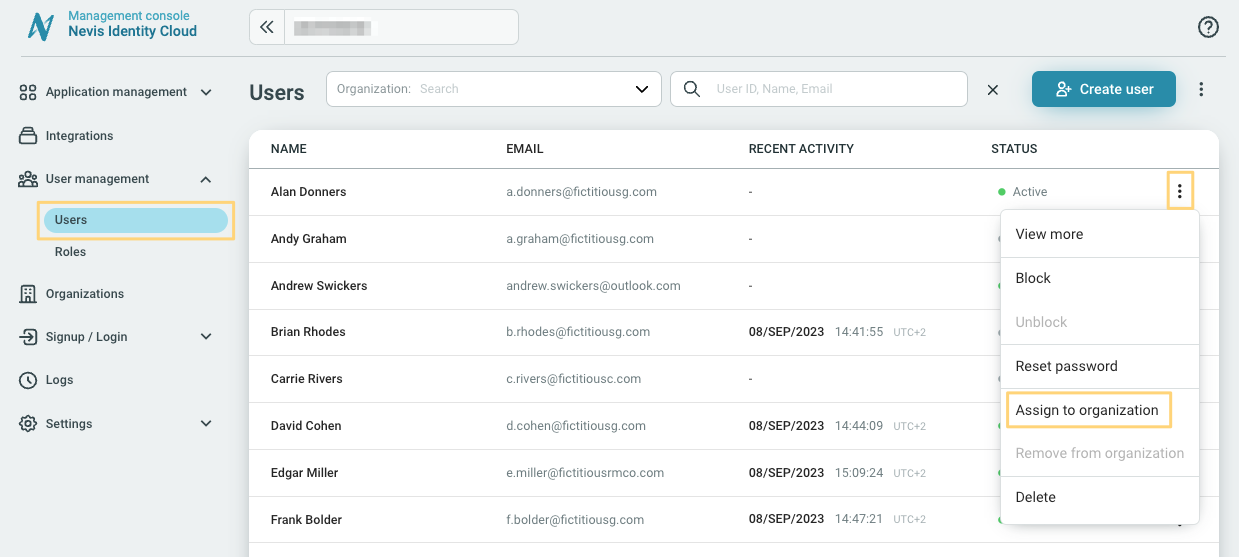
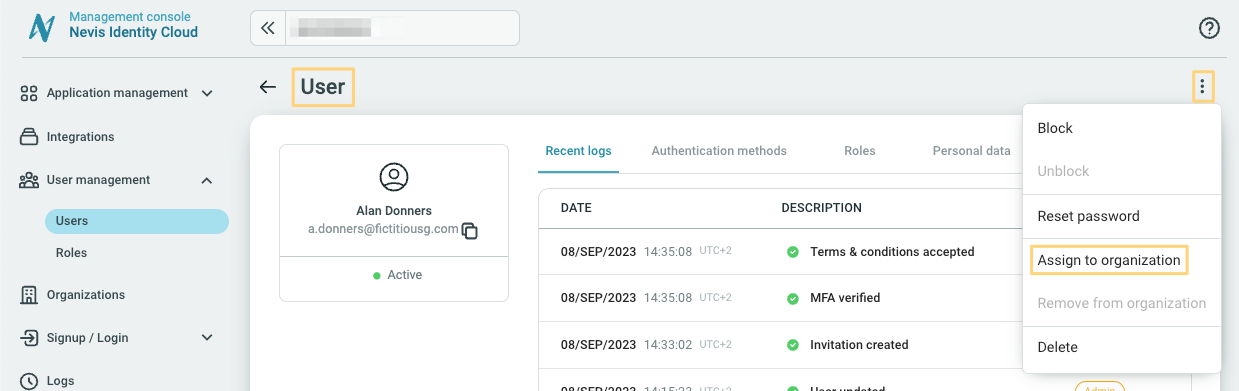
- In the Assign user to an organization pop-up use the search field or drop down to locate and select the preferred organization.
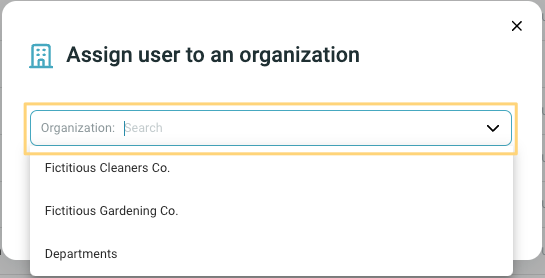
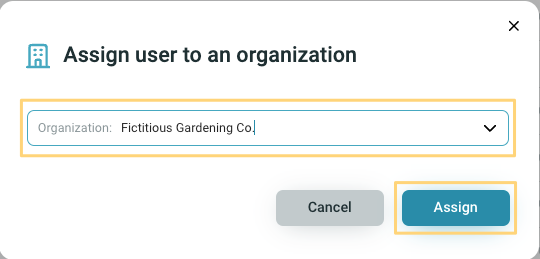
Move a user to another organization
You can move a user from one organization to another by changing the organization they are assigned to.
Follow the steps explained in the section about adding a user to an organization after they have been created.
Remove a user from an organization
Once a user has been added to an organization you can remove them from the organization anytime.
- Go to User management > Users.
- Click the Remove from organization option in the menu ︙. You can access the Remove from organization option as follows:
- Click the menu ︙ appearing next to the user listed in the users list under User management > Users.
- Open the user by clicking on them in the users list under User management > Users, and then click the menu ︙ in the top right.
- Click the menu ︙ appearing next to the user listed in the users list under User management > Users.