Search users of an organization
You can search the users belonging to a specific organization under User management > Users in the Management console.
Organization search field behavior
Use the Organization search field in the search bar at the top of the user list to filter to certain user groups. The Organization search field filters the user list based on:
- specified organizations
- users who are not in organizations
When clicking into the Organization search field, the dropdown shows the first of up to seven organizations in alphabetical order.
Entering two or more characters into the Organization search field filters the organizations listed in the dropdown. The list shows up to seven results meeting the entered criteria.
For each organization that matches the entered query, the system filters the user list to the users belonging to it.
In case there are less than seven organizations that meet the search criteria entered into the Organization search field, the list of up to seven results is completed with names of the full organizations list in alphabetical order.
Search for user groups and organizations
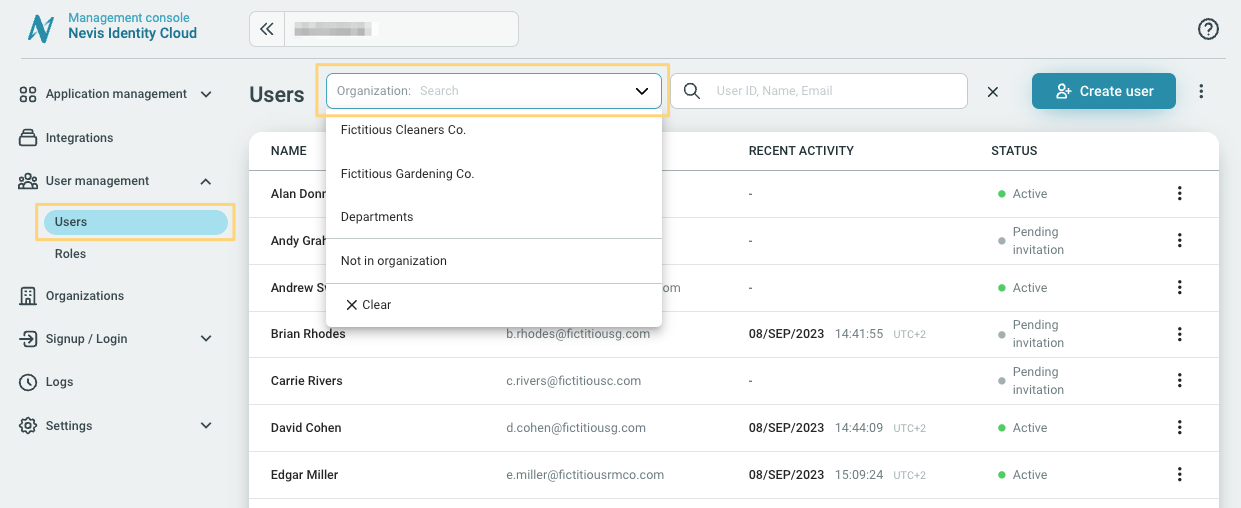
- Go to User management > Users.
- Click the Organization search field in the search bar.
- Use the search field or drop down to locate and select the preferred organization.
- Start typing the name of the organization you are filtering the user list to.
- Select the organization from the dropdown when it is listed.
When an organization matches the entered criteria, the user list is filtered to its users.
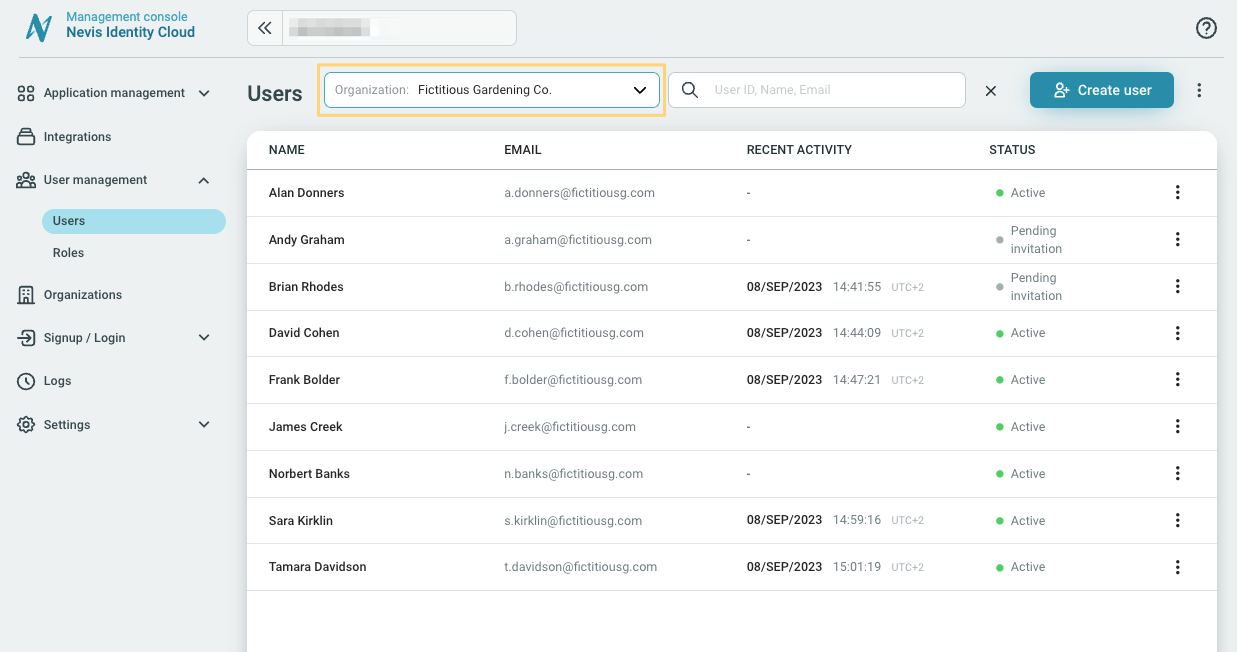
Not in an organization
The Not in organization option in the dropdown of the Organization search field filters the user list to all users who are not assigned to any organization.
Clear search
You can reset the search with the X Clear option available in the dropdown of the Organization search field.