Integrating Apigee
In this tutorial, you'll learn how to integrate Freshdesk with Identity Cloud.
Prerequisites
To get set up, you’ll need the following
An Identity Cloud instance An Apigee account
Apigee SSO configuration
To setup SSO configuration in Apigee follow these steps:
Log in to your Apigee account.
Navigate to Publish > Portals > and click on the portal you would like to configure SSO for.
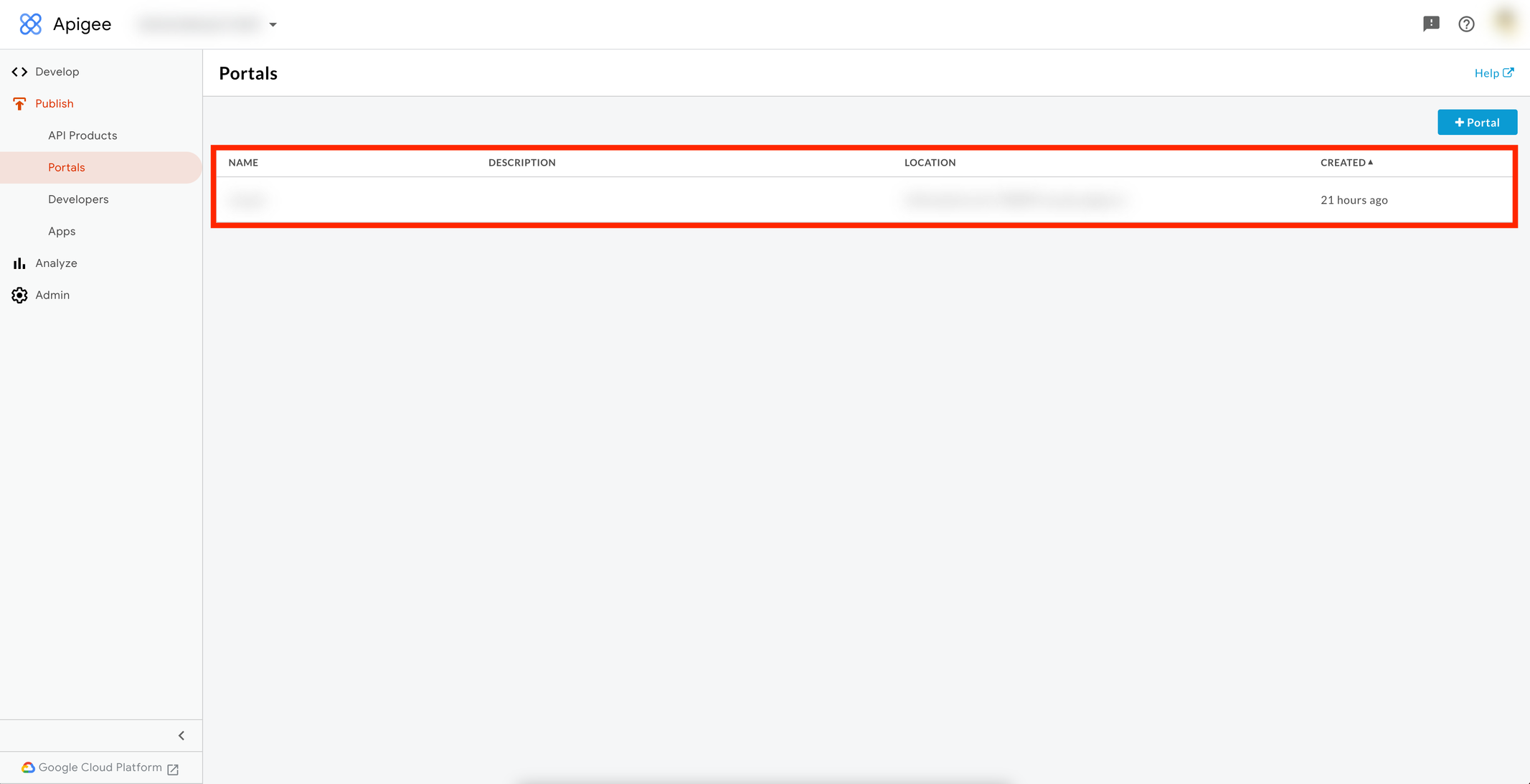
- Click the Accounts entry.
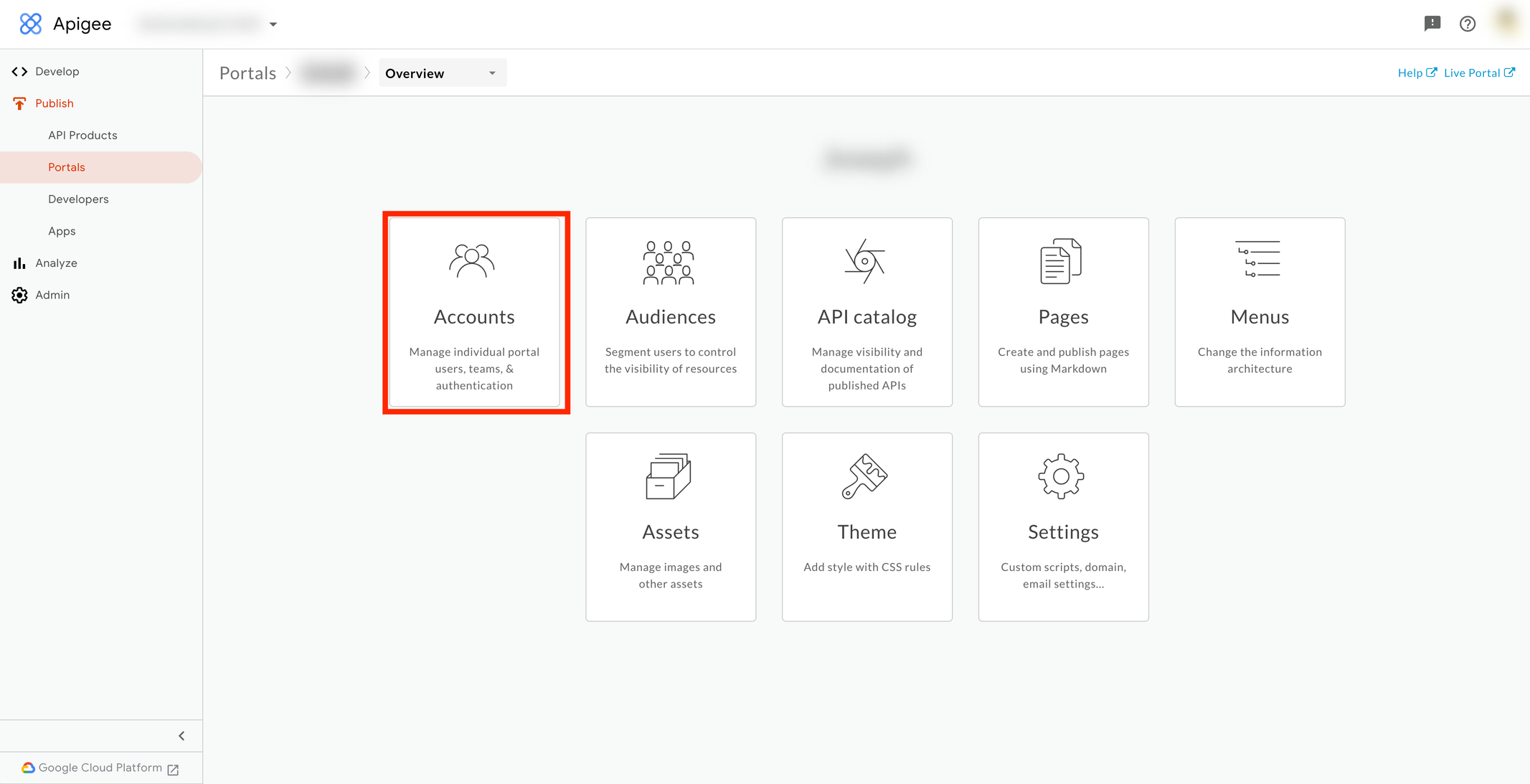
- Navigate to Authentication > SAML.
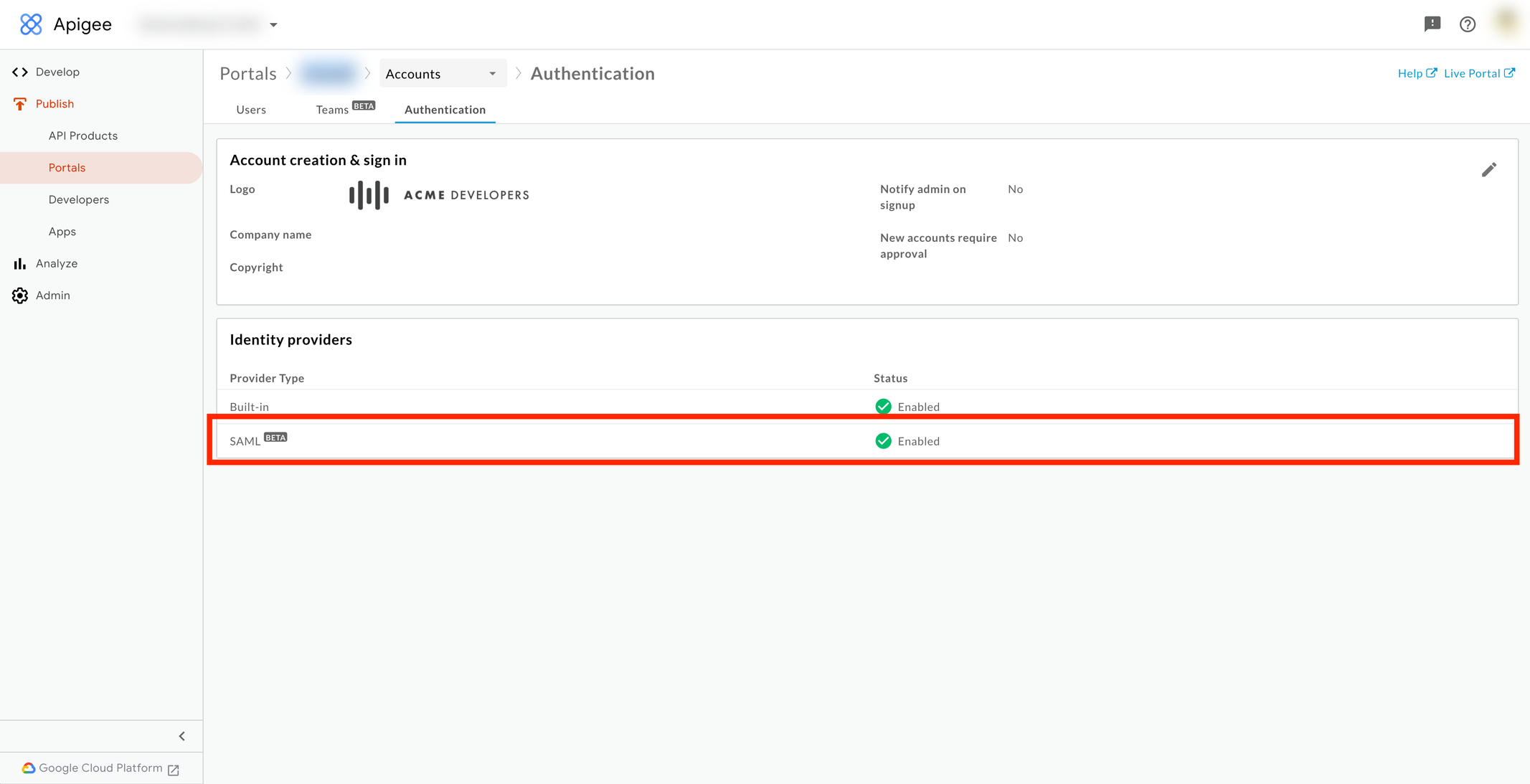
- On the SAML Identity Provider page, enable Provider Configuration.
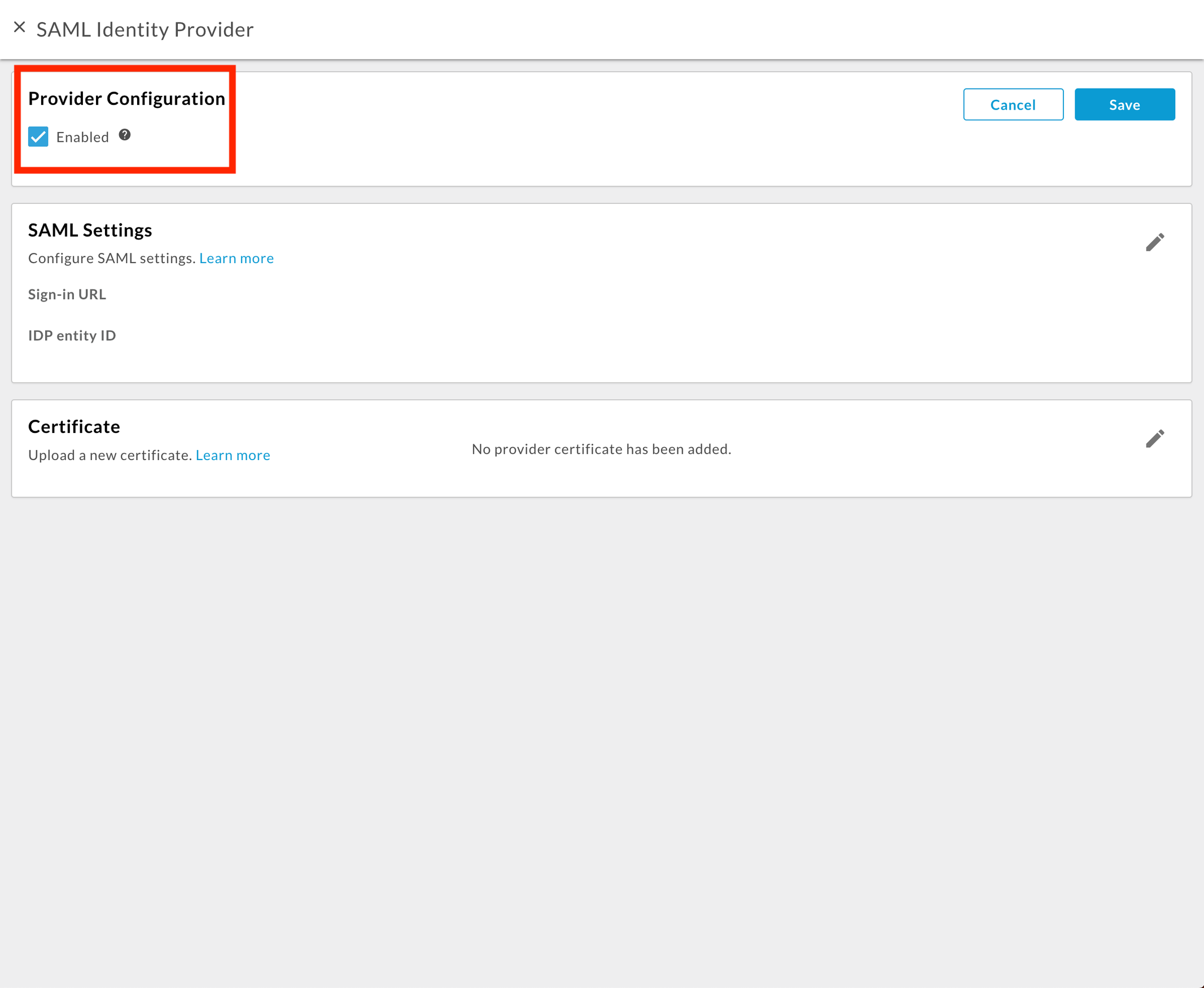
- Enter the following values for SAML Settings:
- In the Sign-in URL field, enter the Identity Cloud SSO service URL which takes the form https://yourinstance.id.nevis.cloud/auth/saml/sso
- In the IDP entity ID field, enter the Identity Cloud Issuer field, which takes the form https://yourinstance.id.nevis.cloud/auth/saml/sso
- Copy the SP metadata URL, open your browser, paste the copied file into a new window/tab and save the resulting .xml file.
- For Certificate, download the Identity cloud certificate that will become available after following the Identity Cloud Configuration steps below, save it and create a file with the .cert extension. Select Identity Provider Certificate and browse to the filename.cert and upload the file.
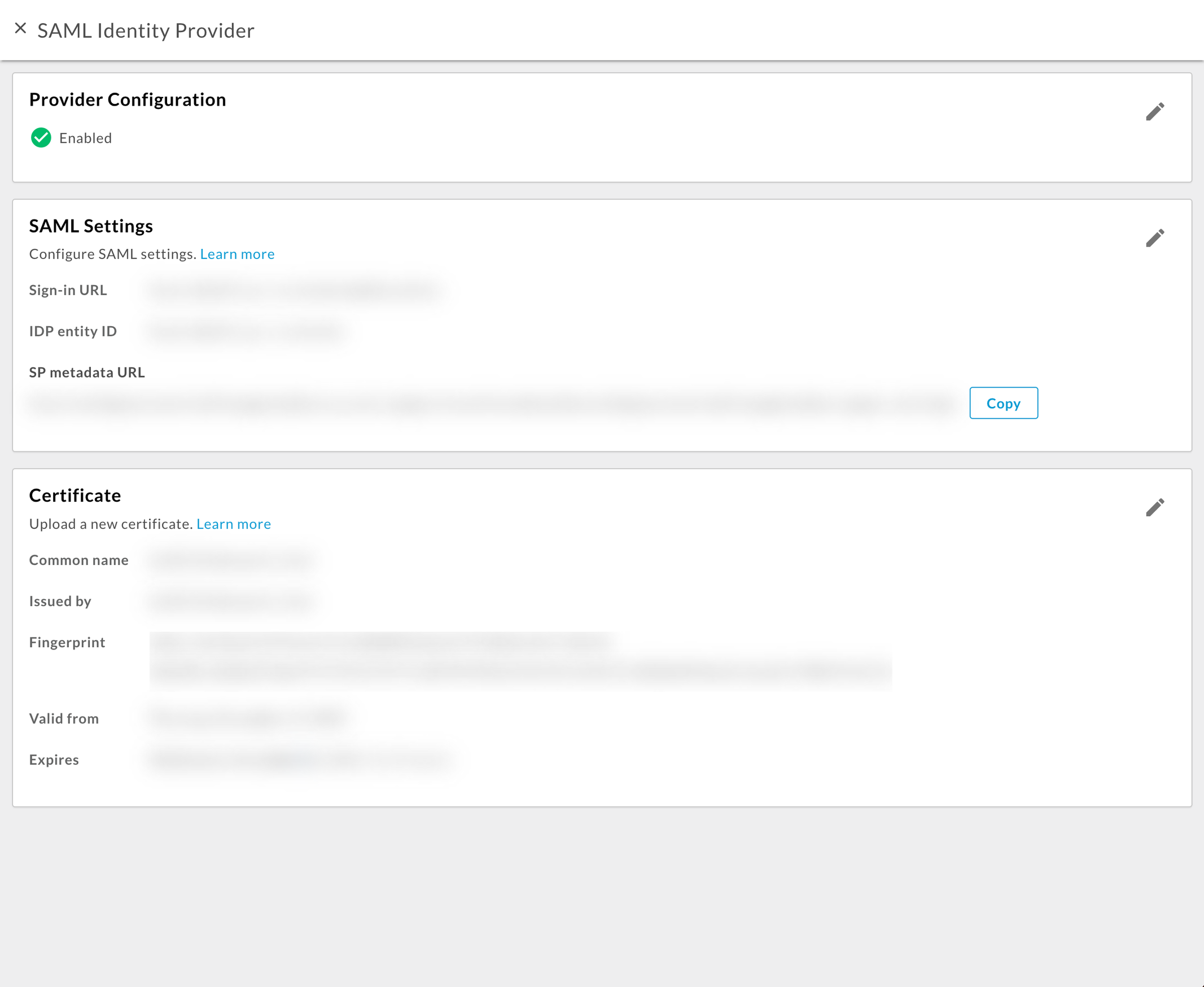
- Click Save.
Identity Cloud configuration
To complete the setup in Identity Cloud Management consol follow these steps:
- Navigate to Application management > Applications and select Add application.
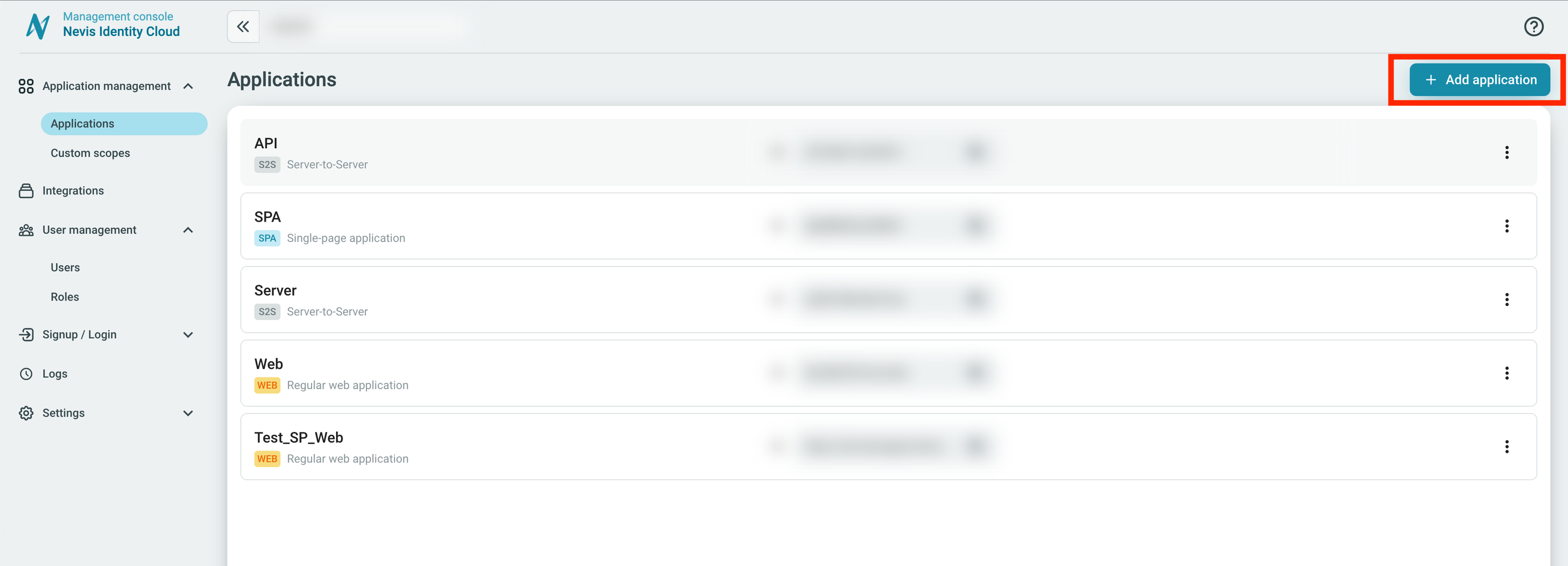
Choose Regular web application and set the Protocol type to SAML.
Enter the following values for these settings:
- In the Issuer field enter the entityId value that is retrieved from the .xml file downloaded from the Apigee configuration earlier.
- In the Subject field choose Email
- In the Assertion Consumer Service URL enter data retrieved from the .xml file downloaded previously.
- Click Save.