Integrating Microsoft
In this tutorial, you will learn how to integrate Power Pages with Identity Cloud.
Prerequisites
The following setup is required before you start the integration:
- An Identity Cloud instance
- A Power Pages account
Intercom SSO configuration
To setup SSO configuration in Microsoft follow these steps:
Log in to your Power Pages site.
Navigate to Set up > Identity providers.
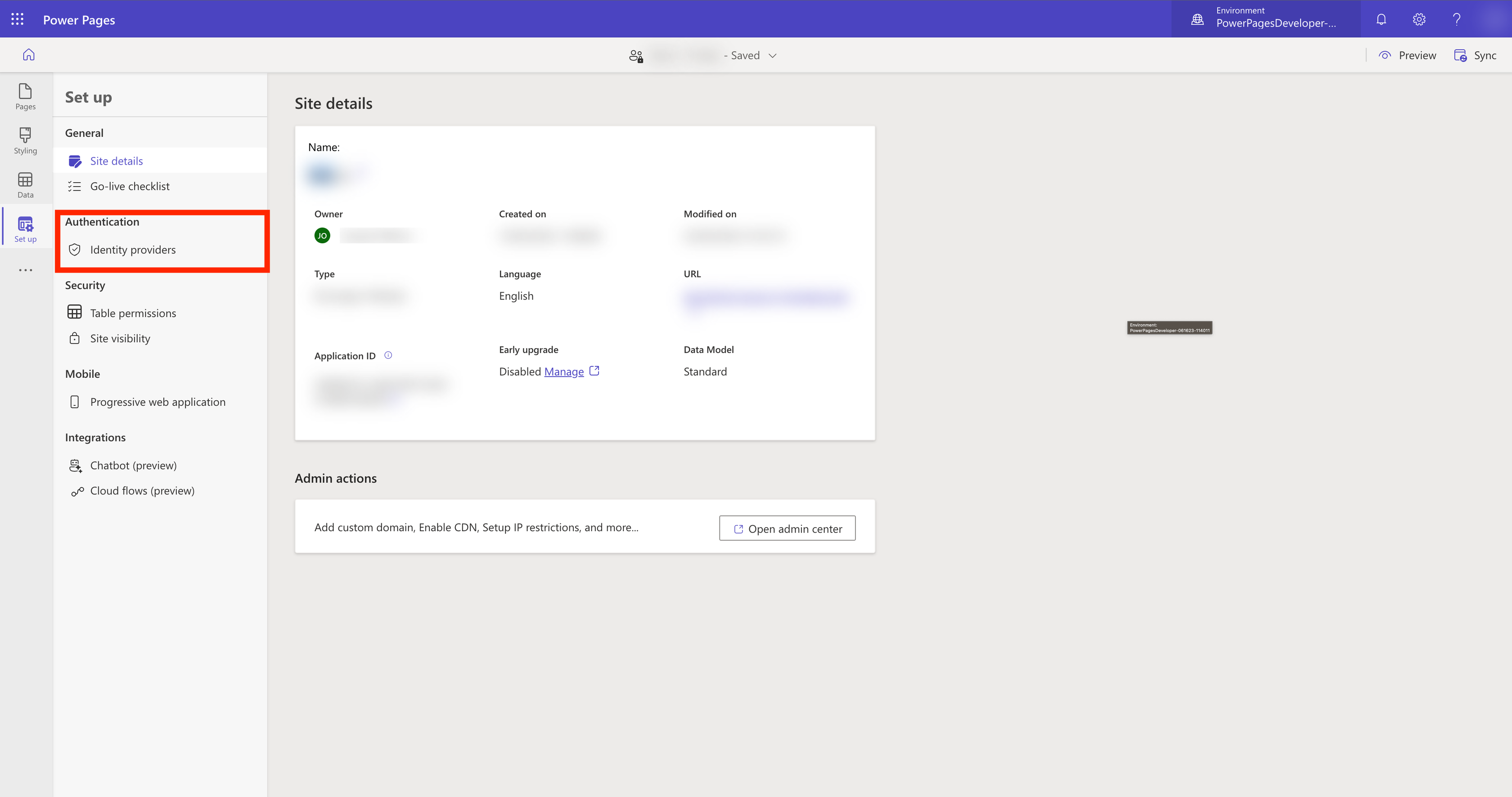
Navigate to Authentication settings and ensure that External login is enabled.
Click Save.
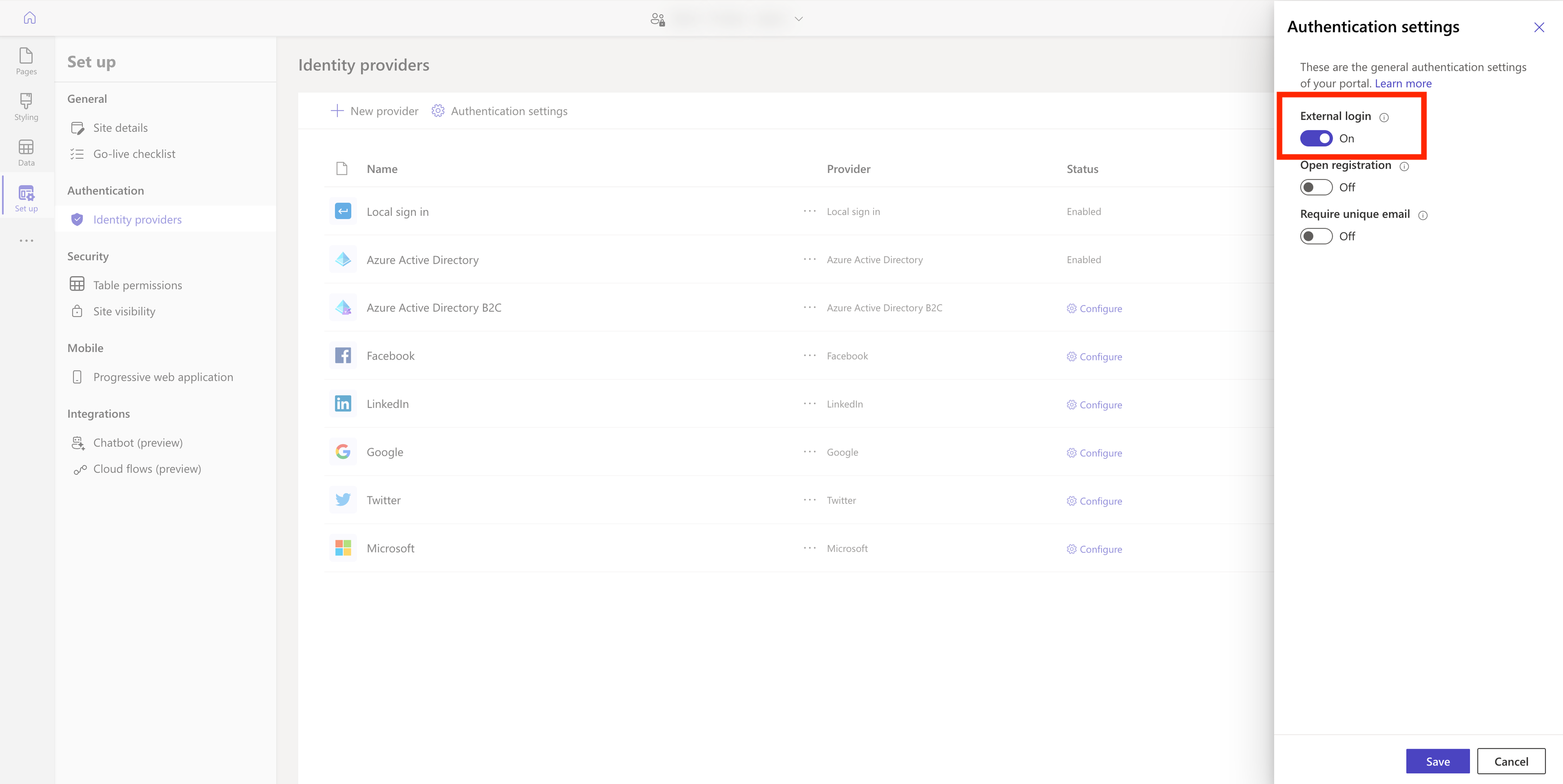
Navigate to New provider and configure the following settings:
- For Select login provider choose Other.
- For Protocol choose SAML 2.0.
- For Provider name add a name of your choice.
- Click Next.
Configure the following settings:
- Enter the Identity Cloud Metadata endpoint value (example form https://yourinstance.id.nevis.cloud/auth/saml/sso/auth/saml/metadata) in the Metadata address field.
- In the Authentication type field enter https://saml.powerpages.com.
- Copy the Assertion consumer service URL.
- Leave the other settings unchanged.
- Click Save.
Identity Cloud configuration
To complete the setup in Identity Cloud Management console follow these steps:
- Navigate to Application management > Applications and select Add application.
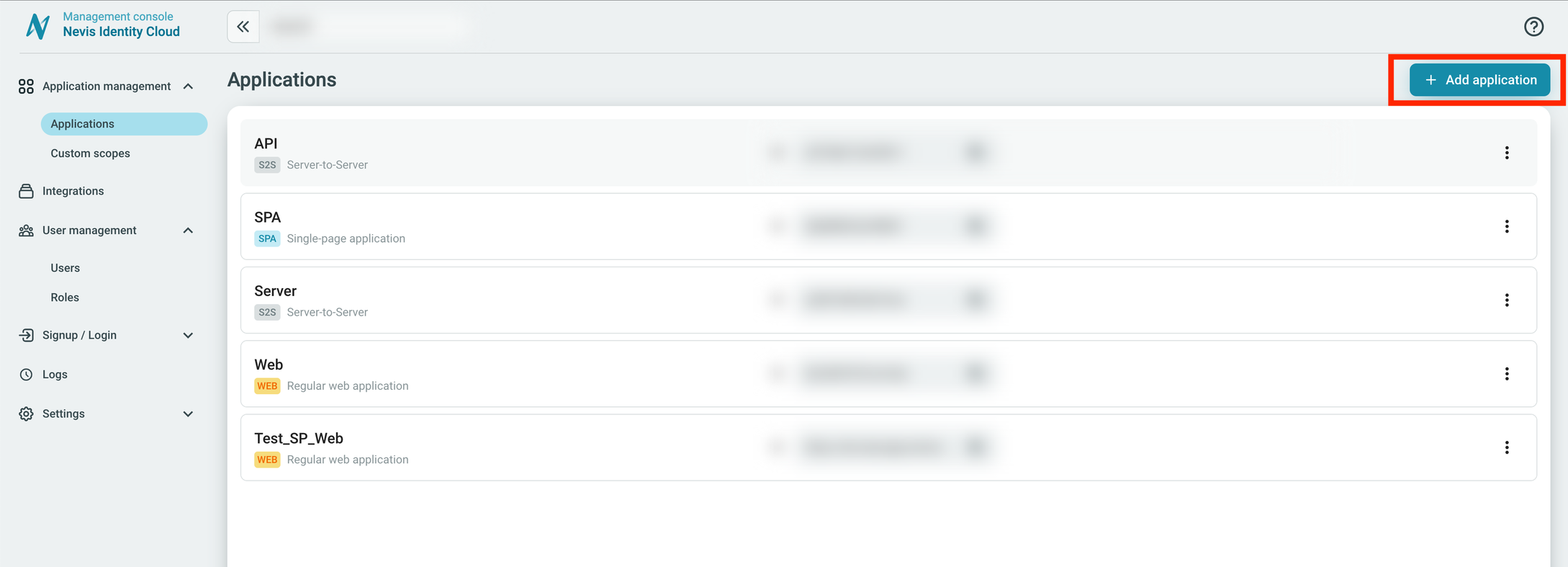
Choose Regular web application and set the Protocol type to SAML.
Enter the following values for the settings:
- In the Issuer field enter the value https://saml.powerpages.com
- In the Subject field choose Email.
- In the Outbound binding field choose Redirect.
- In the Assertion Consumer Service URL enter the value copied from Assertion consumer service URL wizard.
Click Save.