Integrating Freshdesk
In this tutorial, you will learn how to integrate Freshdesk with Identity Cloud.
Prerequisites
The following setup is required before you start the integration:
- An Identity Cloud instance
- A Freshdesk account
Freshworks SSO configuration
To setup SSO configuration in Freshworks follow these steps:
- Log in to your Freshdesk account.
- Navigate to Admin.
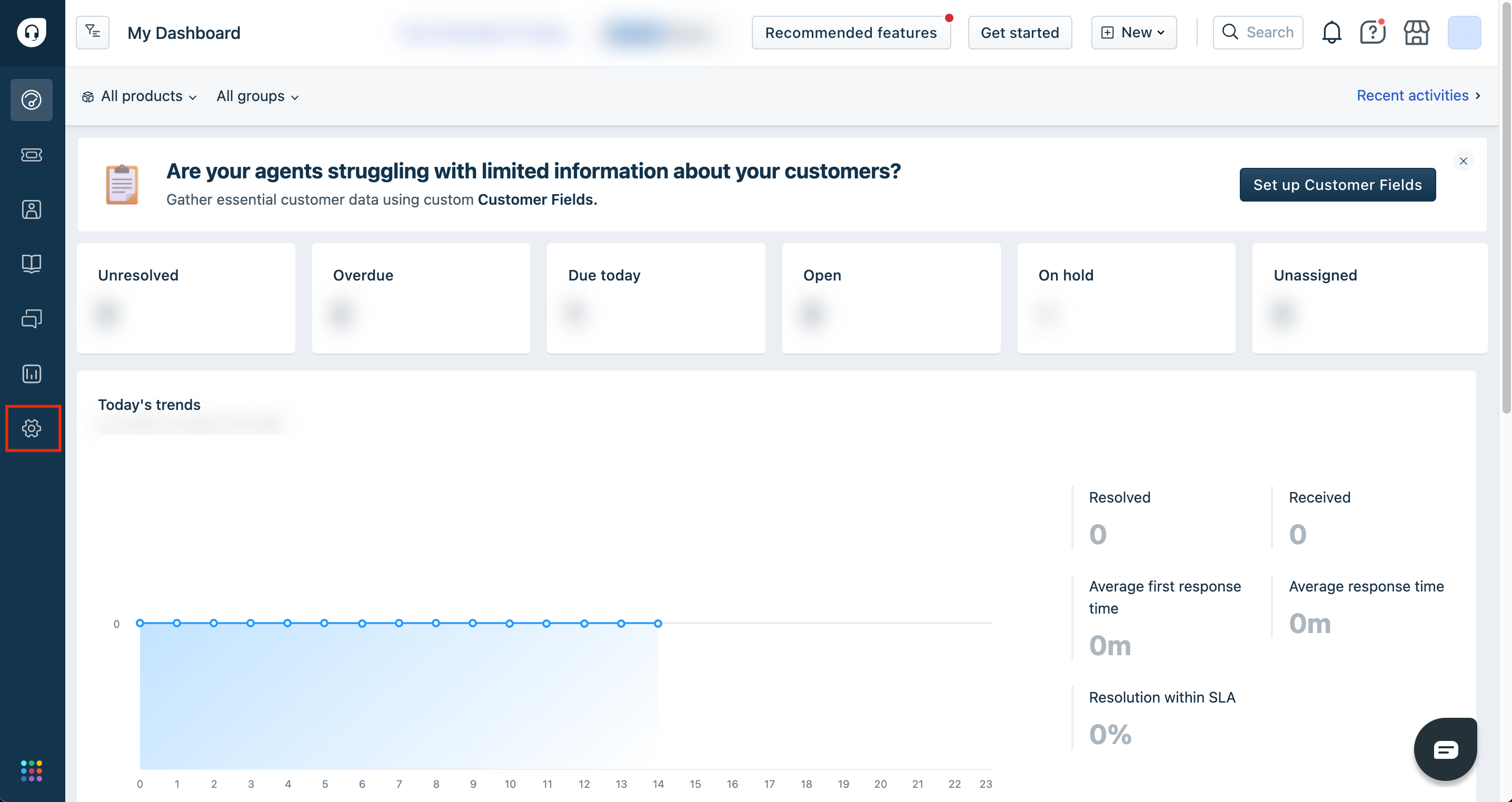
- Navigate to Account > Security.
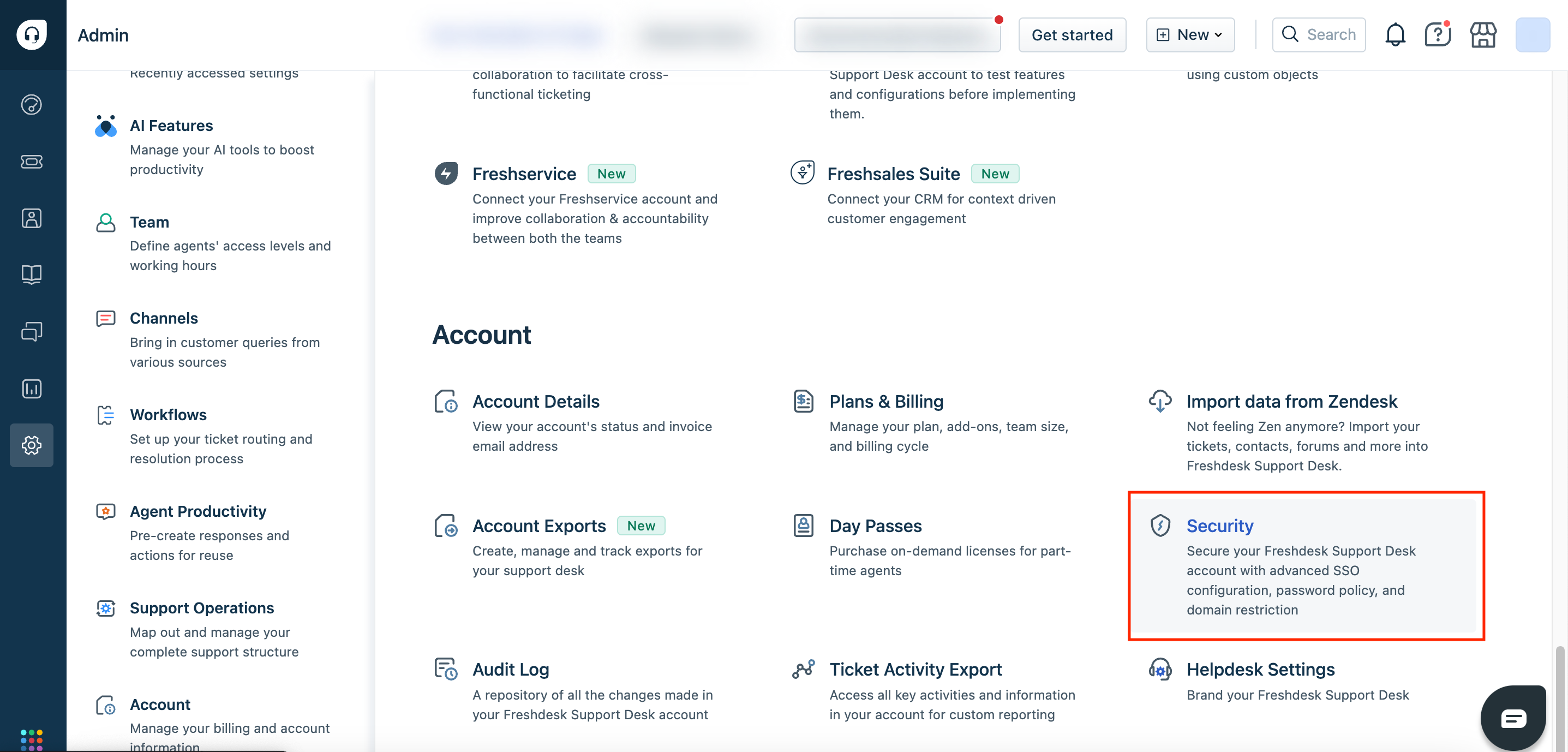
- Navigate to Login setting > Edit configuration and click the arrow.
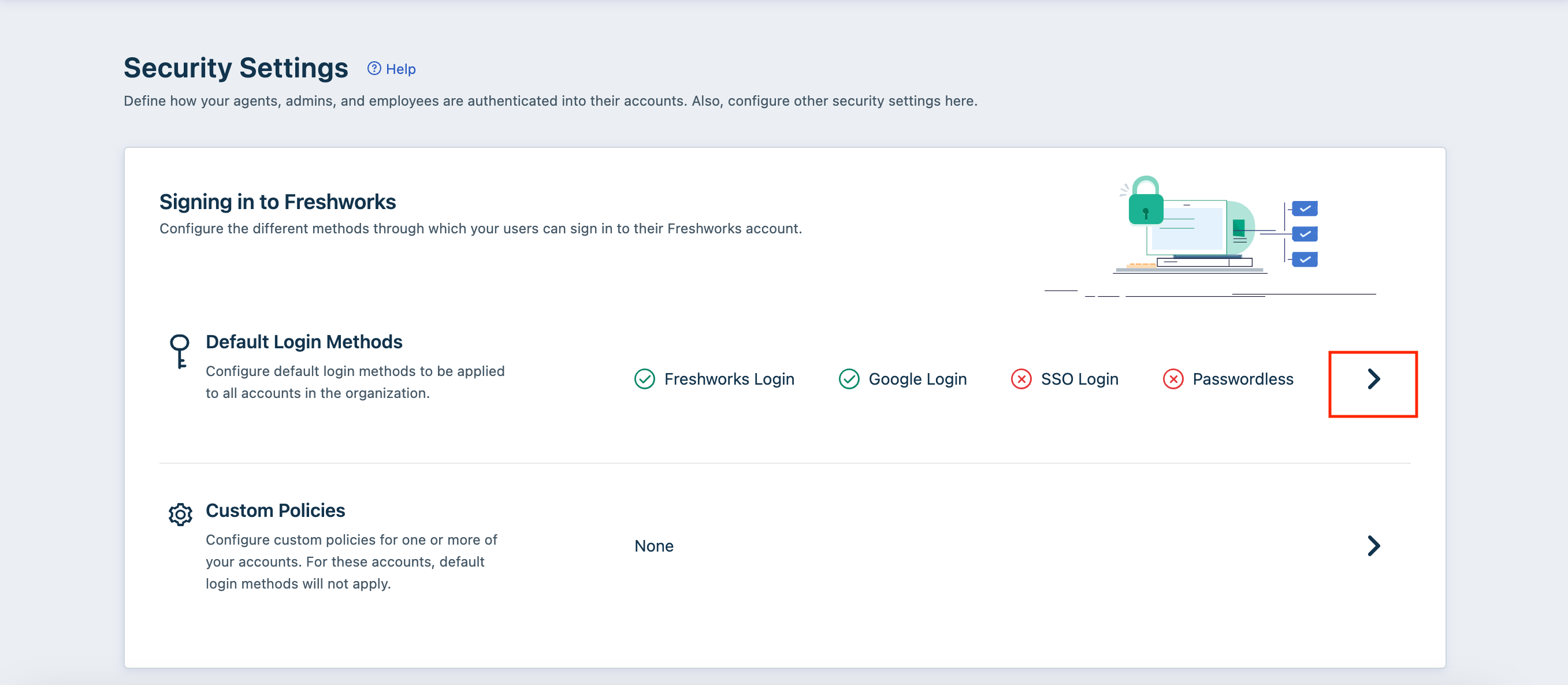
- Enable SSO Login.
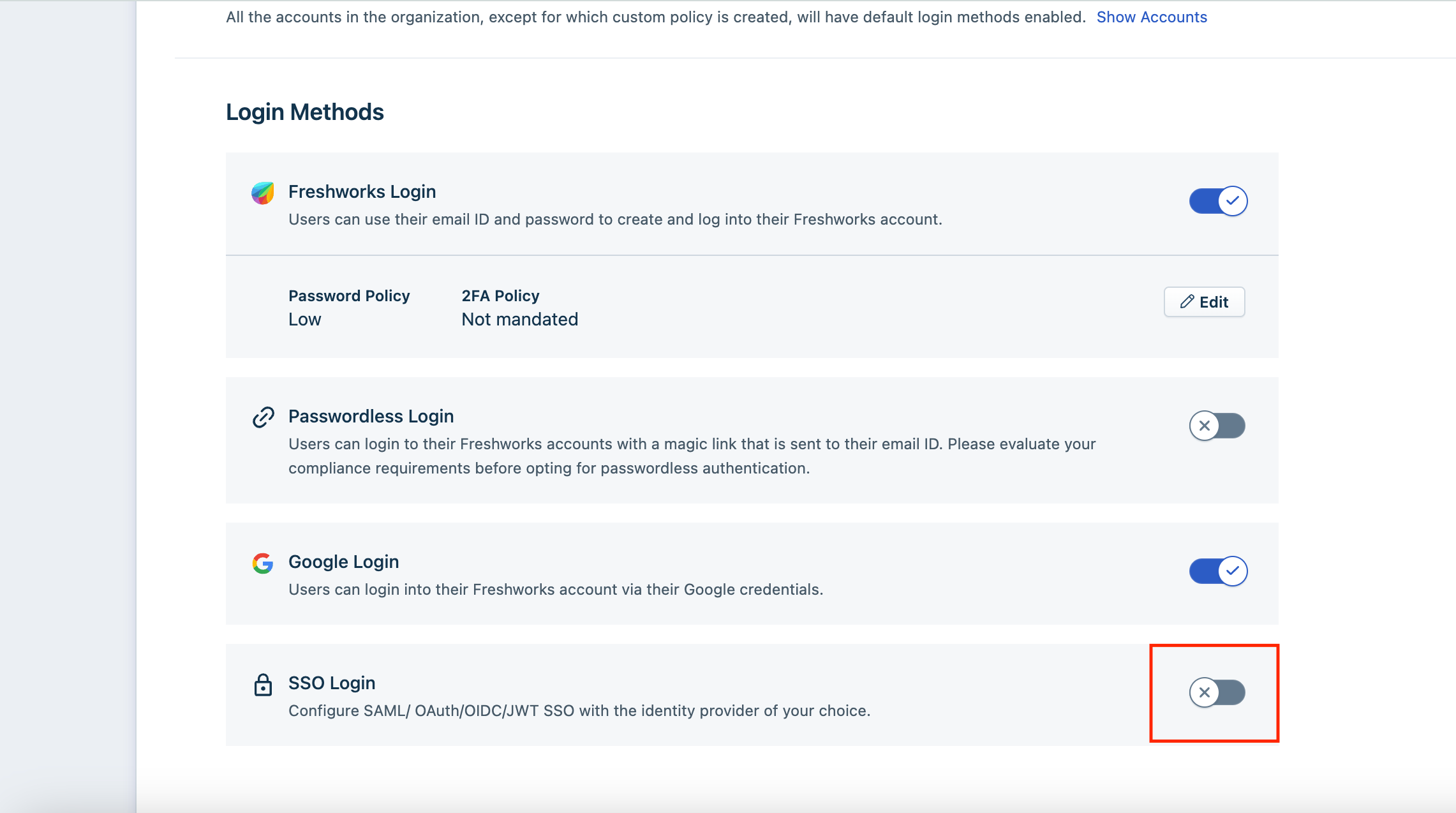
Select “IdP of your choice” and “SAML” on the resulting screen.
Proceed with the following steps:
- Copy the Assertion Consumer Service(ACS) URL and the Service Provider(SP) Entity ID.
- In the Entity ID provided by the IdP field, enter the Identity Cloud issuer value which takes the https://yourinstance.id.nevis.cloud/auth/saml/sso form.
- In the SAML SSO URL field, enter the Identity Cloud SSO service URL value (example form https://yourinstance.id.nevis.cloud/auth/saml/sso).
- For Signing Options select Only Signed Response.
- For Security Certificate insert the Identity cloud certificate that will become available after following the Identity Cloud configuration steps below.
Click Save.
Identity Cloud configuration
To complete the setup in Identity Cloud Management console follow these steps:
- Navigate to Application management > Applications and select Add application.
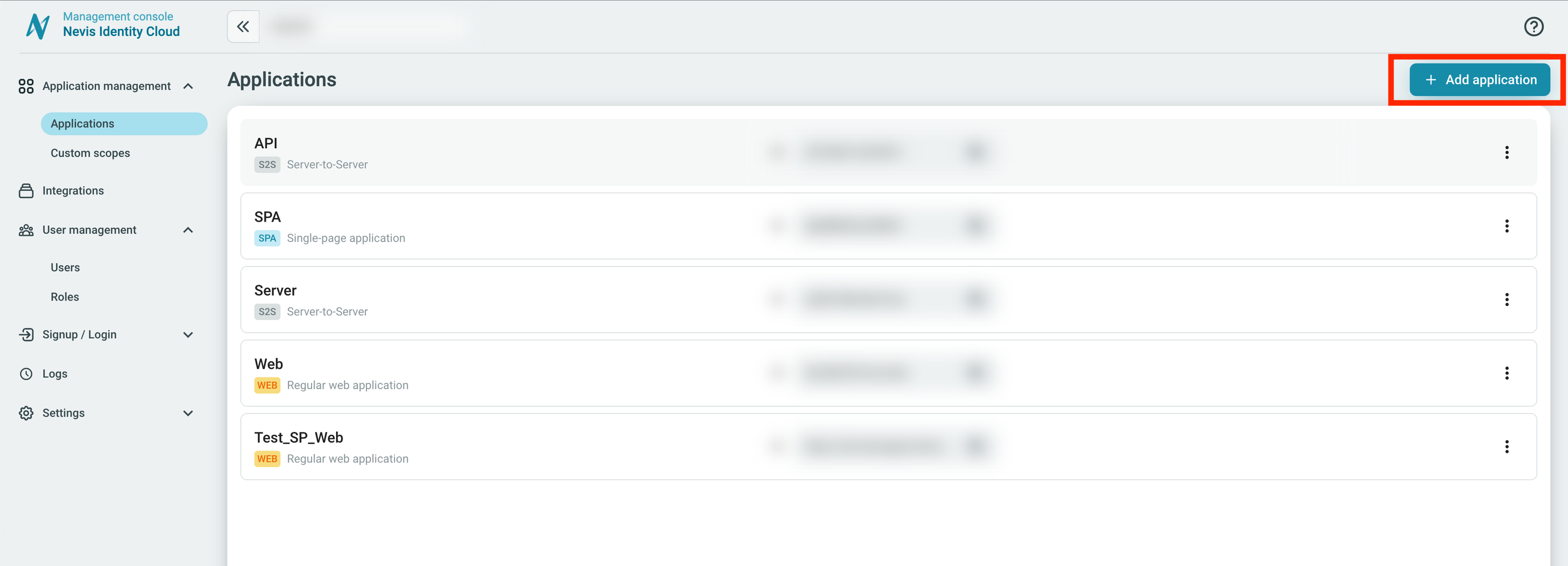
Choose Regular web application and set the Protocol type to SAML.
Enter the following values for these settings:
- In the Issuer field enter the value copied from Service Provider(SP) Entity ID.
- In the Subject field choose Email.
- In the Assertion Consumer Service URL enter the value copied from Assertion Consumer Service(ACS) URL.
- Copy the certificate value and paste it back into the Freshdesk wizard.
Click Save.