Add Apple login
To add Apple login, do the following:
- Go to Signup/Login > Social login.
- Click Add social login.
- Select Apple from the listed social identity providers.
note
The following steps require copying and pasting of information between an Apple Developer account and the Identity Cloud Management console. For detailed information on steps related to the Apple Developer account, please refer to the official Apple content and support.
- Create an Apple Developer account.
- Register an App ID in Apple Developer.
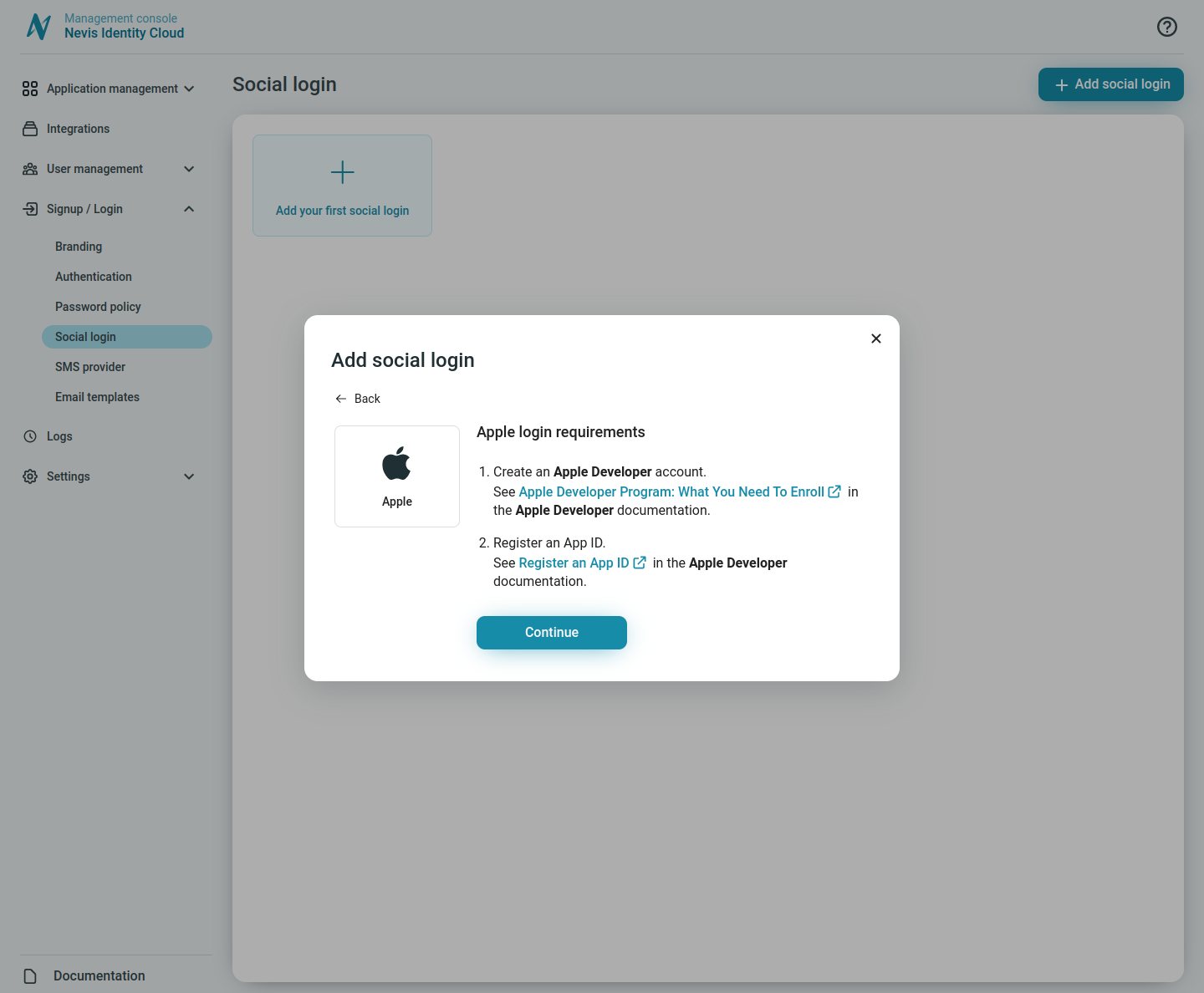
- In your Identity Cloud Management console click Continue in the dialog.
- Return to your Apple Developer account and configure sign in with Apple.
- Note down the Services ID you created your Apple Developer account.
- Copy the Website URL from your Identity Cloud Management console, and paste it as the Website URL in your Apple Developer account.
- Copy the Services ID you created in your Apple Developer account and paste it as the Services ID in your Identity Cloud Management console.
- Copy the Apple Team ID from your Apple Developer account and paste it as the Apple Team ID in your Identity Cloud Management console.
- Create and download a private key file in your Apple Developer account.
info
You can download your private key only once. Save a backup of your private key in a secure place.
Add the downloaded private key from your Apple Developer account as the Private key in Identity Cloud Management console.
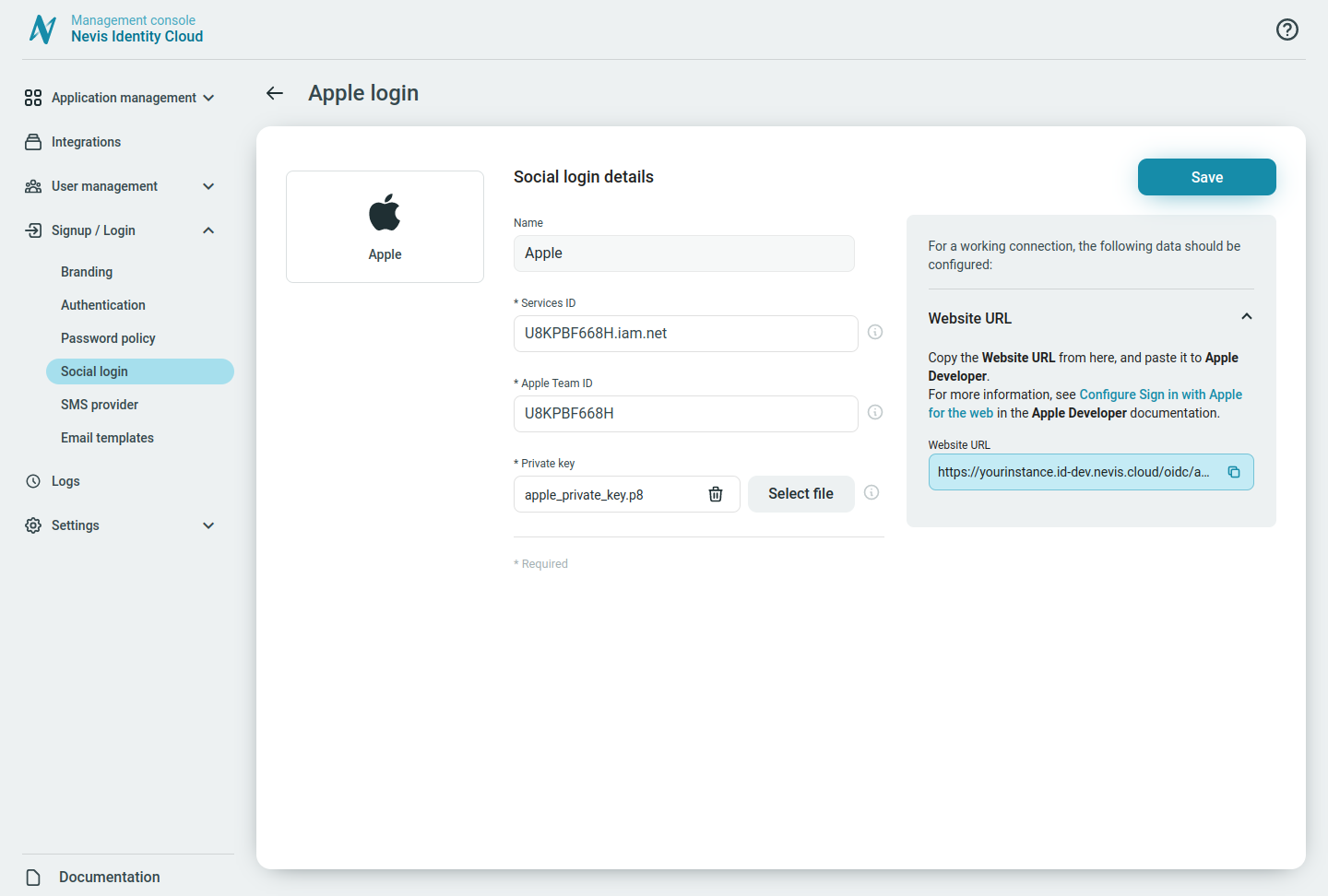
Click Save.