Add Google login
To add Google login, do the following:
- Go to Signup/Login > Social login.
- Click Add social login.
- Select a Google from the listed social identity providers.
The following steps require copying and pasting of information between a Google Developers account and the Identity Cloud Management console. For detailed information on steps related to the Google Developers account, please refer to the official Google content and support.
- Create a Google Developers account.
- In your Google Developers account create a Project.
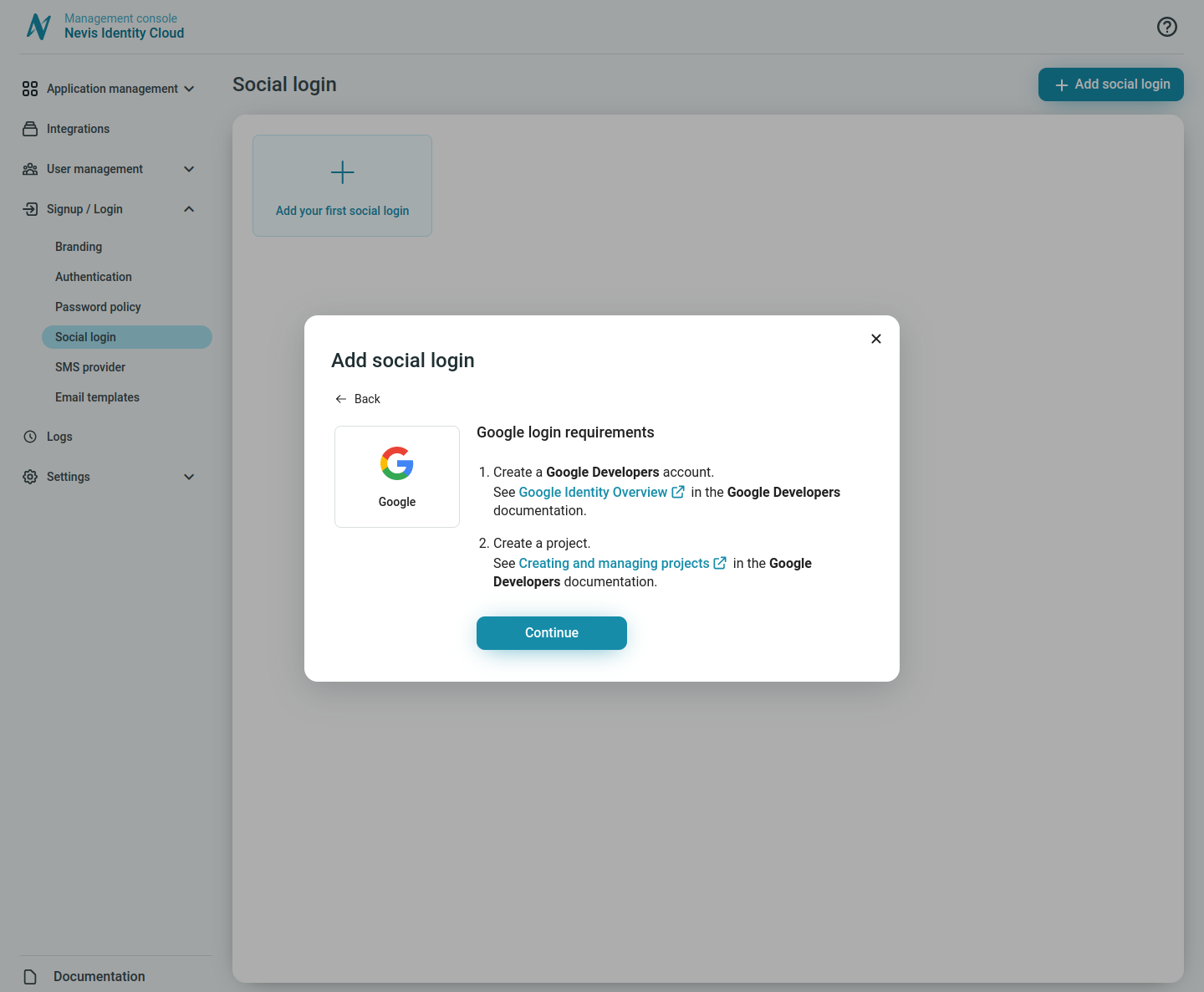
In your Identity Cloud Management console click Continue in the dialog.
Copy the Redirect URI from your Identity Cloud Management console, and paste it as the Redirect URI in your Google Developers account, as part of setting up OpenID Connect.
In your Google Developers account locate your Client ID and Client secret.
Copy the Client ID from your Google Developers account, and paste it as the Client ID in your Identity Cloud Management console.
Copy the Client secret from your Google Developers account, and paste it as the Client Secret in your Identity Cloud Management console.
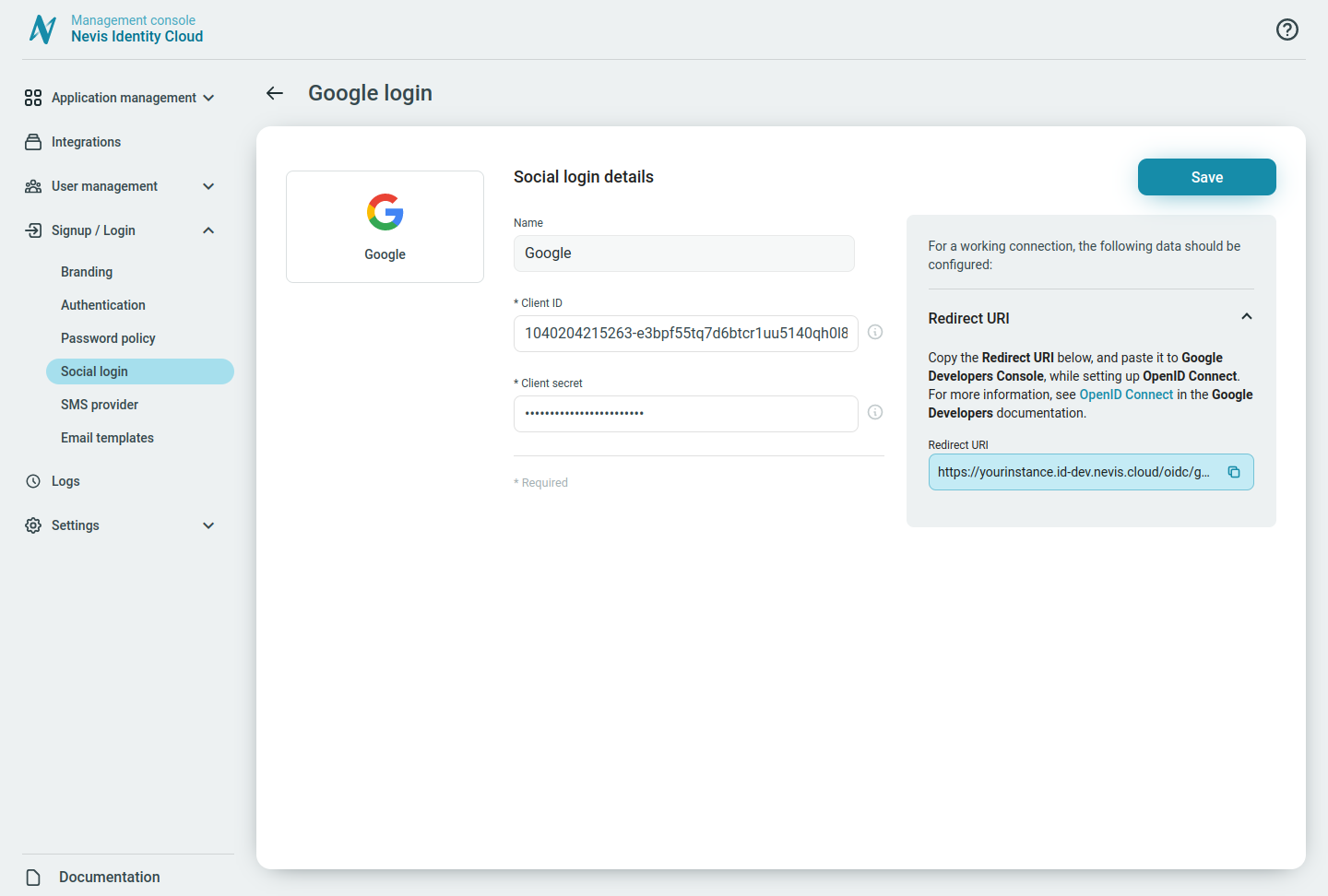
Click Save.