Add Microsoft login
To add Microsoft login, do the following:
- Go to Signup/Login > Social login.
- Click Add social login.
- Select a Microsoft from the listed social identity providers.
note
The following steps require copying and pasting of information between a Microsoft account / Azure and the Identity Cloud Management console. For detailed information on steps related to the Microsoft account and Azure, please refer to the official Microsoft content and support.
- Create a Microsoft account.
- Using your Microsoft account, log into Azure.

- In your Identity Cloud Management console click Continue in the dialog.
- Register your application with Azure.
- Choose a multitenant account type that supports all your users, corporate or personal, or both.
- Select Web in Platform type.
- Copy the Redirect URI from your Identity Cloud Management console and paste it as the Redirect URI in Azure.
- In your registered application in Azure go to Token configuration and click Add optional claims. Select ID token and add the following claims:
- family_name
- given_name
- Copy your Application (client) ID from Azure and paste it as Application (client ID) in Identity Cloud Management console.
- In your registered application in Azure locate the Client secret. Copy and paste it as the Client secret in Identity Cloud Management console.
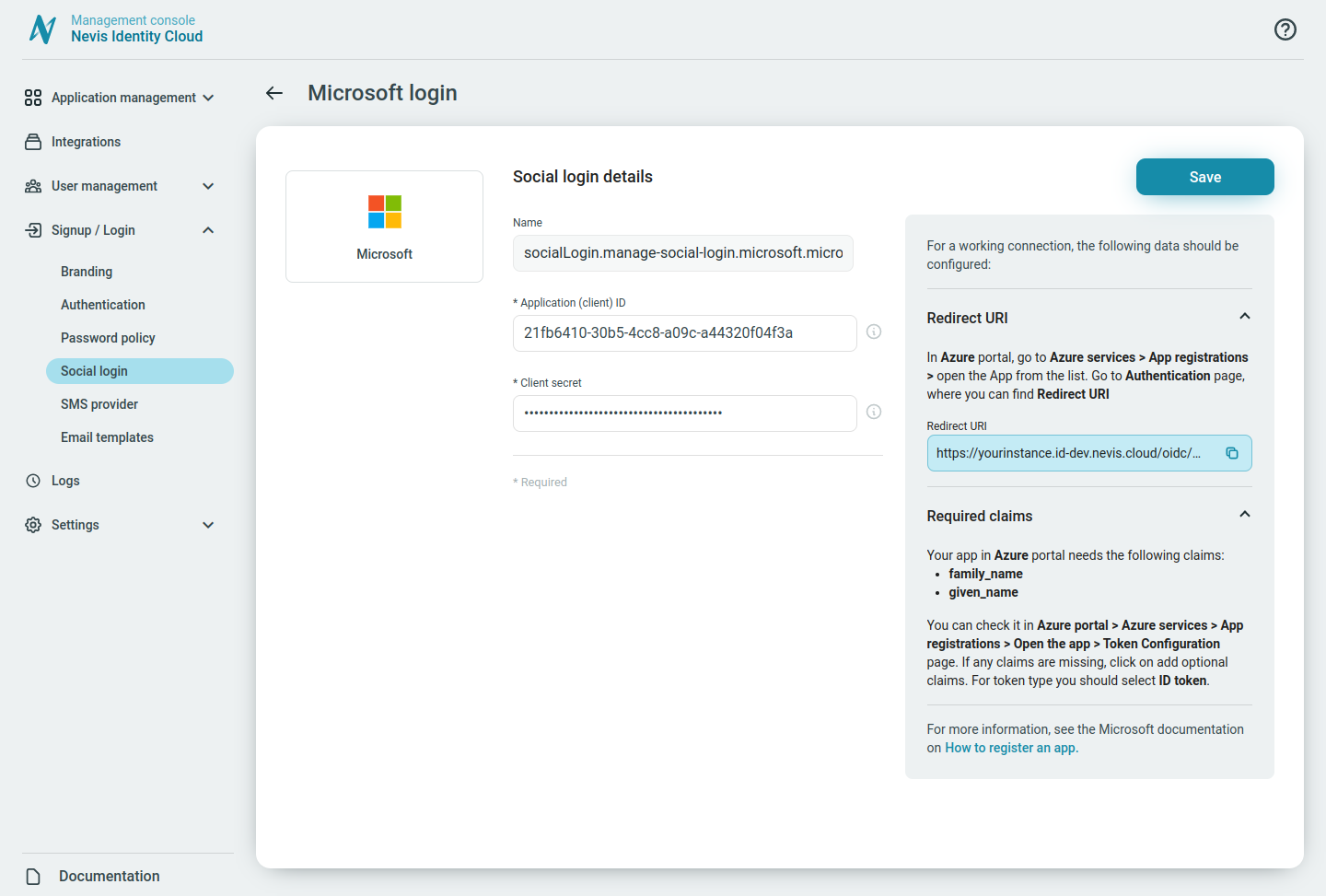
note
You can view and copy the value of your Client secret only upon creation. Save a backup of your Client secret in a secure place.
- Click Save.