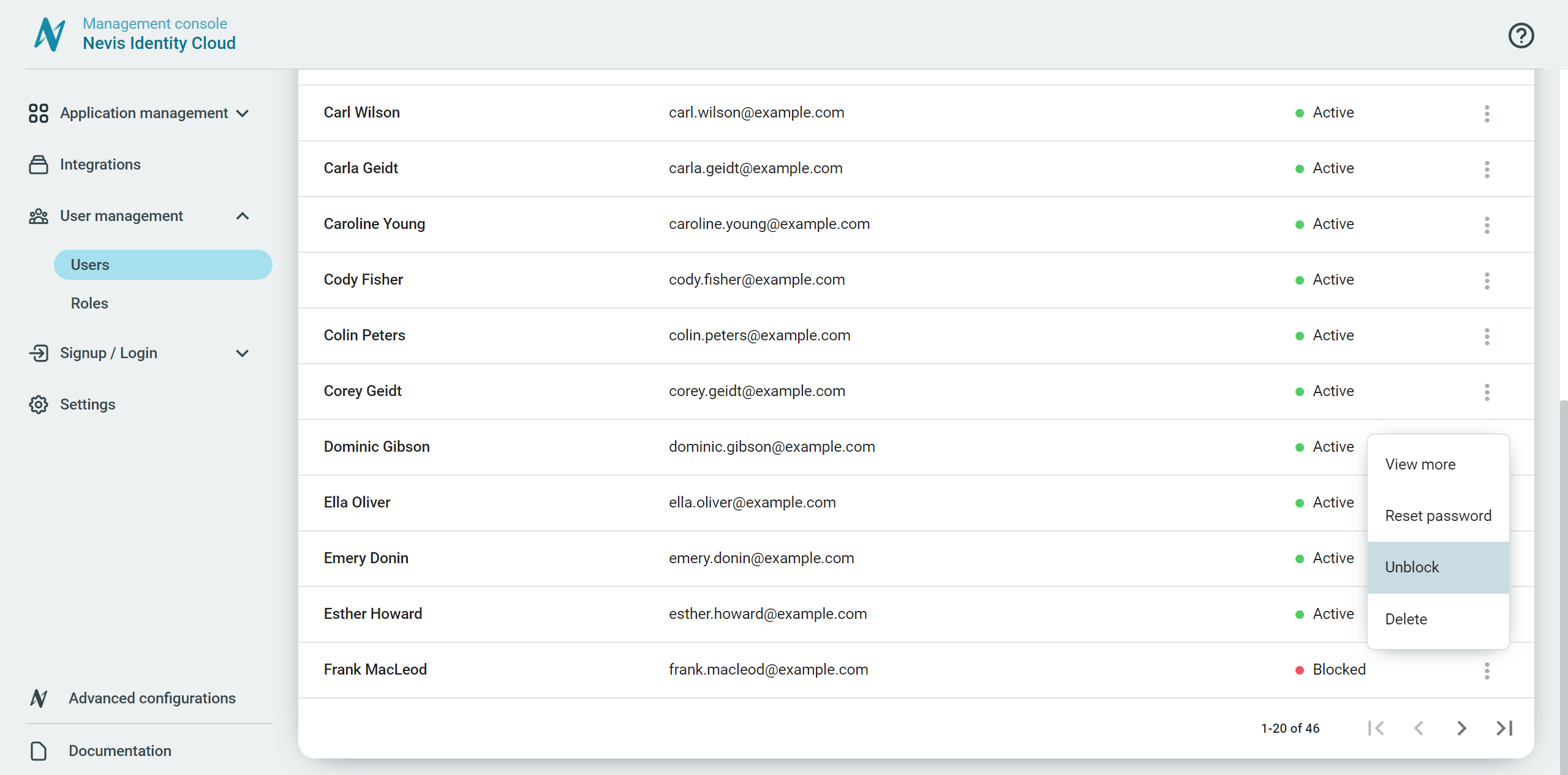Block and unblock users
The administrator can block and unblock users directly in the Management console under User management > Users.
Block users
The administrator can block active users from logging in to your applications.
- Go to User management > Users.
- Select a user.
- Click Block in the more options menu ︙ of the user.
Once a user is blocked, their status changes from Active to Blocked in the Management console.
The user facing side
The user does not get an email notification about the blocking. Users who are blocked cannot log in or execute the Refresh Token flow. A blocked user sees the following page during login after entering their email:
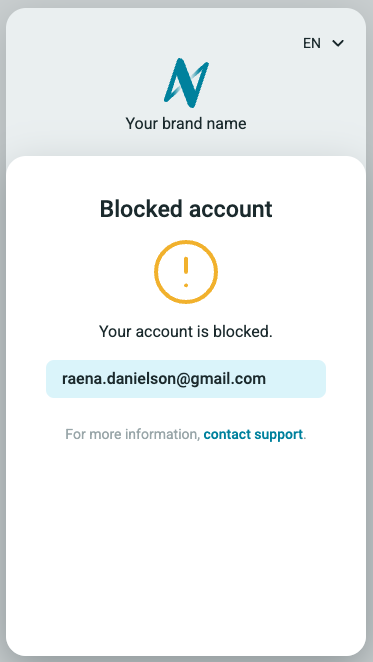
User sessions are not terminated, neither in Identity Cloud, nor in applications. Access tokens can still be used as long as they are not expired. Thus, we recommend setting a short lifetime for access tokens.
Unblock users
The administrator can unblock blocked users.
- Go to User management > Users.
- Select a user.
- Click Unblock in the more options menu ︙ of the user.
Once the user is unblocked, the user state changes to Active. Active users can log into your applications.