View user details
The administrator can see details about users under User management > Users in the Management console. The details of a user include
- information on their recent activity;
- their status;
- their profile details:
- recent logs;
- authentication methods;
- roles;
- personal information.
User states
The user's state is listed beside them in the listed view of the users under User management > Users, under the Status column. The different states and their meanings are as detailed below.
States before signup
User states before the signup flow is completed:
- Not invited: The user has no invitation.
- Pending invitation: The user has a pending invitation.
- Expired invitation: The user has an expired invitation.
States after signup
User states after the signup flow is completed:
- Active: The user is active.
- Blocked: The user is blocked.
Recent activity
The Recent activity field is updated with information on the last login date and time, after every login by the user.
Access user details
In the user list, click View more in the more options menu ︙ to view the details of a user.
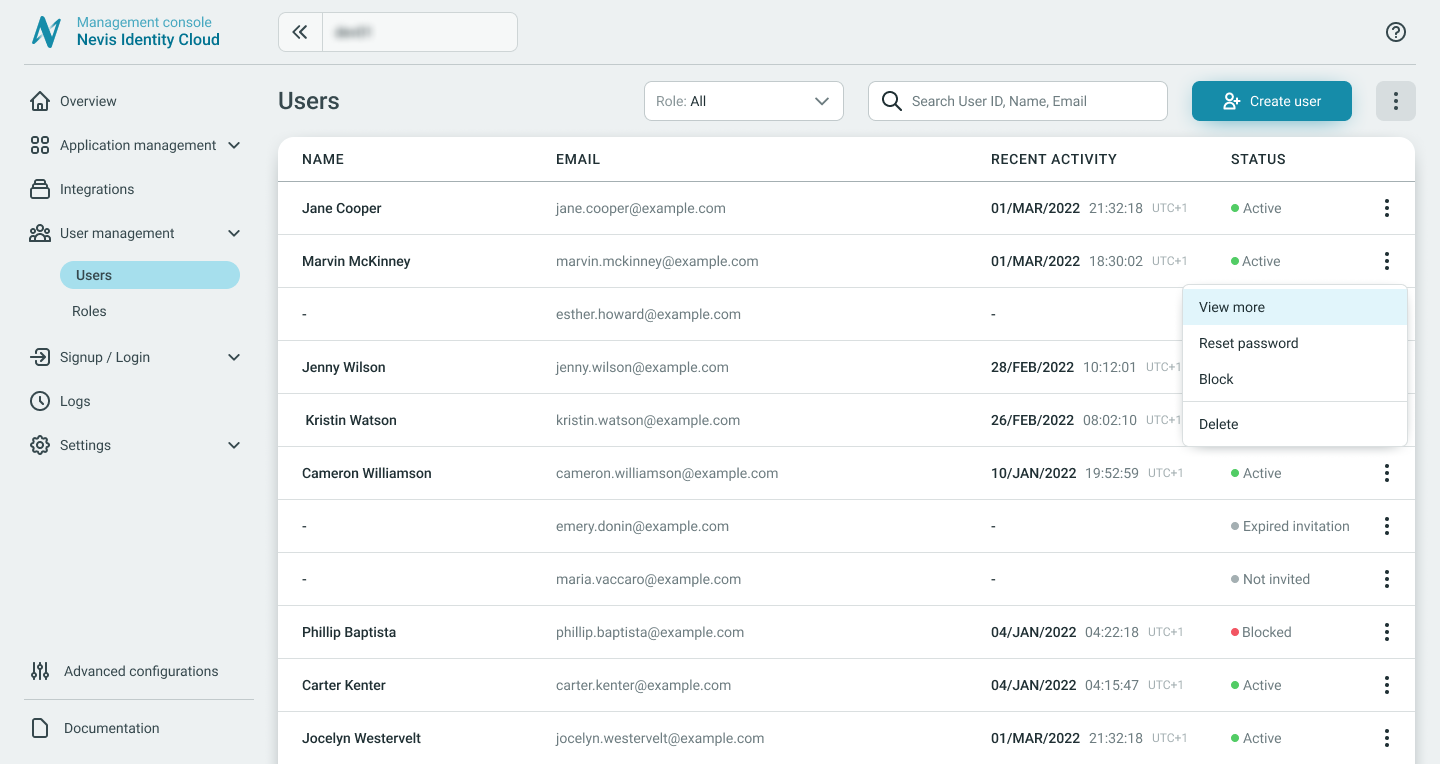
The user details page includes the following main areas:
- Recent logs
- Authentication methods
- Roles
- Personal data
Recent logs
On the Recent logs tab, a list of the ten most recent event logs for the user is shown.
Click on an event log to see the log entry details.
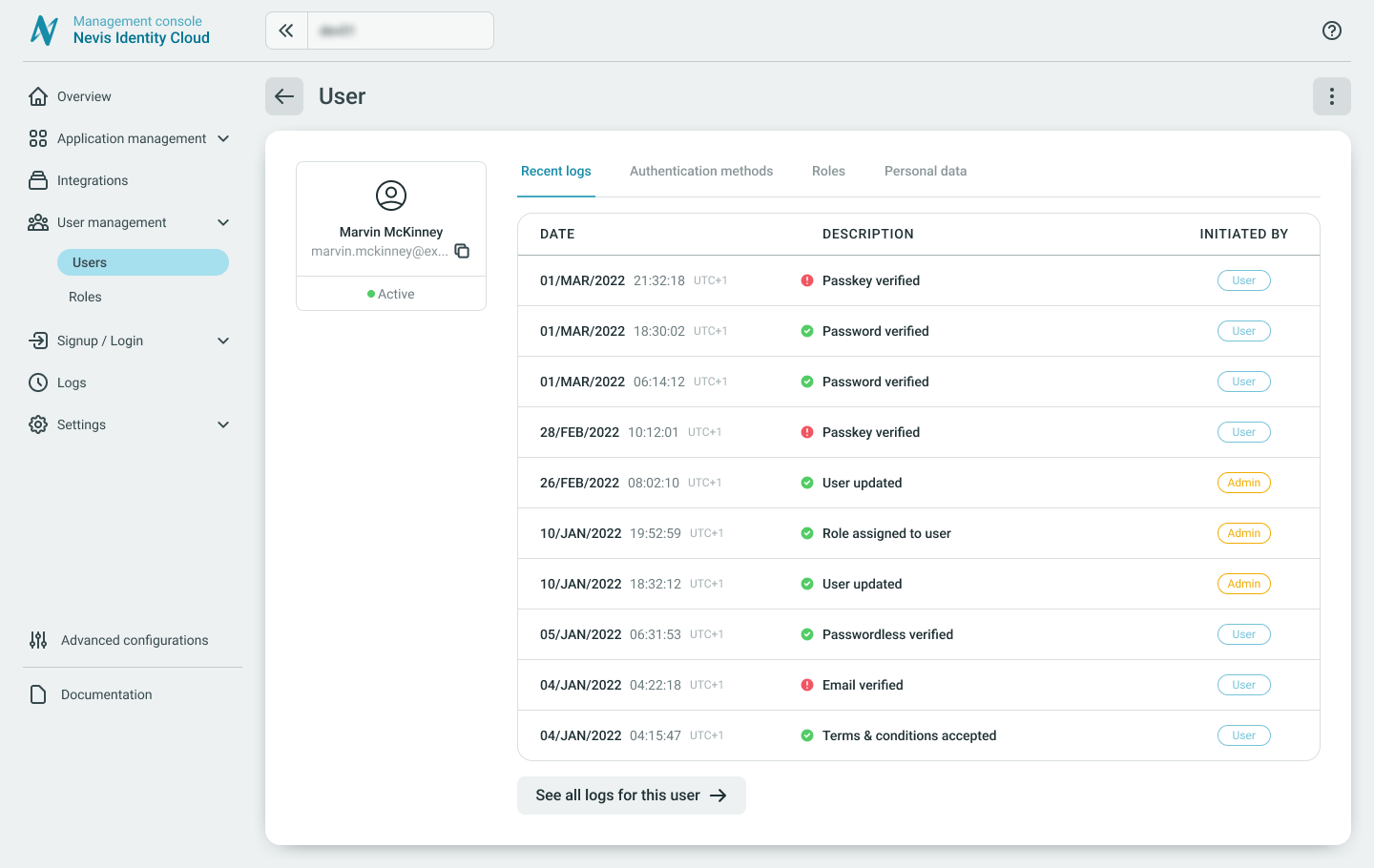
To see a full list of user activities click the See all logs → button at the bottom of the list. The Logs area of the Management console is displayed filtered to the specified user's email address.
Use the additional filtering options to narrow your search in the log events as needed.
Authentication methods
On the Authentication methods tab, all authentication methods of a user can be seen and managed. Read more about the authentication methods supported in Identity Cloud.
User authentication methods can be managed as explained under Edit user details
Roles
On the Roles tab, all roles assigned to the user can be seen and managed.
User roles can be managed as explained under Edit user details.
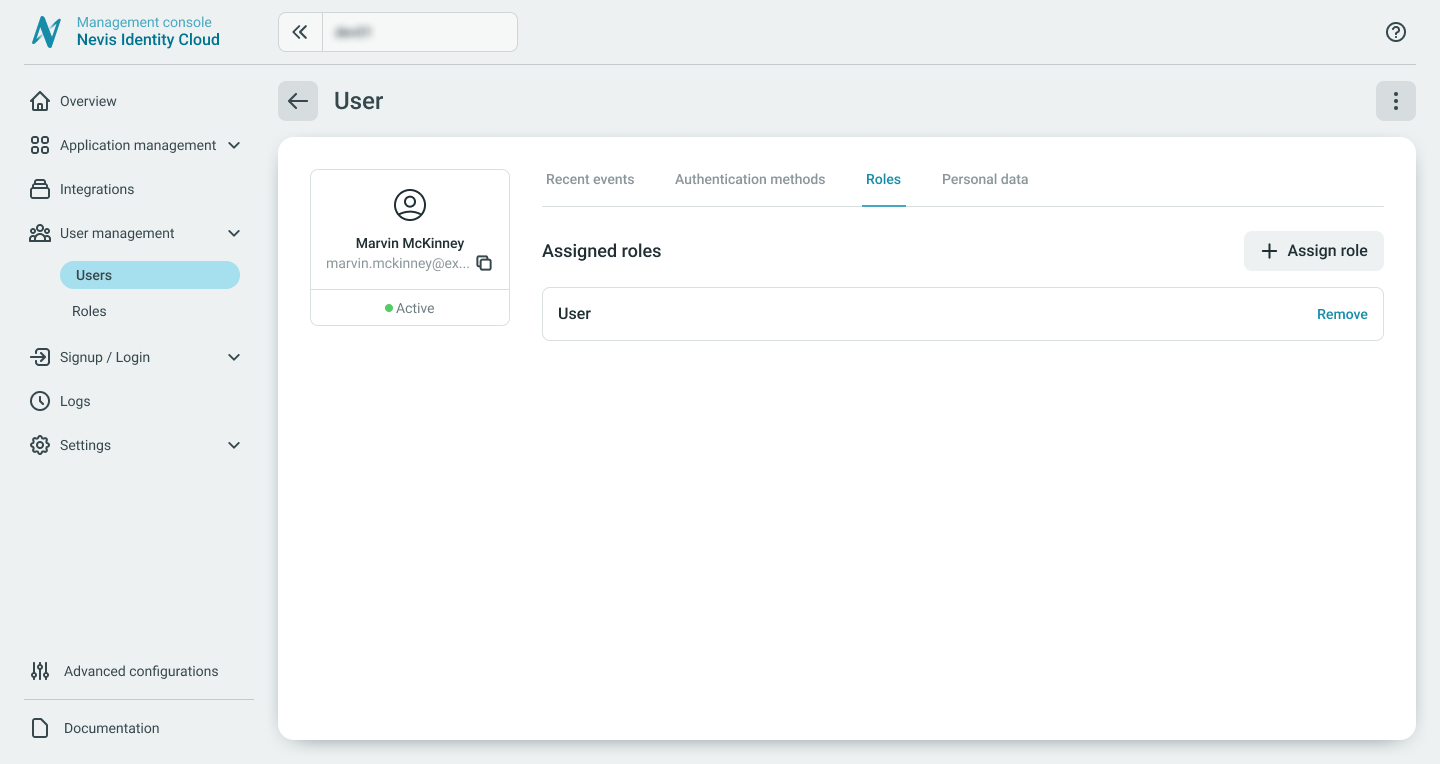
Personal data
On the Personal data tab, all user attributes are shown.
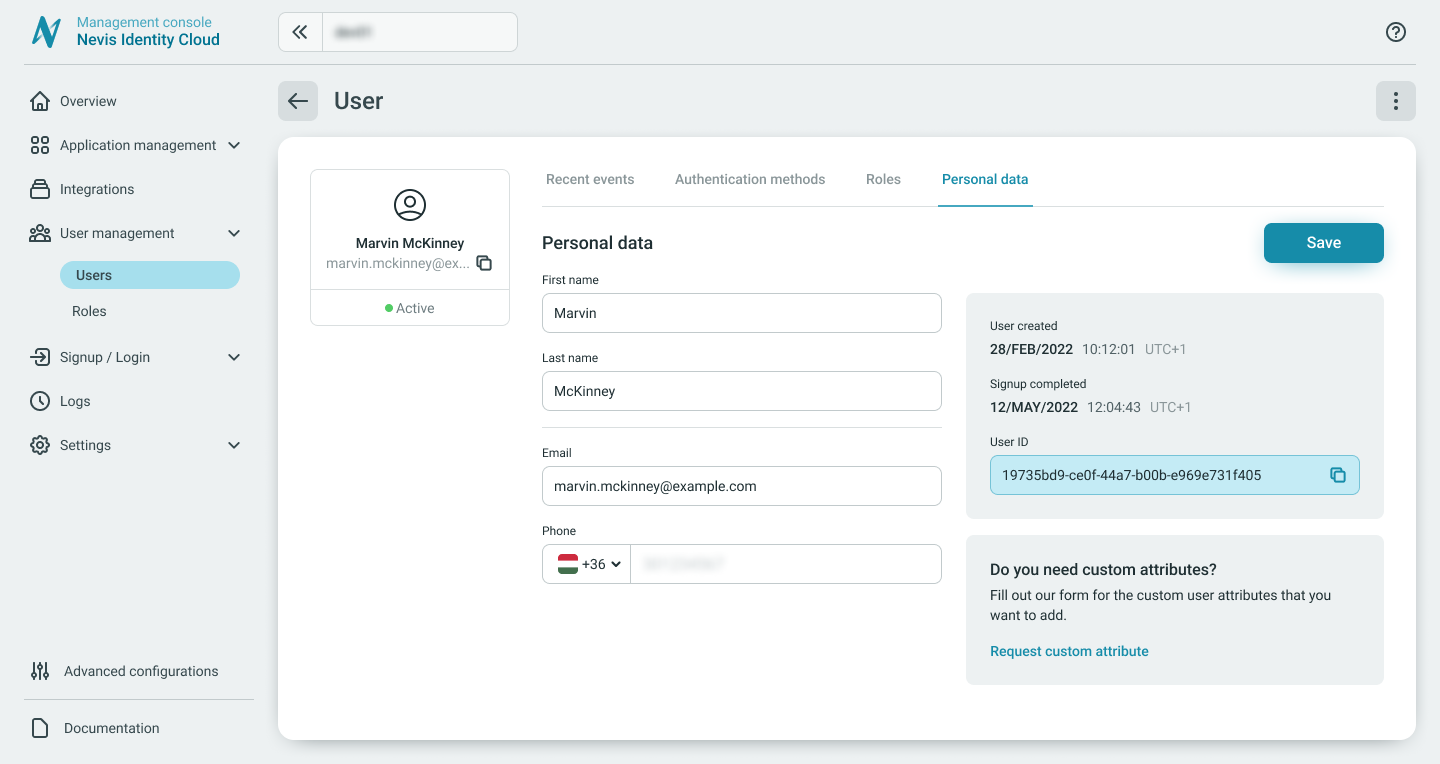
It is possible to request Custom user attributes as well.
User personal data can be edited and managed as explained under Edit user details